Unlike traditional backlit LCD technology, OLED screens don't use any power to display black pixels. Many manufacturers have taken advantage of this by implementing an always-on display, which only lights up a few pixels here and there to show relevant info when your phone is locked. But this leads to extra battery drain, albeit small, and it increases the risk of screen burn-in.
Both of Google's newest flagships have an always-on feature called Ambient Display, and it's enabled by default. Since the Pixel 2 and Pixel 2 XL both use OLED screens, it's in line with current trends, and it's an extra feature to brag about in marketing materials. But if you're concerned about battery usage, display health, or even privacy, you may want to disable this feature, so we'll show you how to do just that.
Disabling Ambient Display
To get started, open the Settings app from your app drawer, then select the Display category. From there, tap "Advanced" on the following screen to expand the list of options.
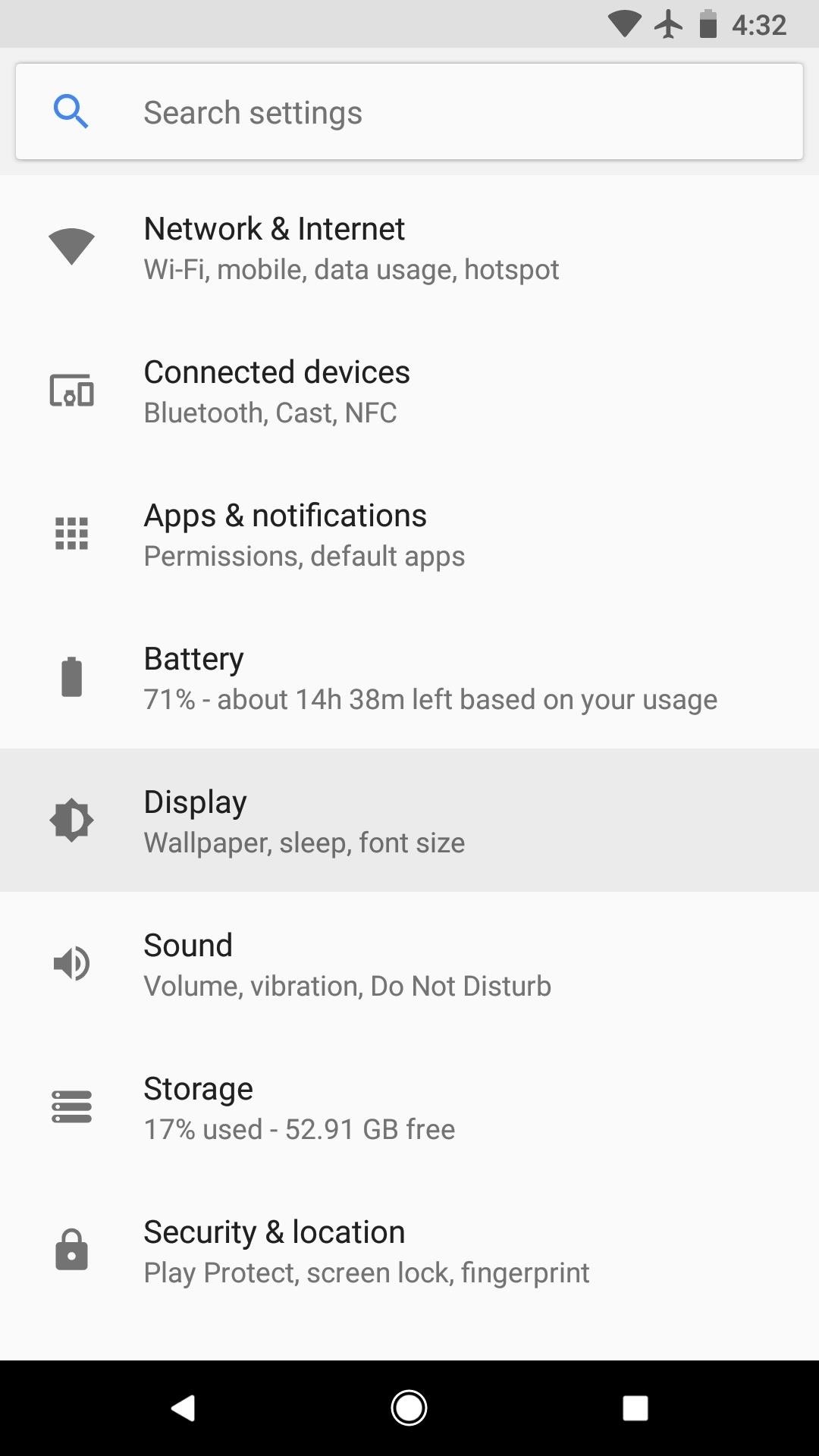
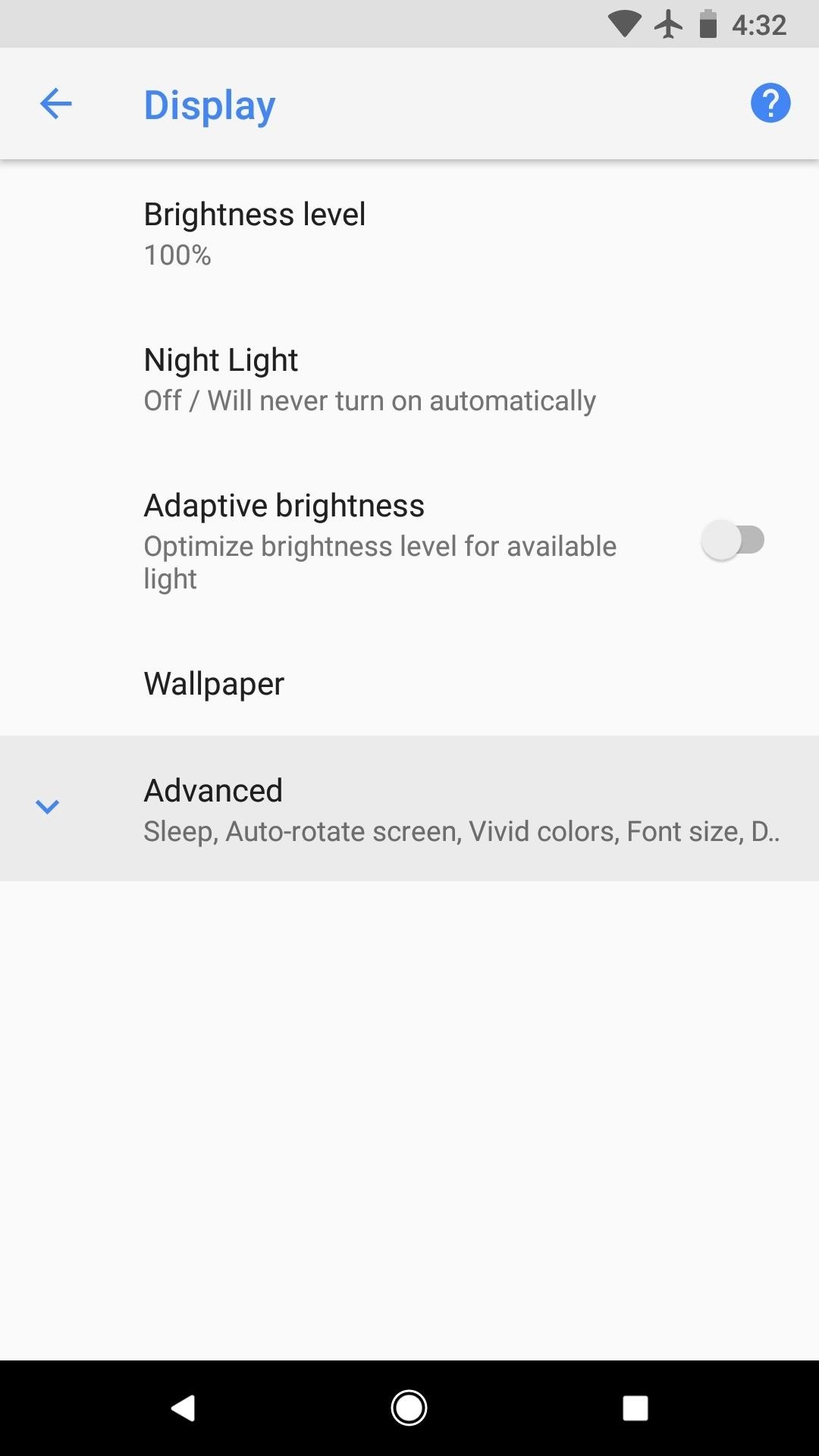
With the Advanced Display menu expanded, scroll down a bit and select the "Ambient display" option. From here, if you'd just like to turn off the always-on display feature, simply toggle the switch next to the "Always on" option.
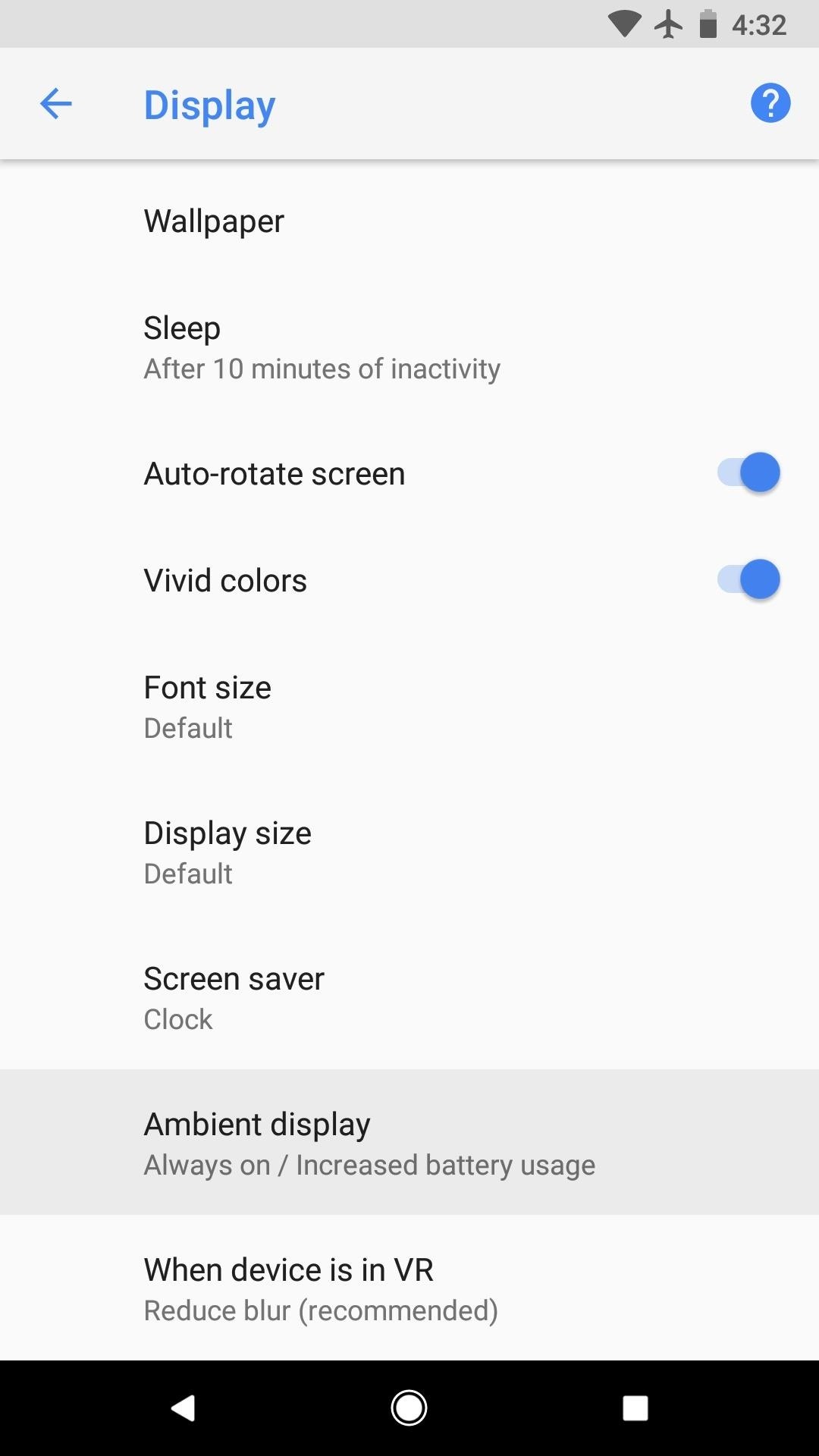
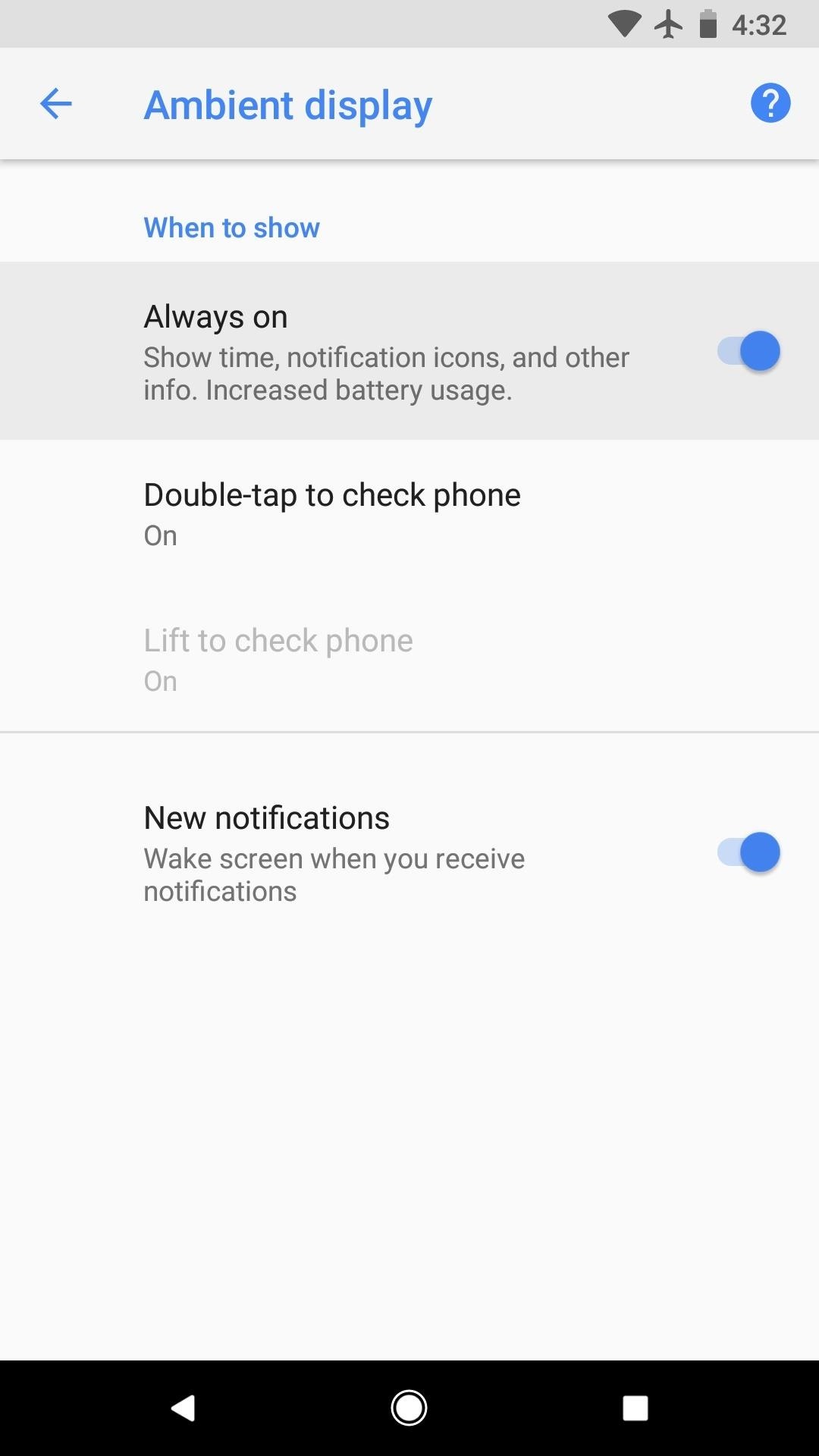
With always-on Ambient Display now enabled, your phone will still show the black-and-white overview screen for a few seconds when you pick it up. This shouldn't have any impact on battery life or screen burn-in, but if you'd like to disable the feature, select "Lift to check phone" from this same menu, then disable the toggle switch on the following screen.
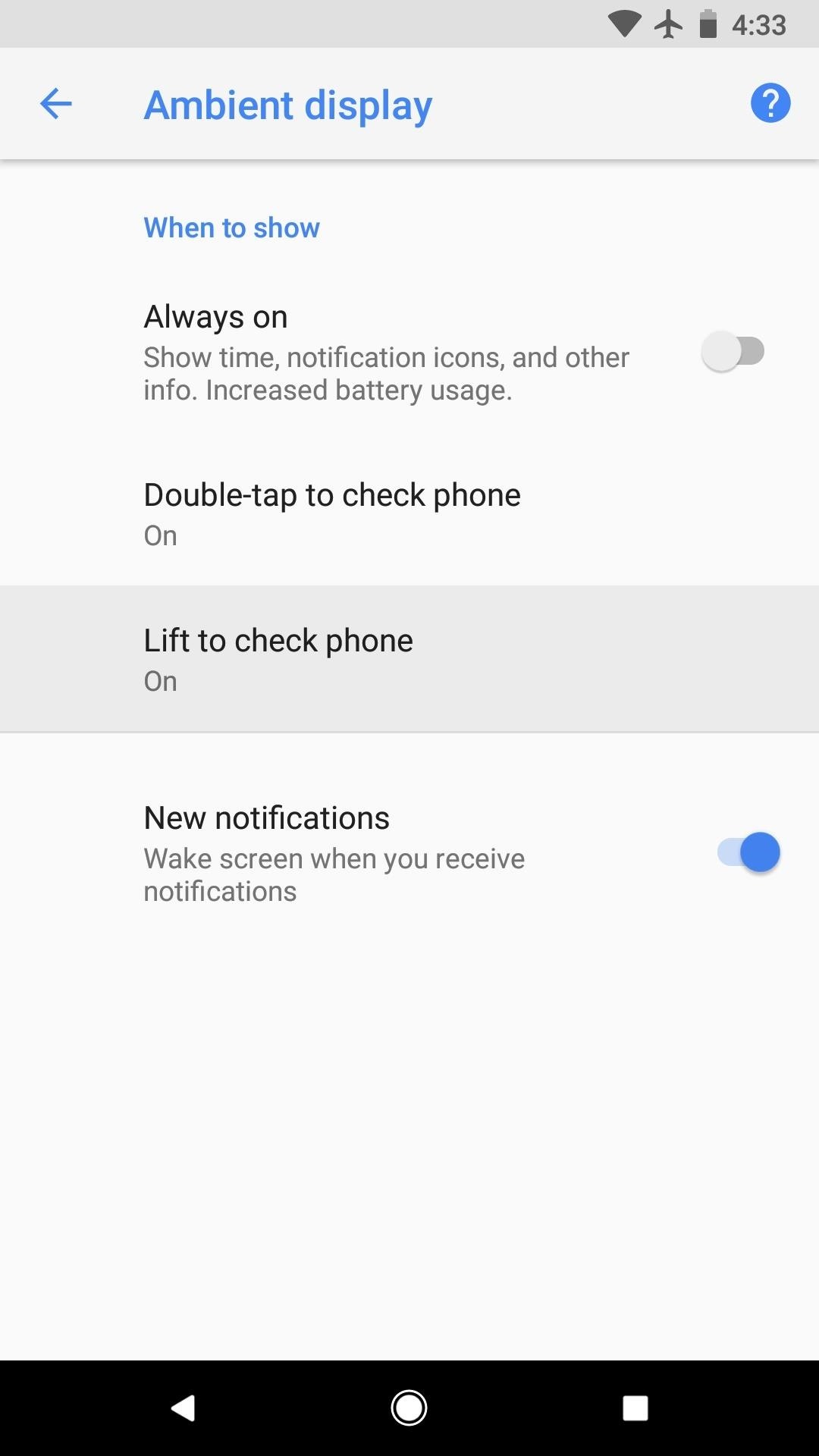
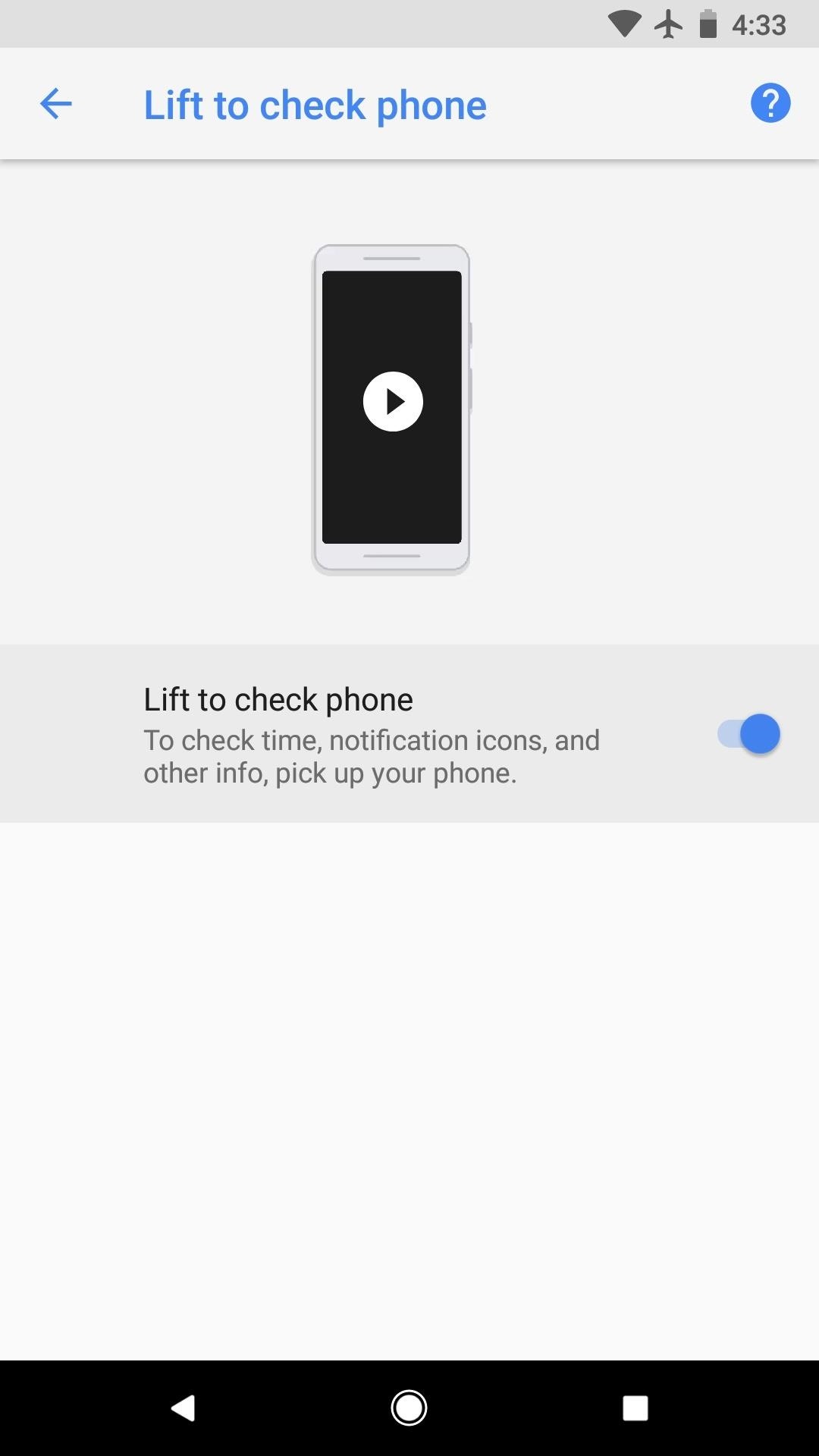
With both of these options turned off, your phone will only wake when you press the power button, scan your fingerprint, or double-tap the display. Have you noticed any battery improvements since turning off the full-time Ambient Display? Let us know in the comment section below.
Just updated your iPhone? You'll find new features for Podcasts, News, Books, and TV, as well as important security improvements and fresh wallpapers. Find out what's new and changed on your iPhone with the iOS 17.5 update.



Be the First to Comment
Share Your Thoughts