The Pixel's "Flip to Shhh" feature may not be groundbreaking, but it is useful. Third-party apps are copying it for other phones because it's so convenient. But it's not enabled by default and it's fairly hidden in the settings. So to take full advantage of your Pixel's feature set, you should learn how to use Flip to Shhh.
In case you don't know, Flip to Shhh will automatically put your Pixel into do not disturb mode when you lay the phone face down on a flat surface. Obviously, this is intended for use with a case that prevents the front glass from touching anything, which could be why Google decided to leave the setting turned off by default. But as long as you're not worried about scratches, there's no reason not to turn it on.
Enabling 'Flip to Shhh'
First, open the Settings app. Scroll down and tap on "System." On the "System" screen, tap on "Gestures."
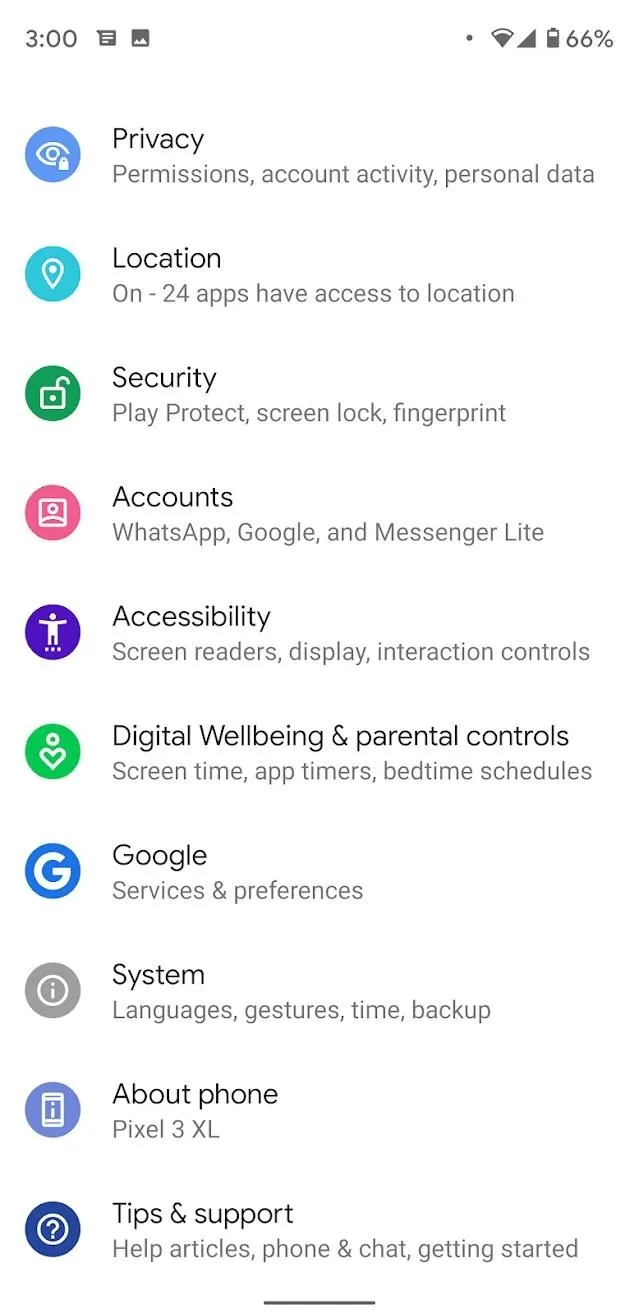
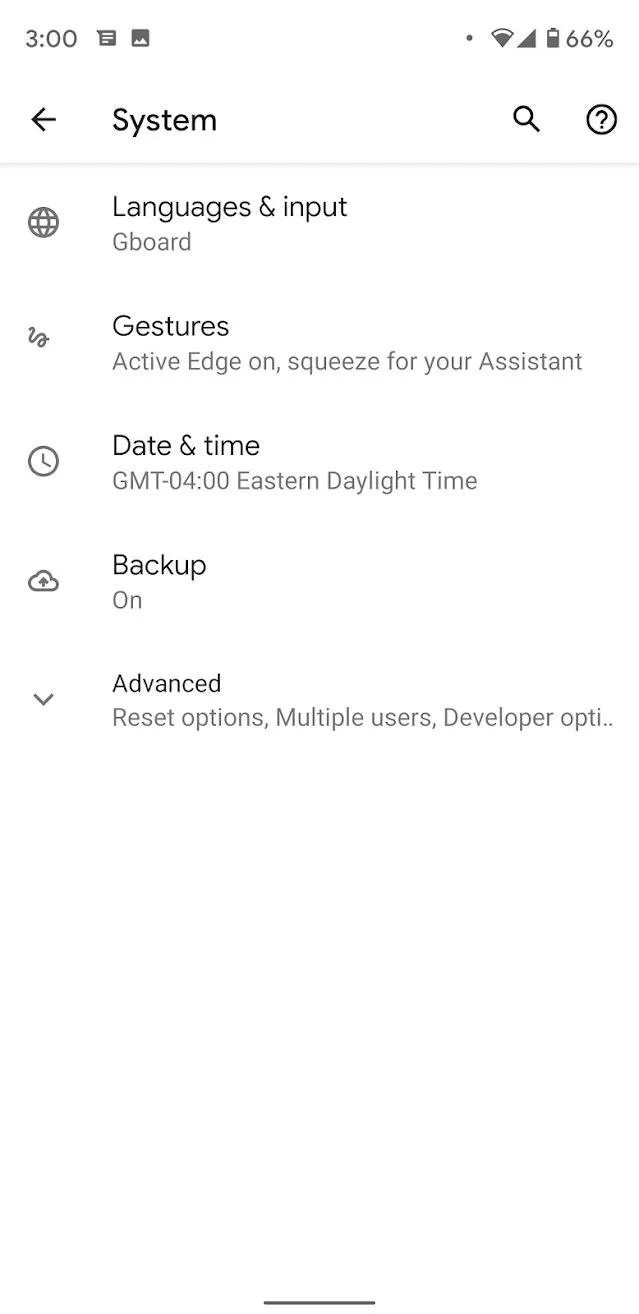
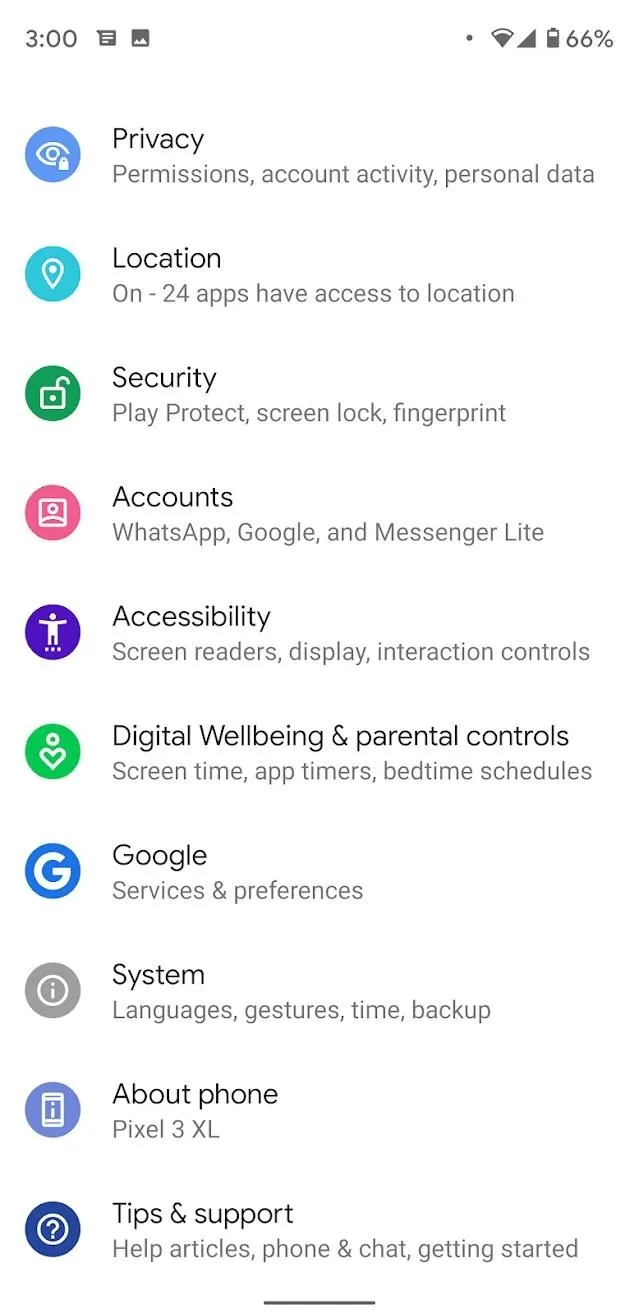
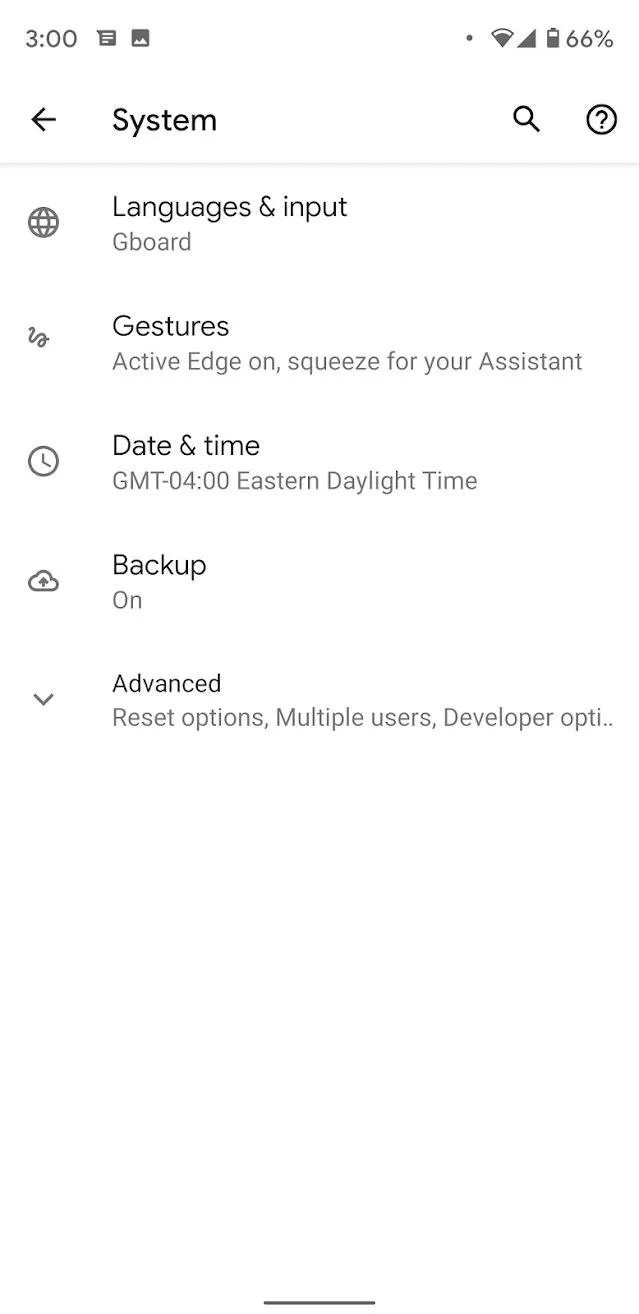
Towards the bottom of this menu, you'll see the "Flip to Shhh" option. Tap on it and you'll be taken to a new screen with an explanation of how Flip to Shhh works. There will be a toggle switch. Tap it to turn on Flip to Shhh.
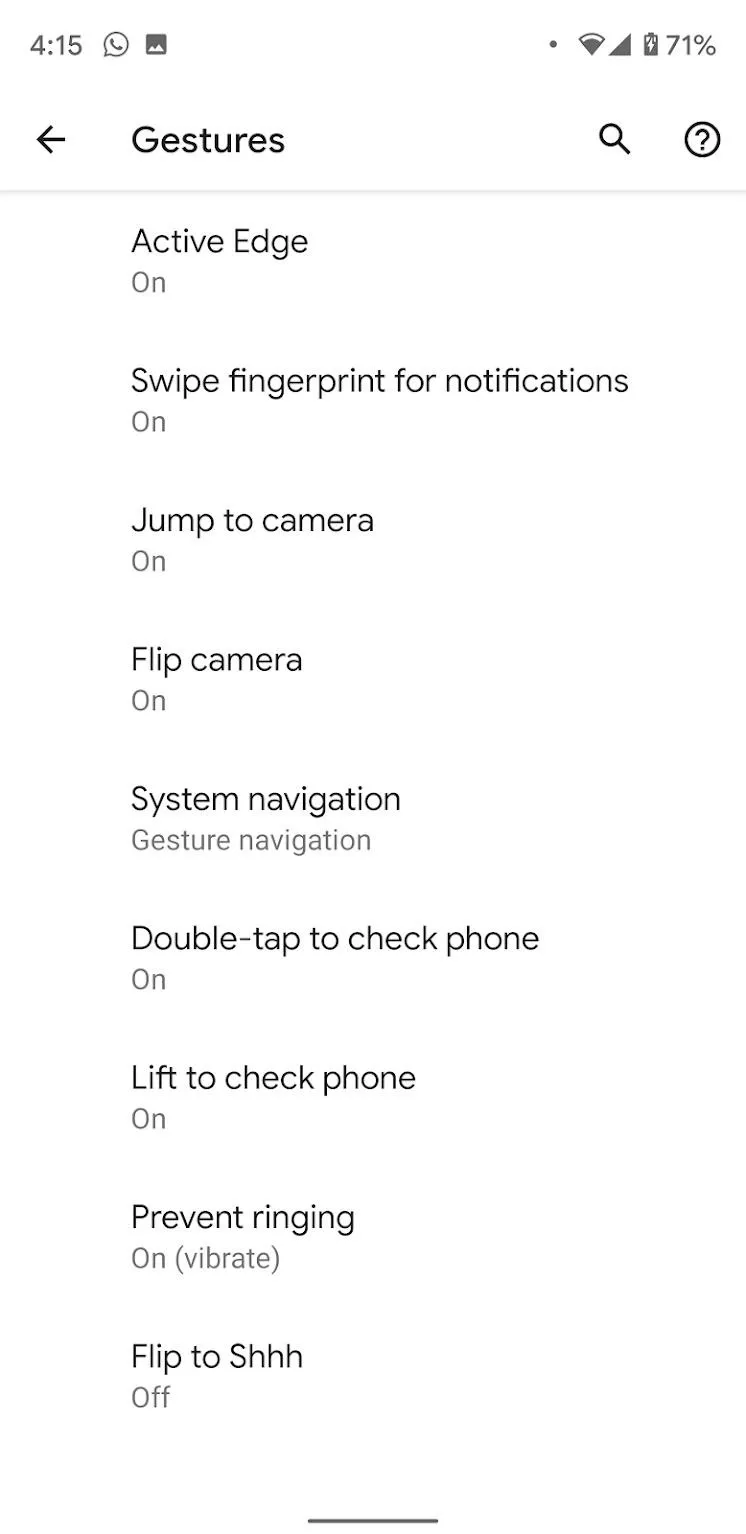
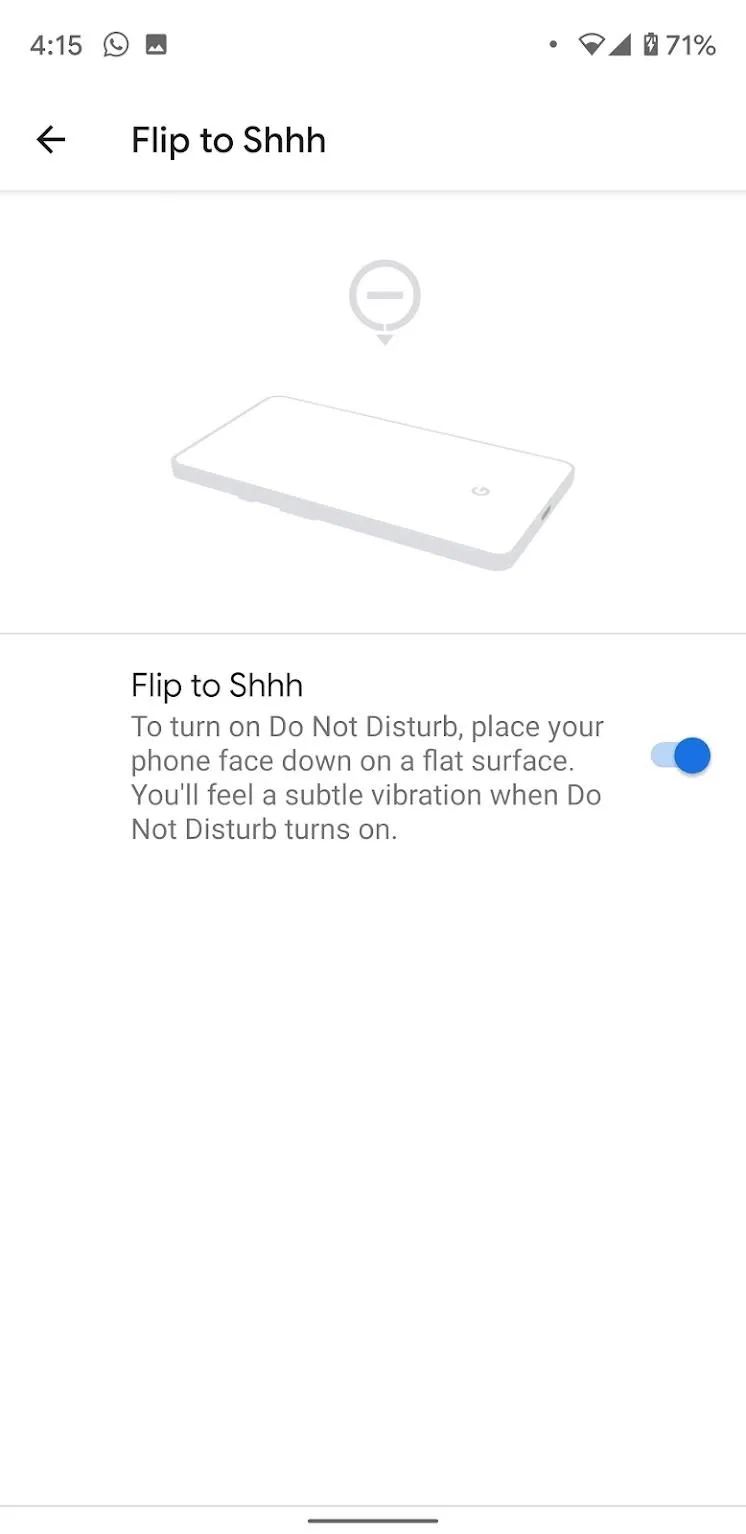
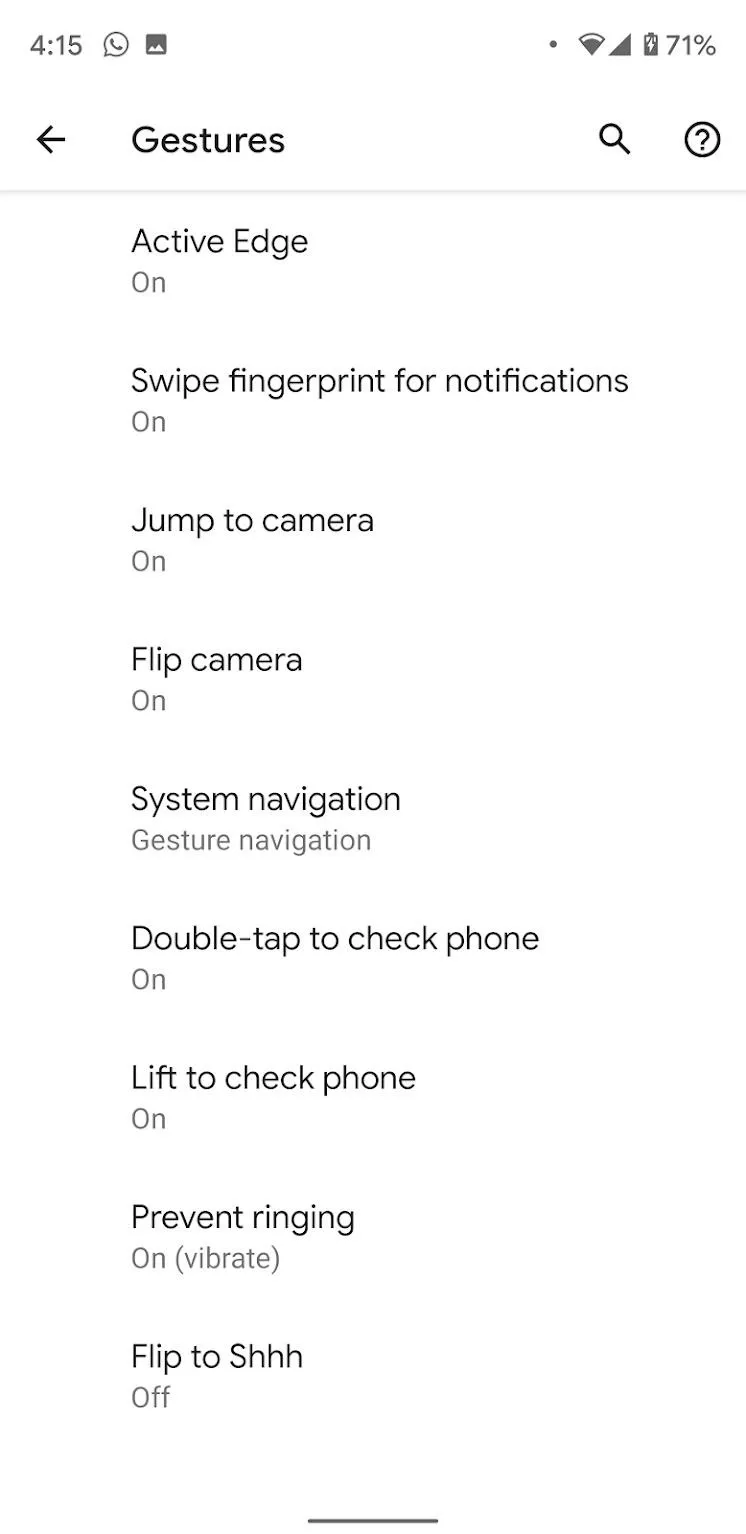
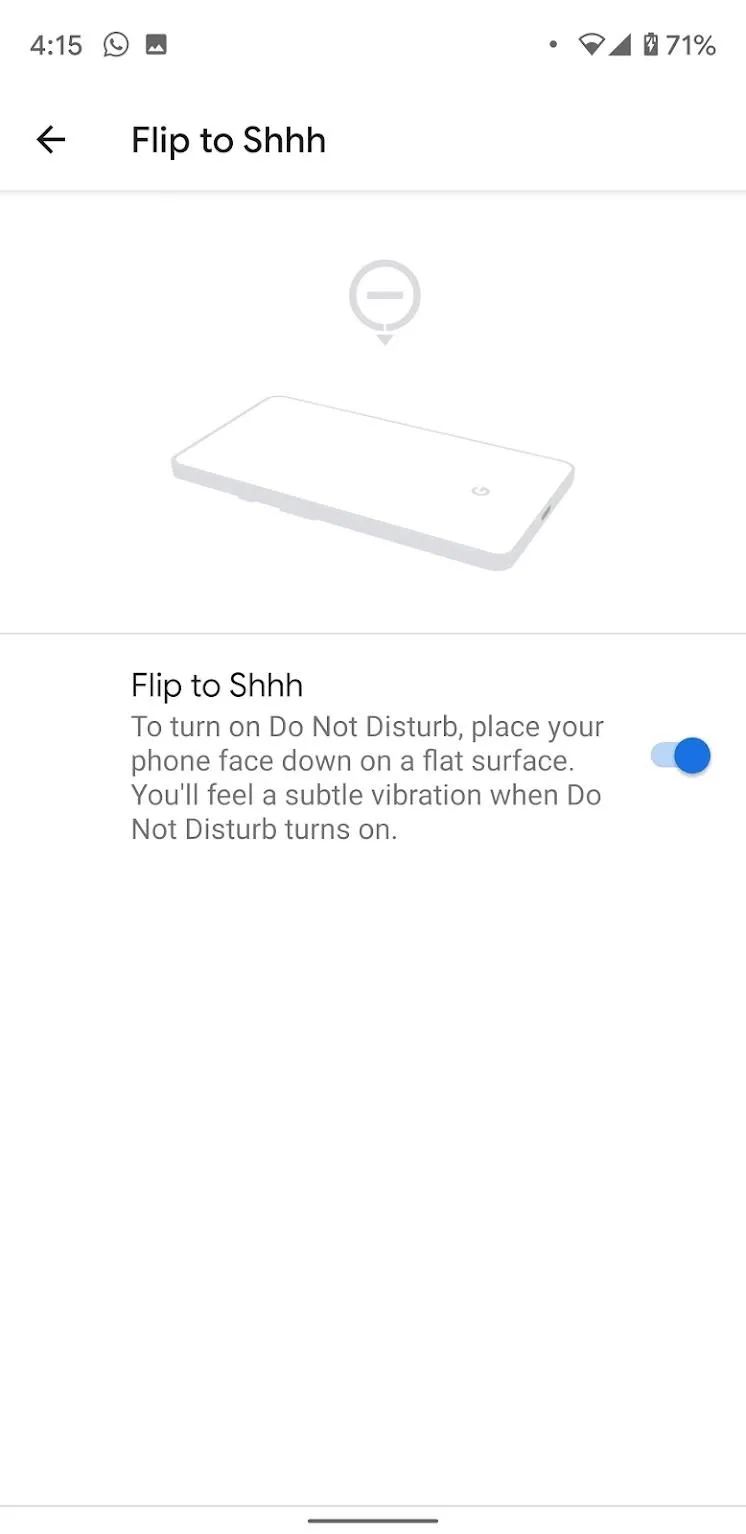
From now on, when you put your phone face down, you'll feel a small buzz signifying that do not disturb mode has been turned on. No calls or texts or notifications will ring through with the exceptions of any specific rules you created in Settings –> Sound –> Do Not Disturb.
Cover image and screenshots by Spencer Depas/Gadget Hacks












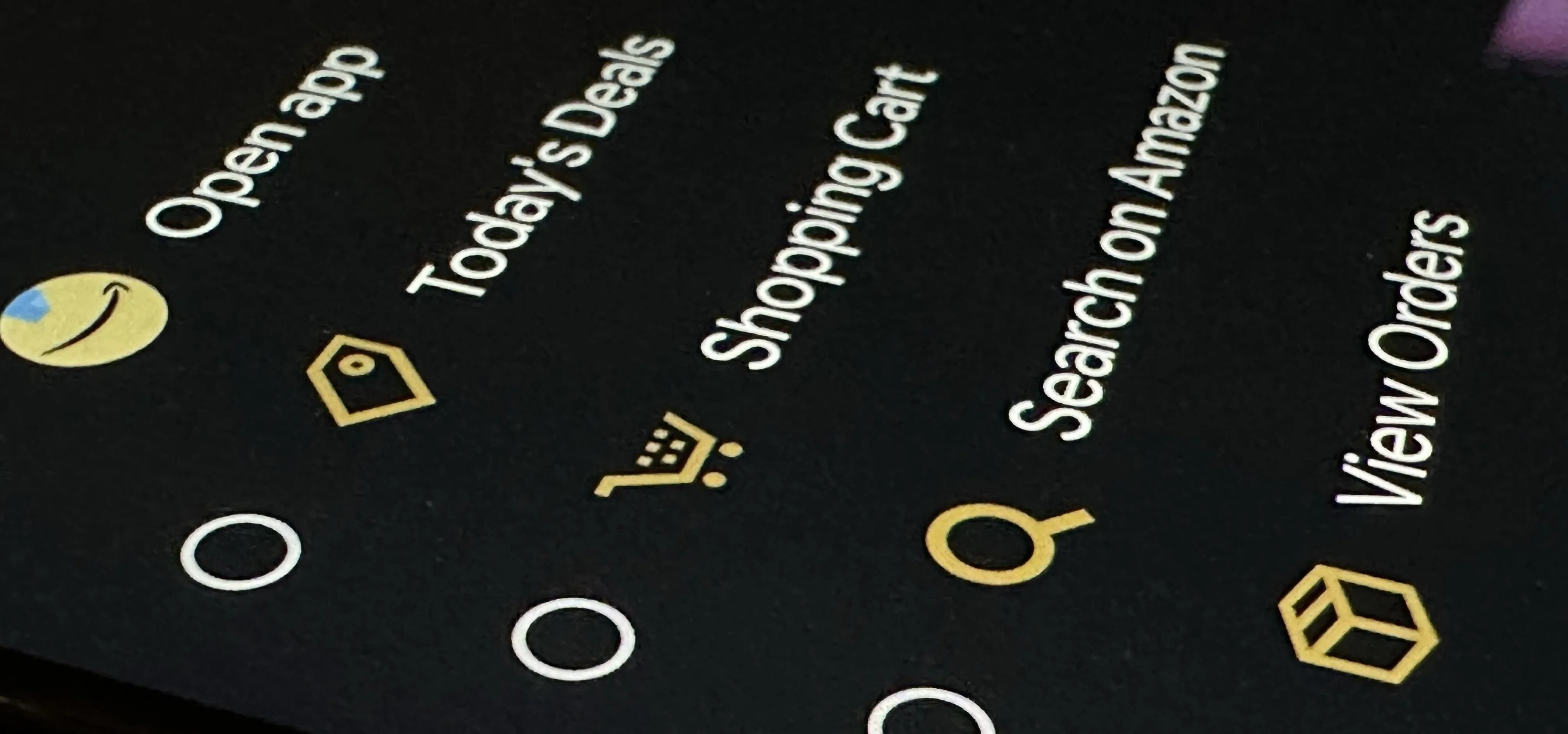
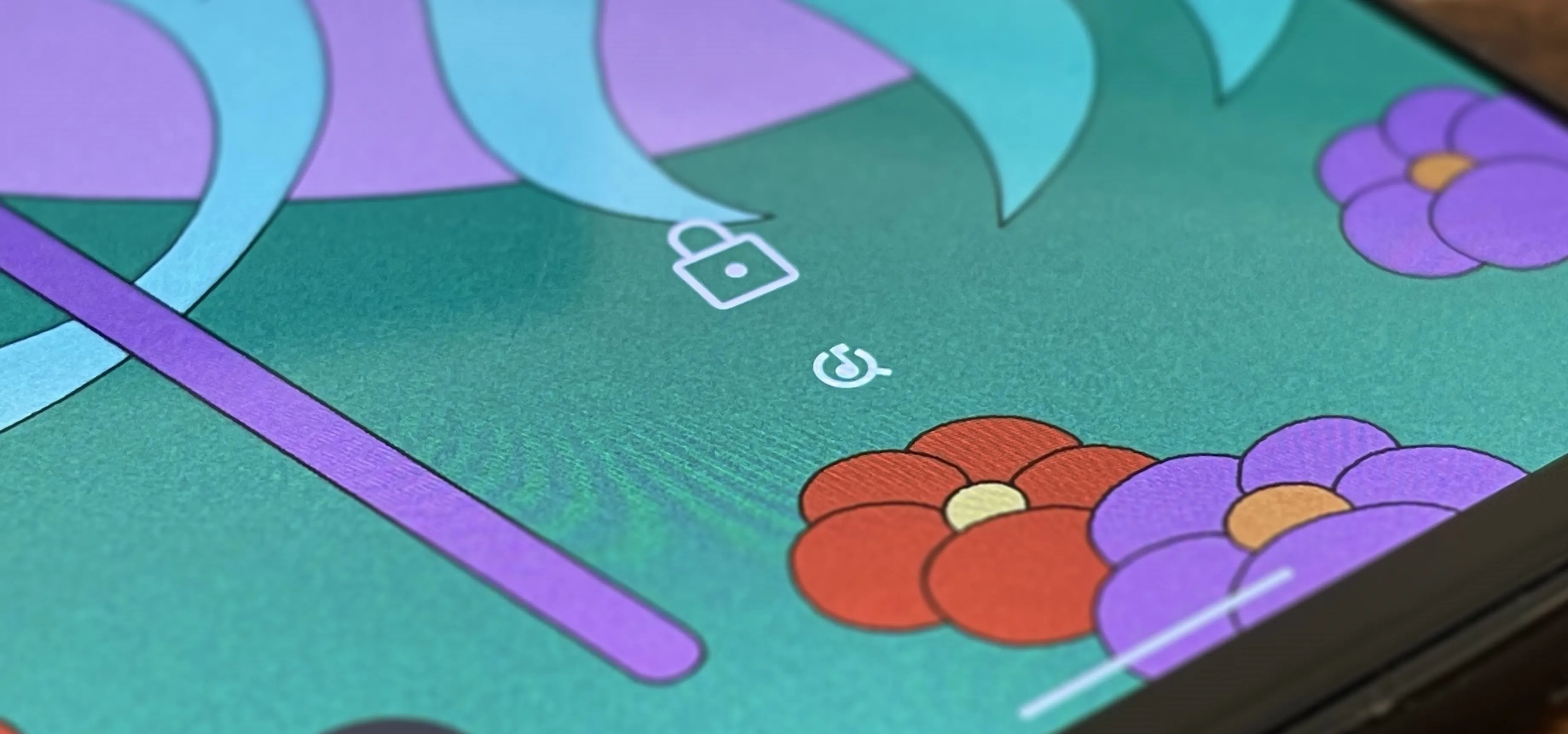











Comments
Be the first, drop a comment!