QR codes are supposed to make life easier, but having to install potentially shady third-party apps just to scan one is more trouble than it's worth. Thankfully, there's a QR code reader built into all Google Pixels, but you wouldn't know it unless you stumbled across the feature.
Really, it comes down to this: the most annoying thing about QR codes is not their functionality, it's the amount of time it takes to scan them. But quick access to a QR code reader is now in one of your primary app spots, the camera.
Scanning QR Codes
Open the default Camera app. Direct the camera app towards a QR code. You will see a small popup just above the shutter button with a preview of the QR code results. Tap on the popup, in our case it's a Wiki link. When you do, you will be directed to the specific location of the QR code, be it a website or a deep link within an app.
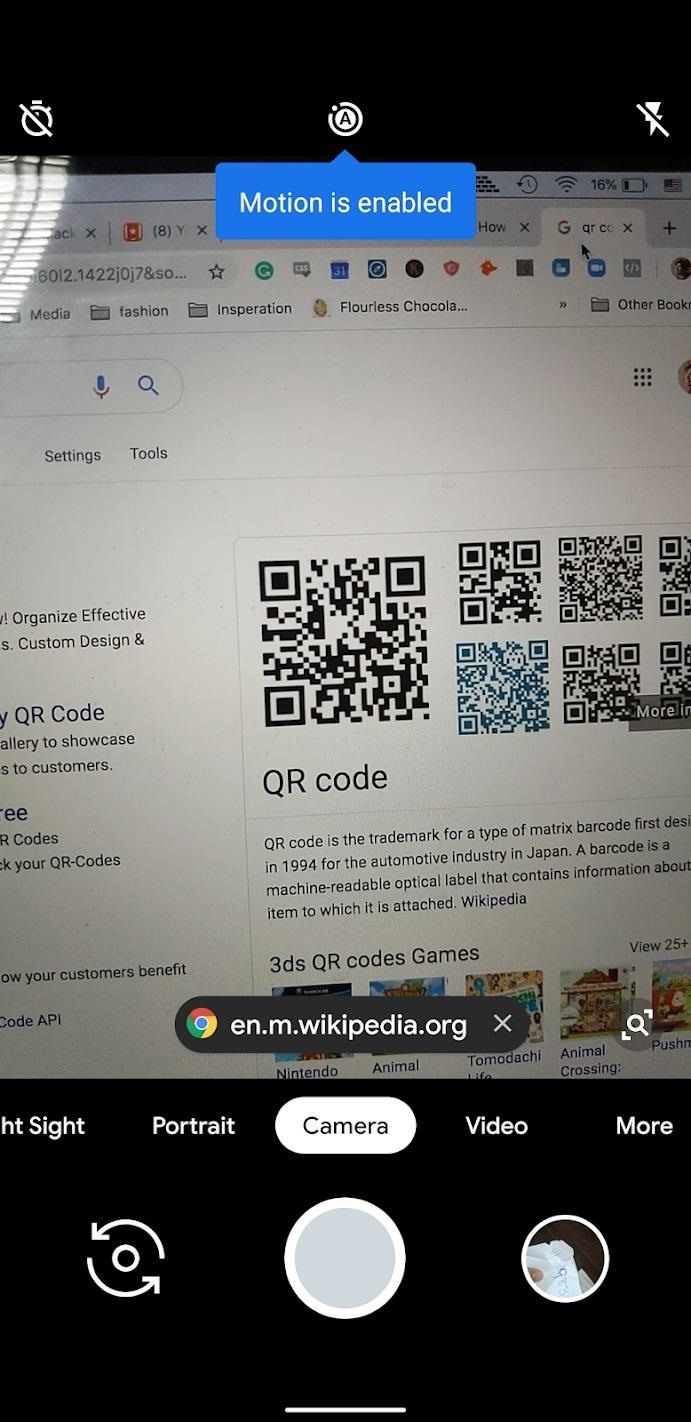
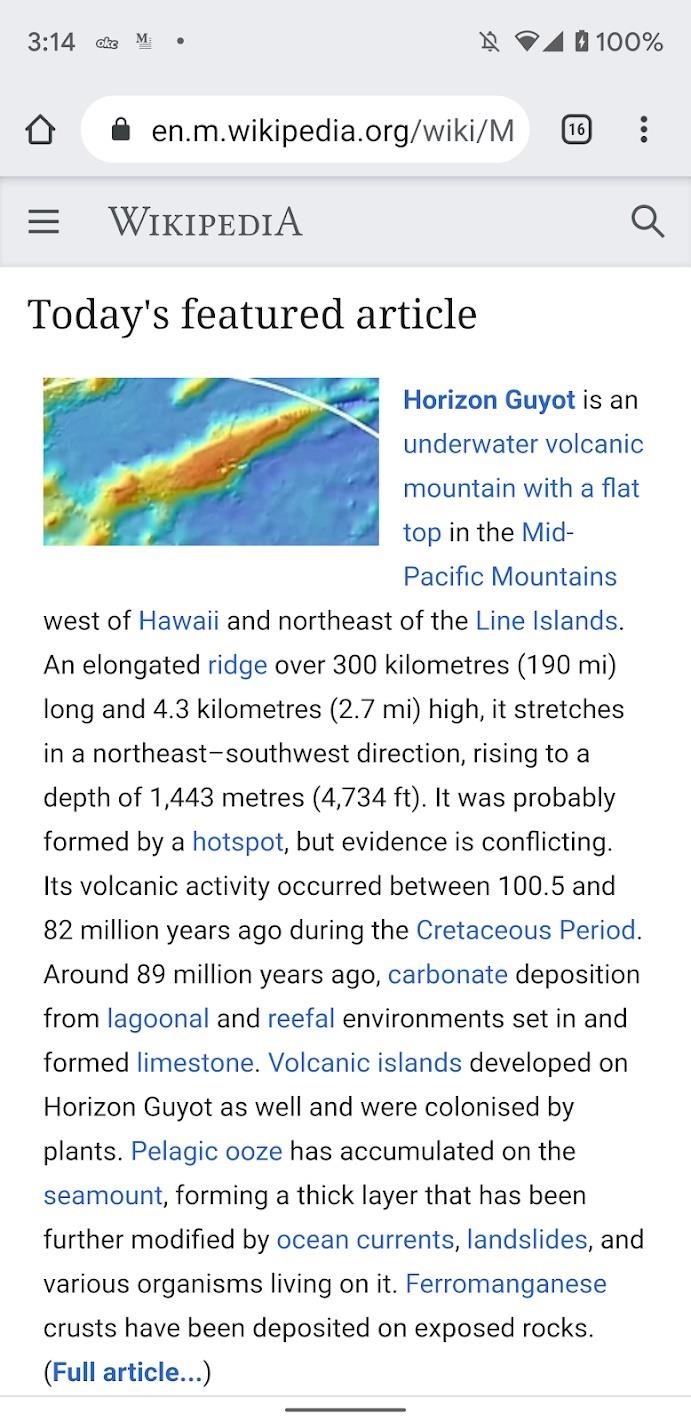
This also works for Wi-Fi QR codes. When the SSID, password, and security type are embedded into the QR code (for instance, when someone shares their Wi-Fi using Android 10's new QR system), your phone will automatically log into the network as soon as you tap the popup in your viewfinder!
Just updated your iPhone? You'll find new features for Podcasts, News, Books, and TV, as well as important security improvements and fresh wallpapers. Find out what's new and changed on your iPhone with the iOS 17.5 update.


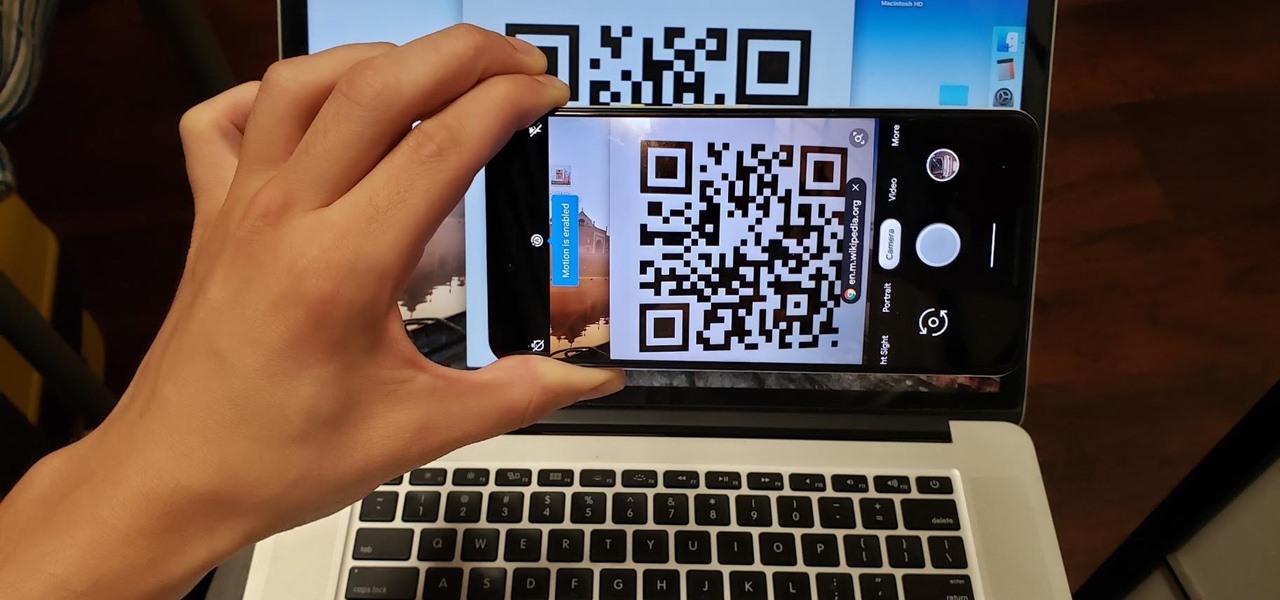
Be the First to Comment
Share Your Thoughts