Prompt and frequent system updates are a big part of the Pixel's identity — we're even getting quarterly feature drops now. But not all devices receive these all-important updates at the same time because of Google's staged rollout system. If you want the update right away, there's a way to manually check without having to dig around in Settings every time.
Open your app drawer and locate the "Settings" app, then long-press the icon to reveal a new set of options. Tap the widgets icon in the upper right (three squares and a diamond), then long-press and drag the "Settings" widget icon onto your home screen. A new screen will pop up asking which shortcut you want to add. Scroll down the list and hit the "System" option.
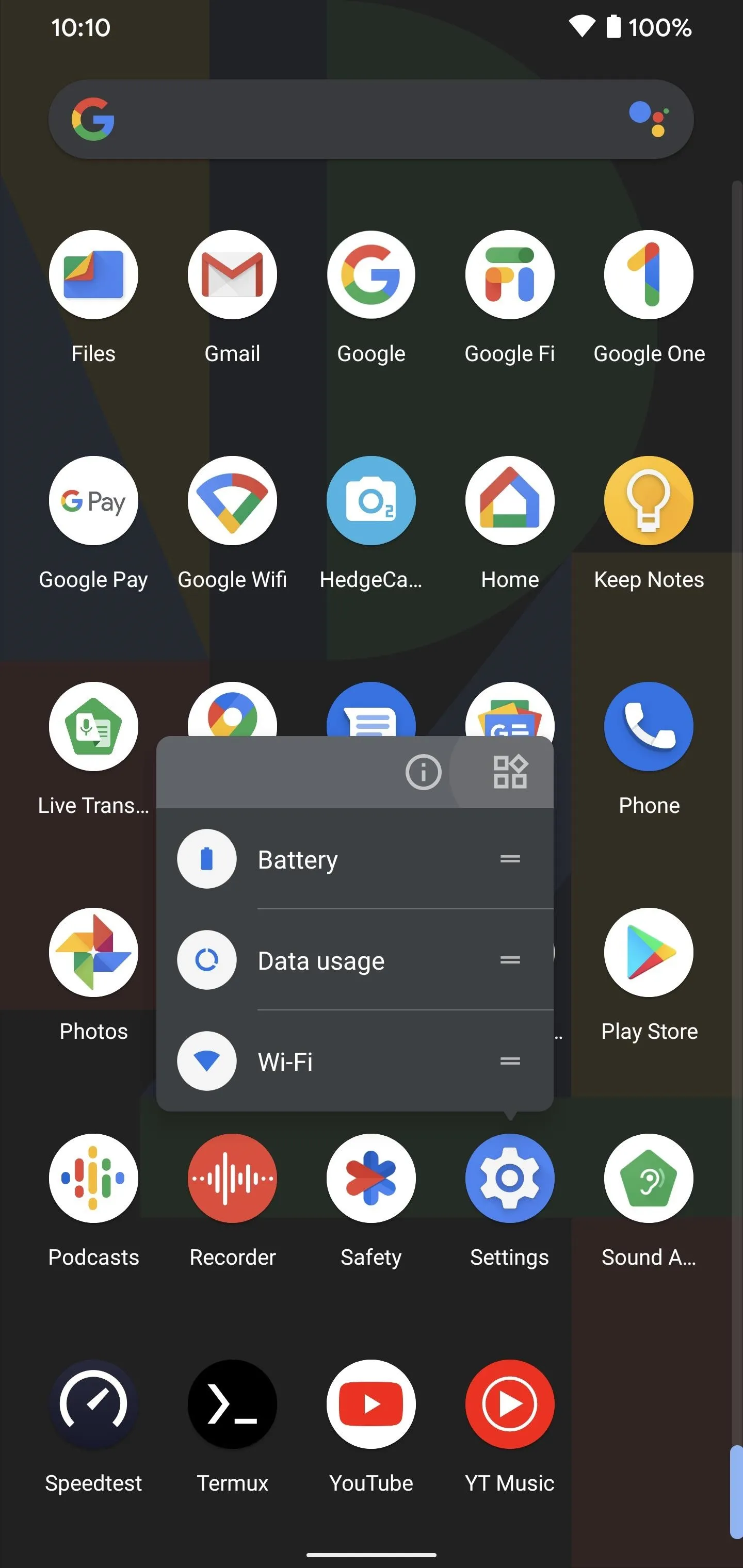
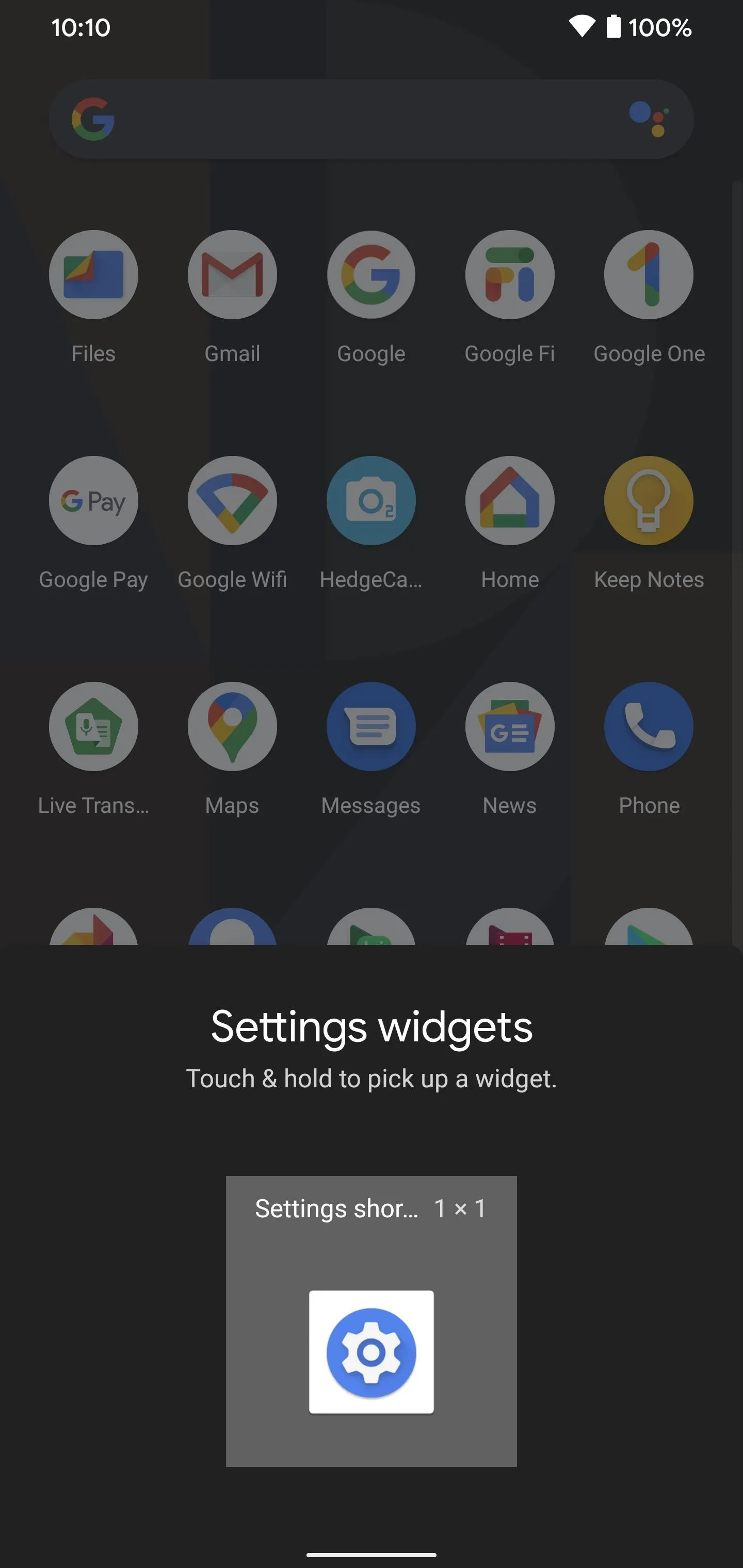
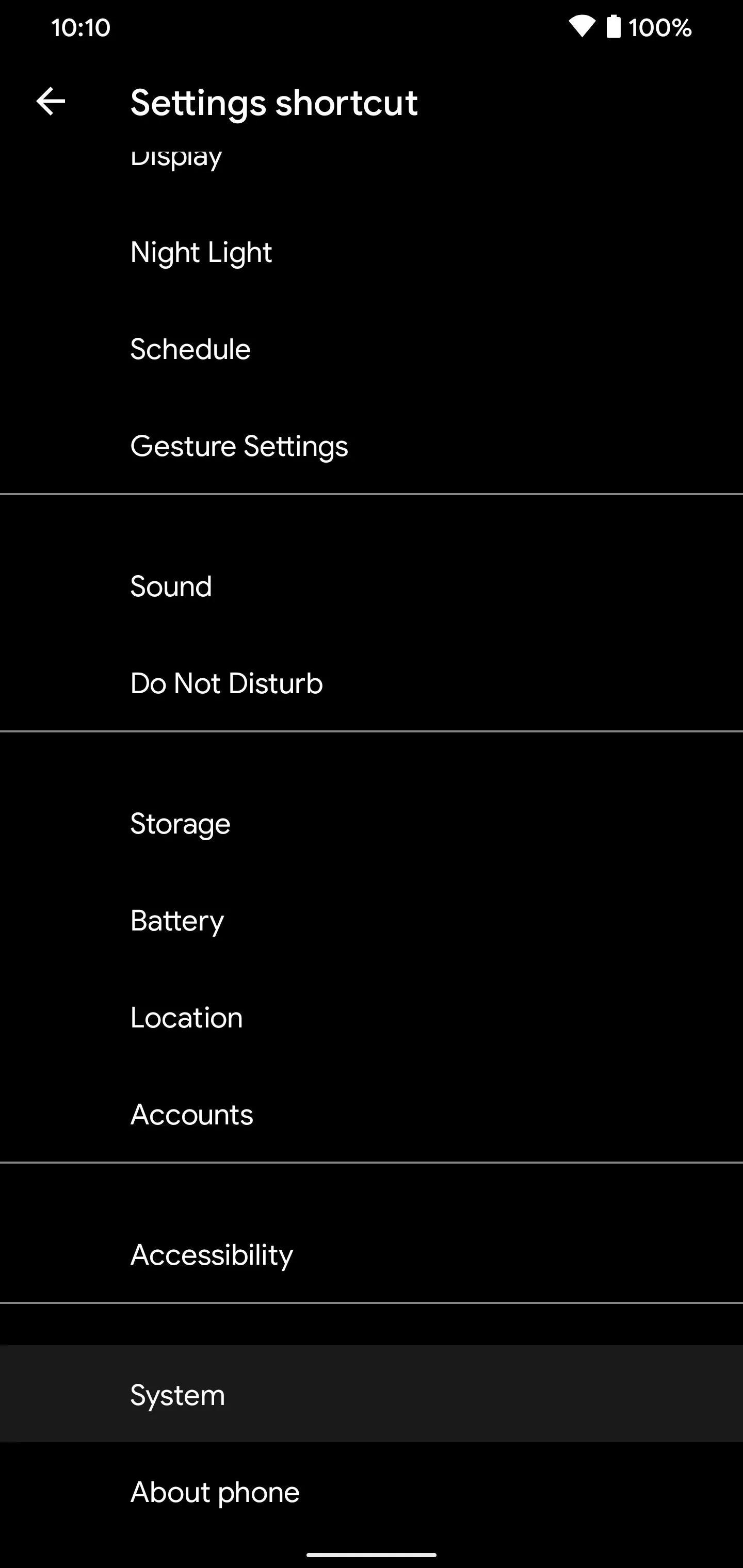
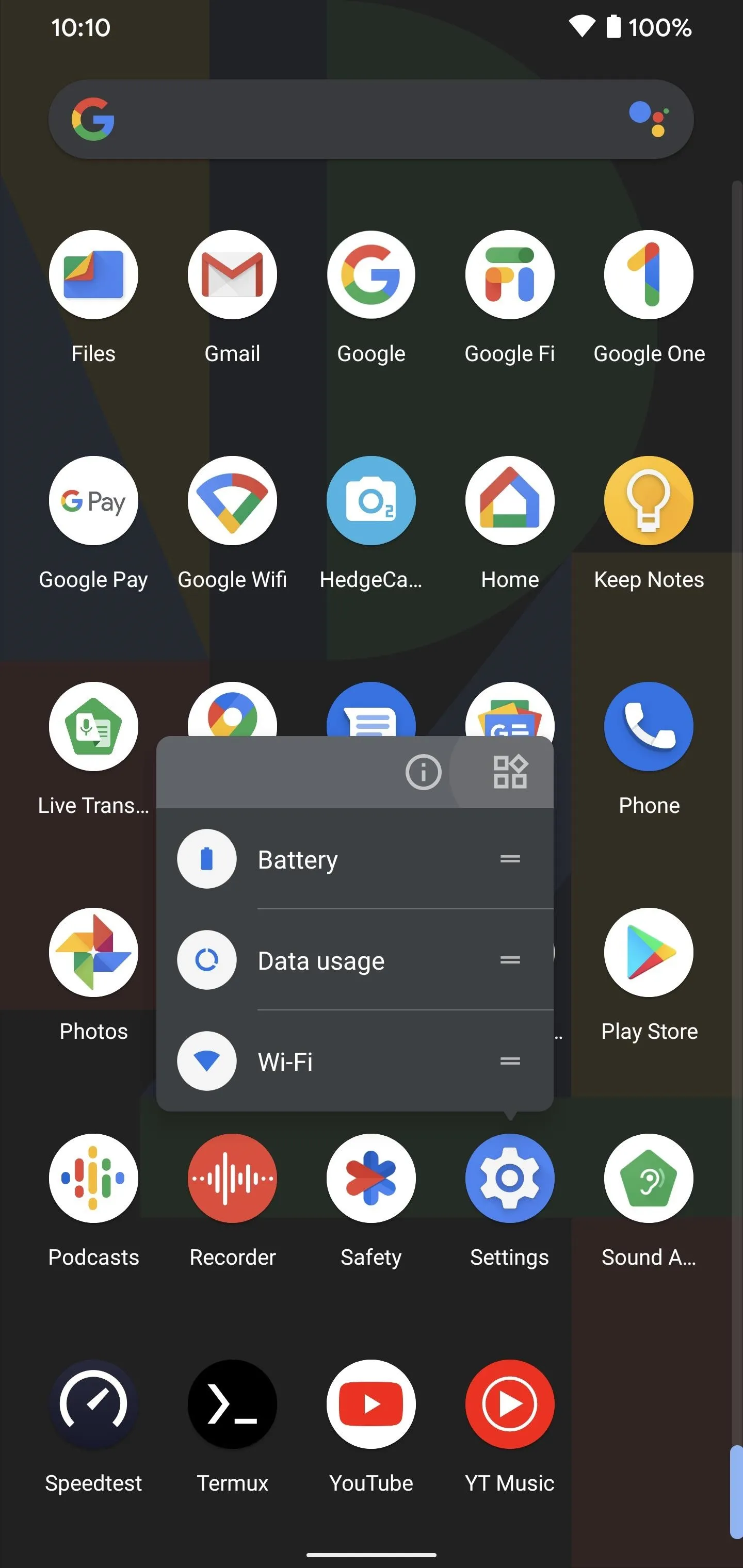
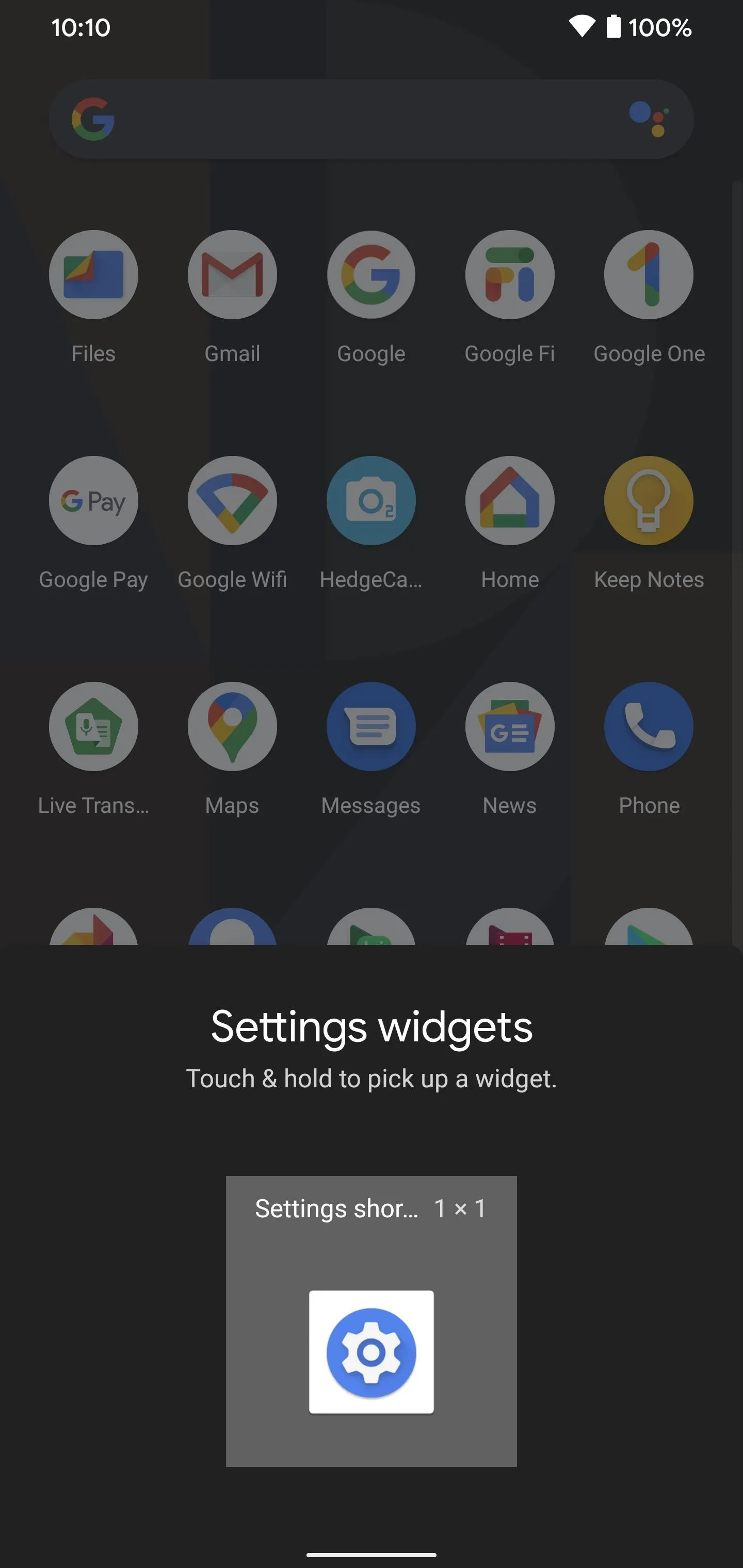
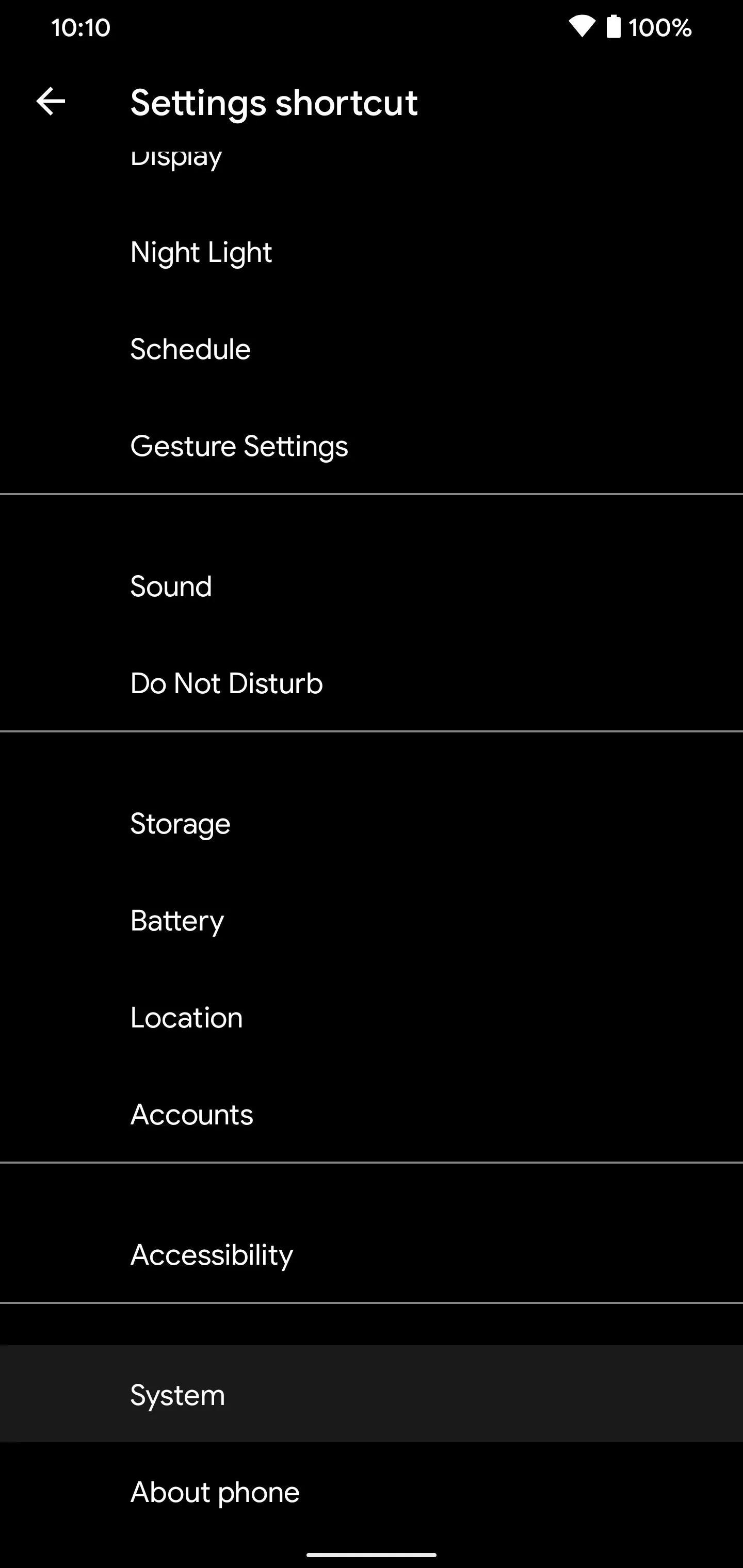
It'll create a new shortcut on your home screen called "System," and once you tap the new icon, go to "Advanced," then "System update." It'll automatically check for a system update and start the update process if there's one available to install. Now you can check for updates right from your home screen without scrolling through your settings menu — just three taps, and you're all set!
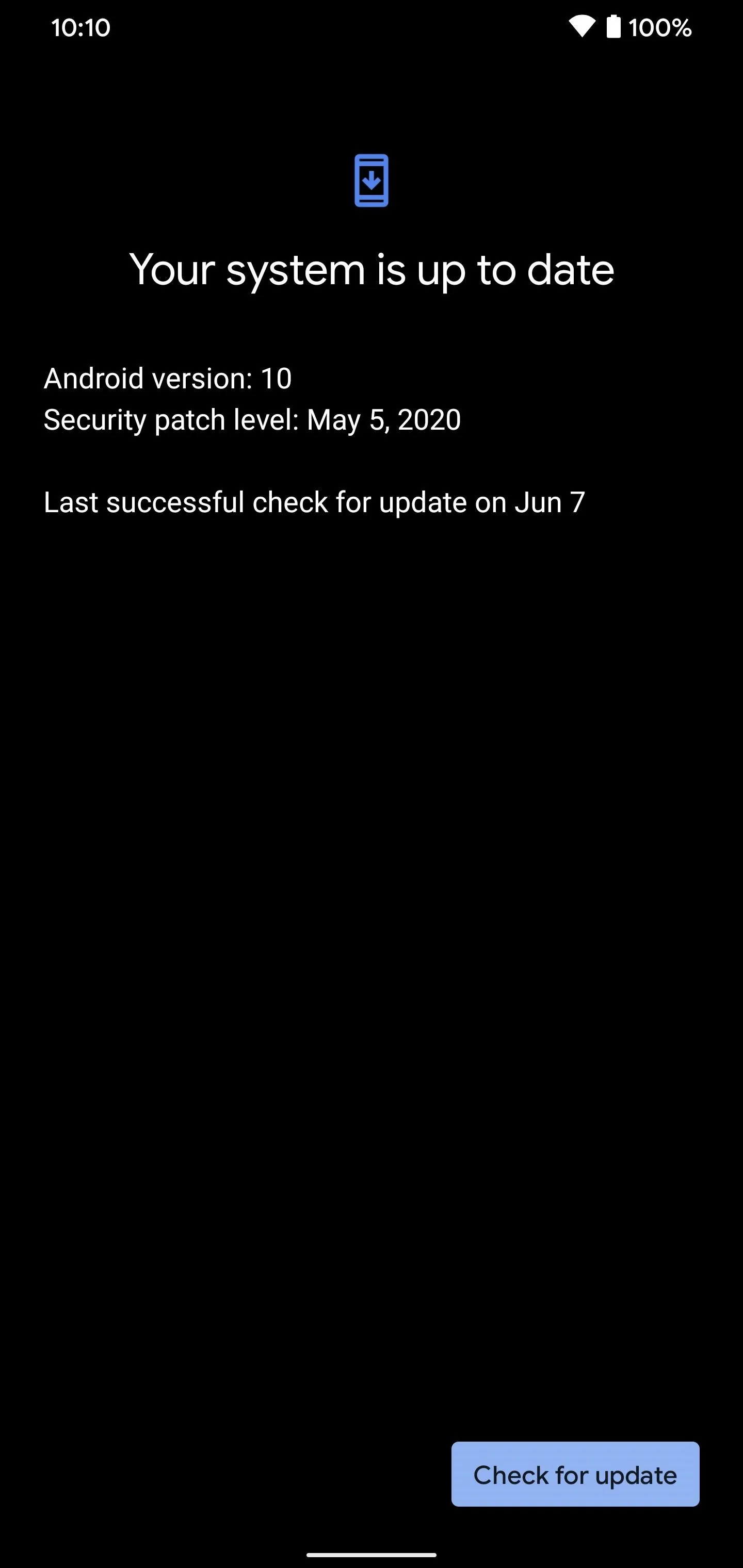
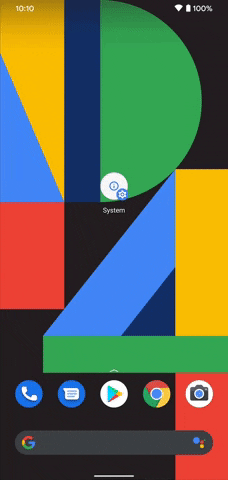
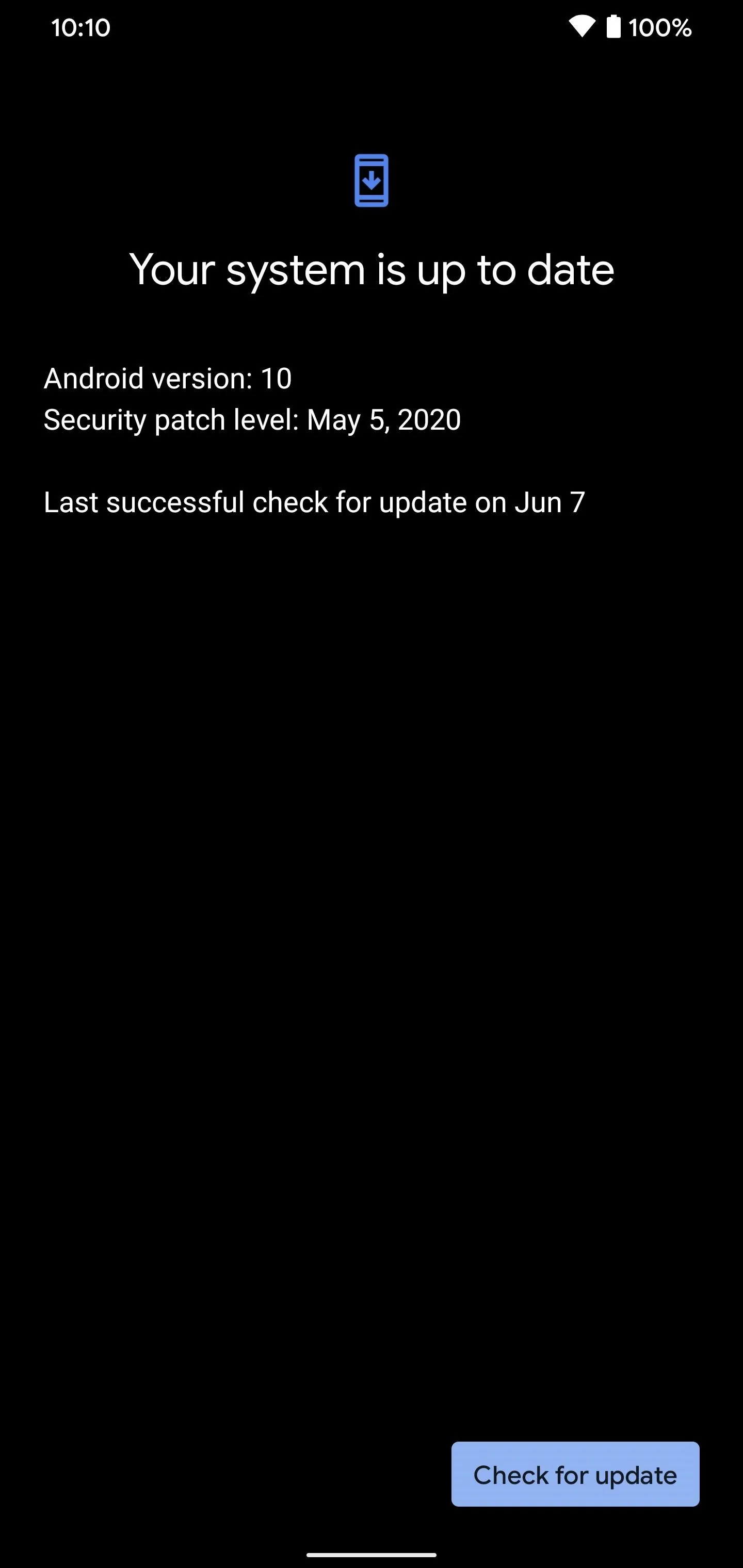
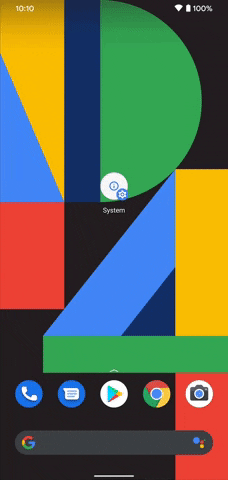
You can also long-press a blank spot on your home screen for the launcher you're using, go to "Widgets," locate the "Settings" shortcut, then drag and drop it from there. There's always more than one way to do the same thing when it comes to Android, so there's no wrong way to go about it.
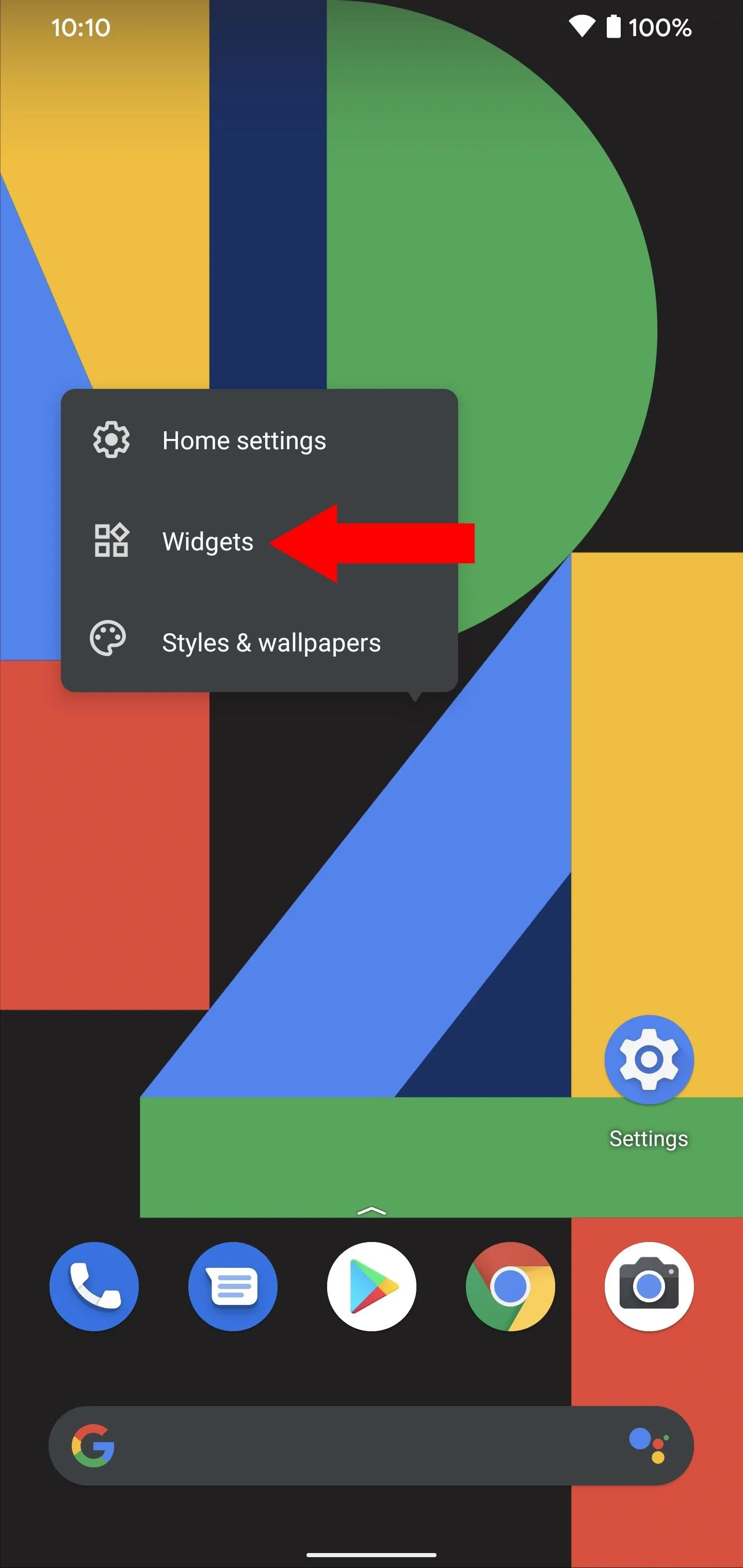
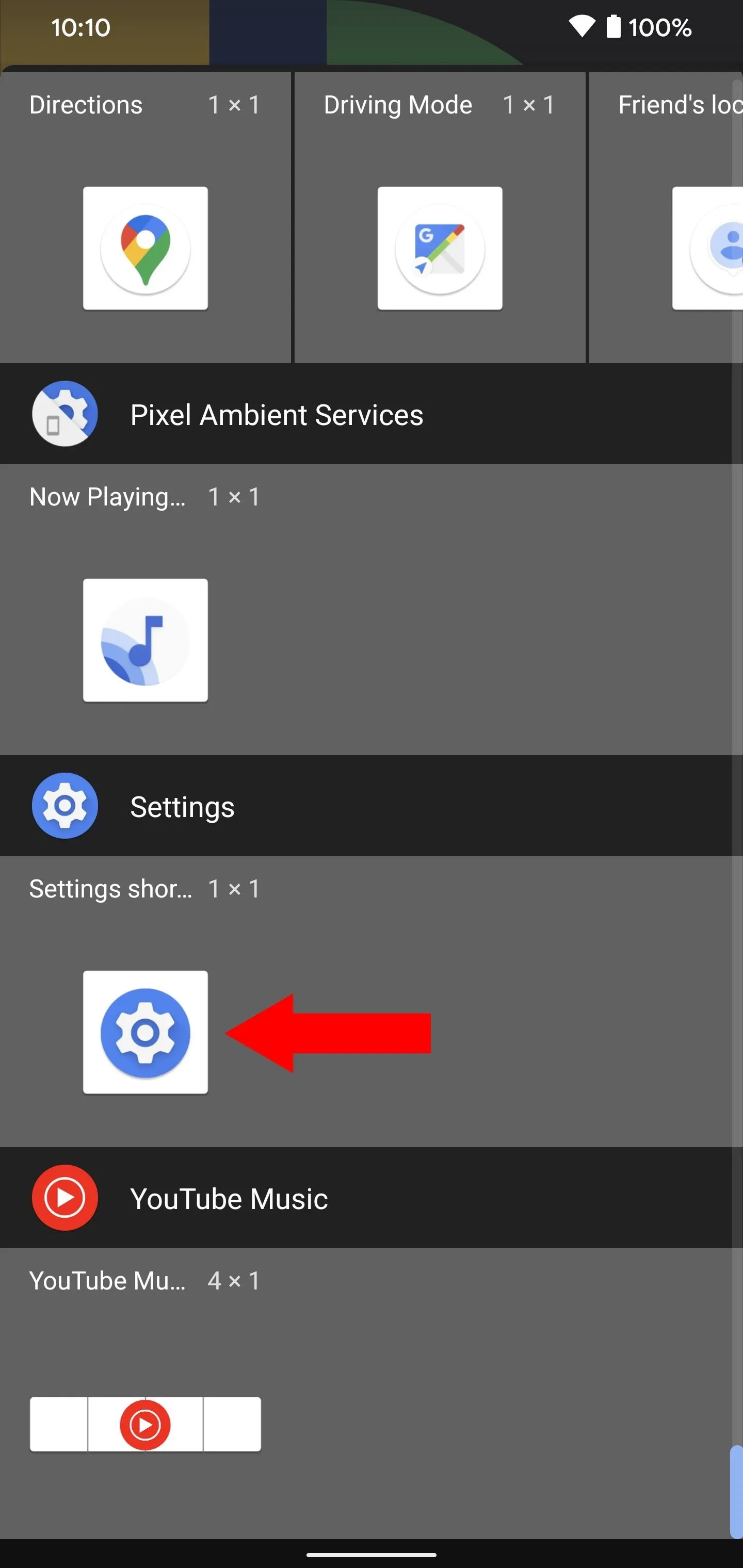
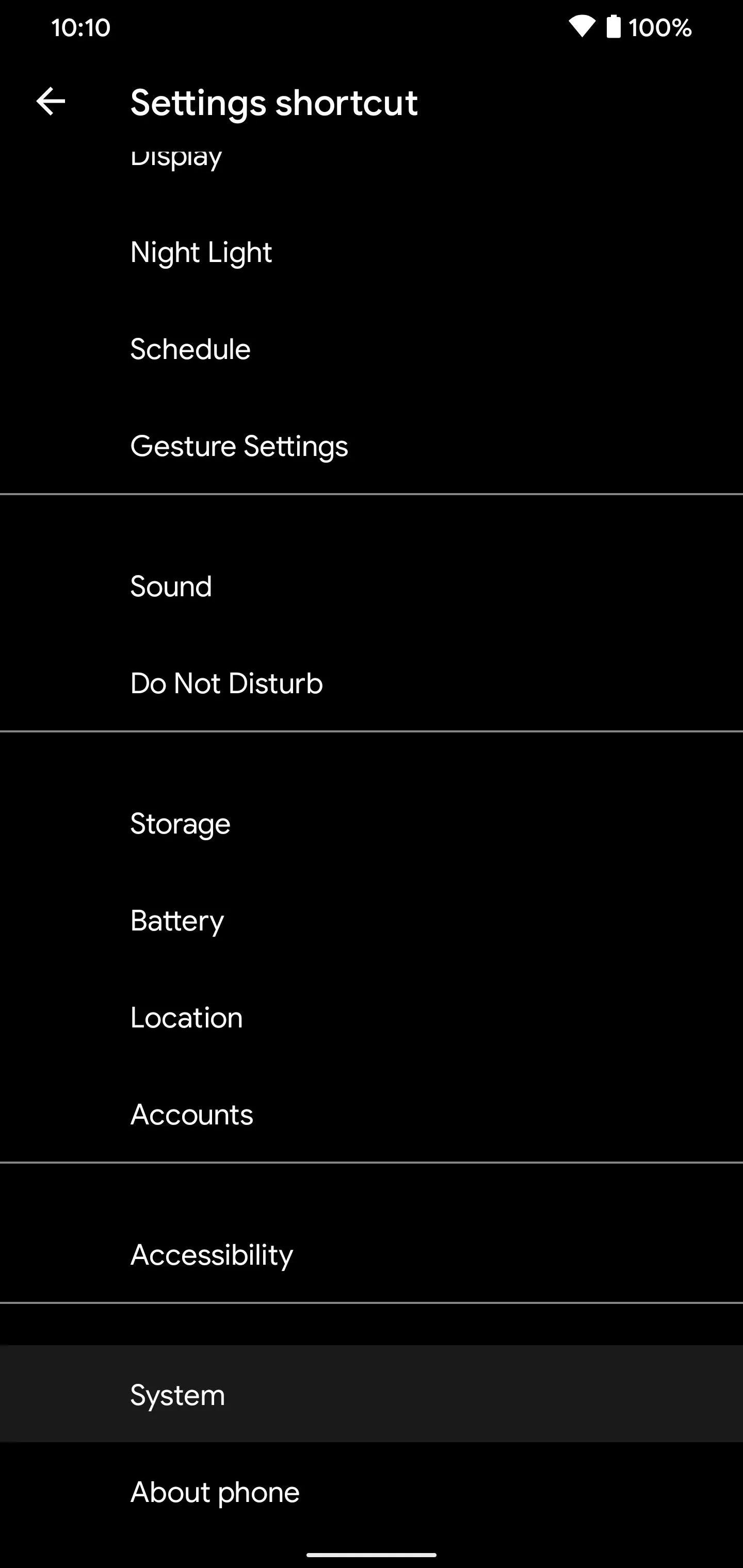
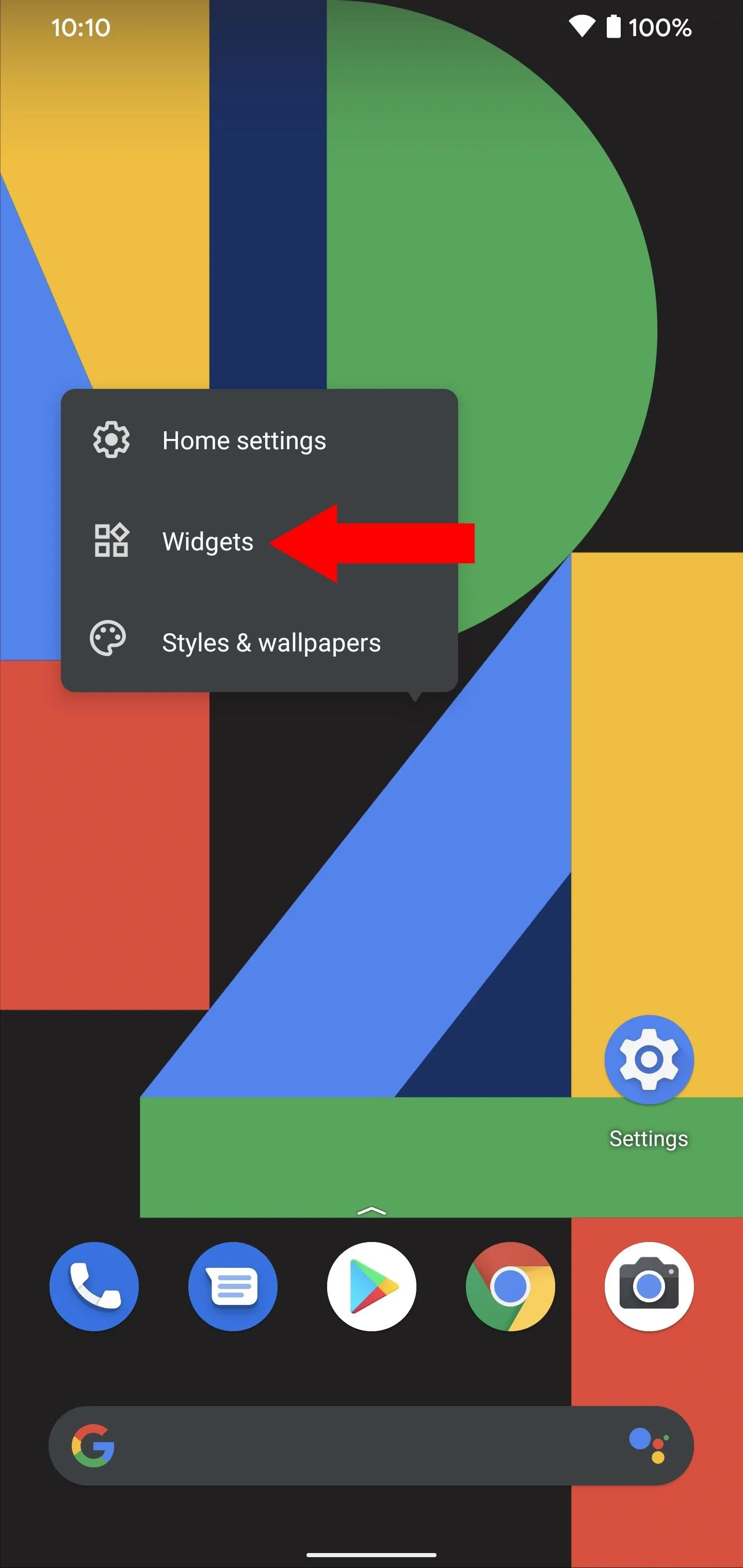
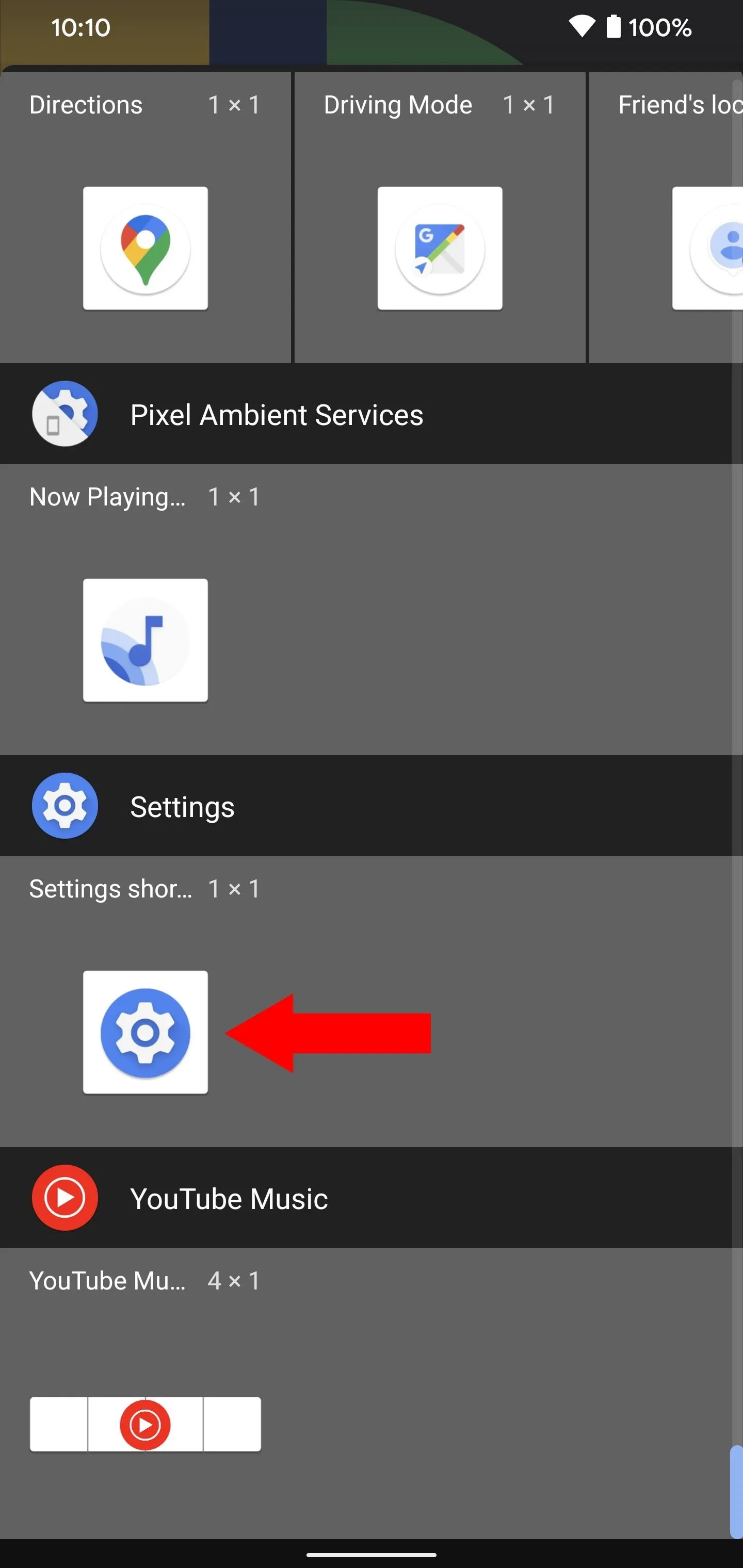
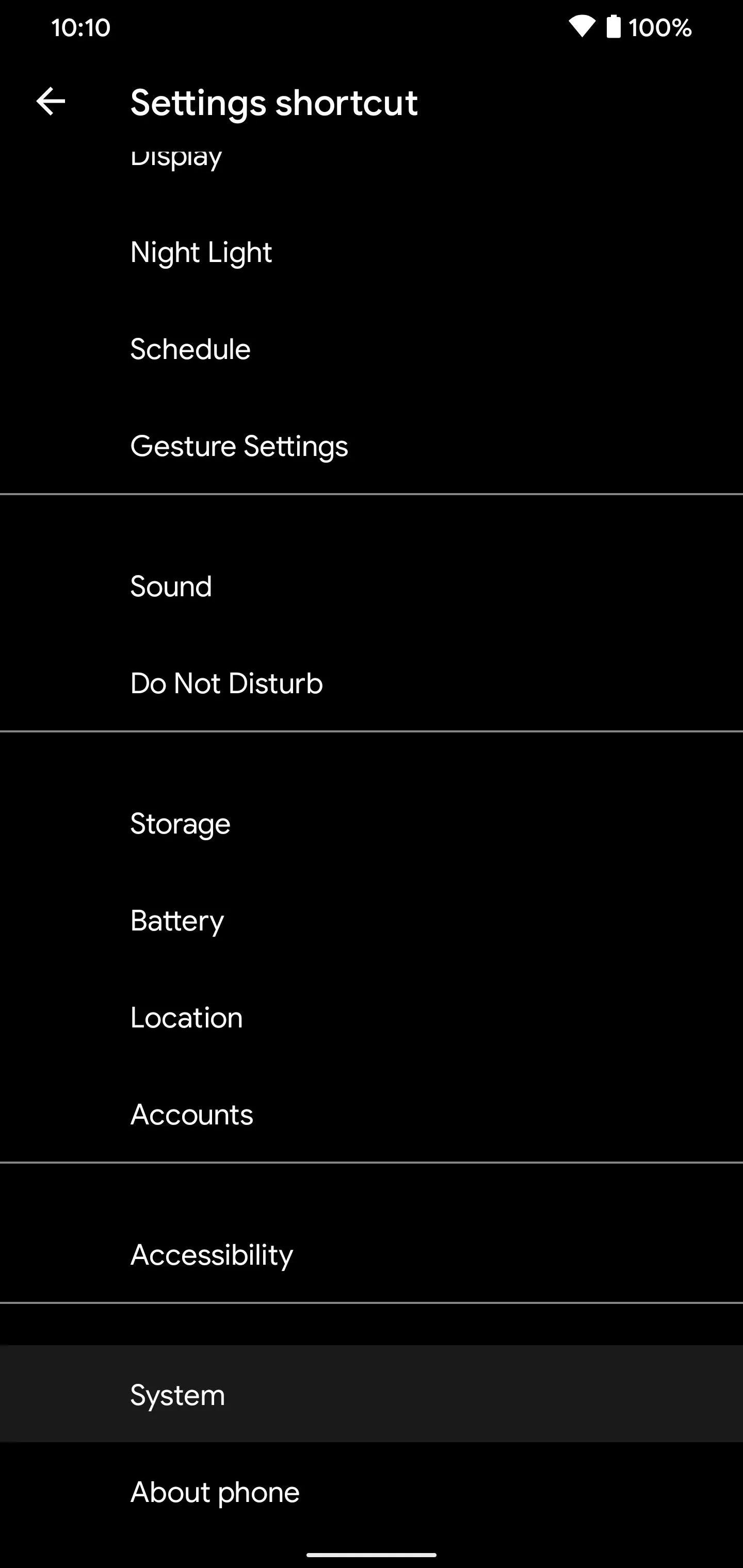
Cover image and screenshots by Stephen Perkins/Gadget Hacks












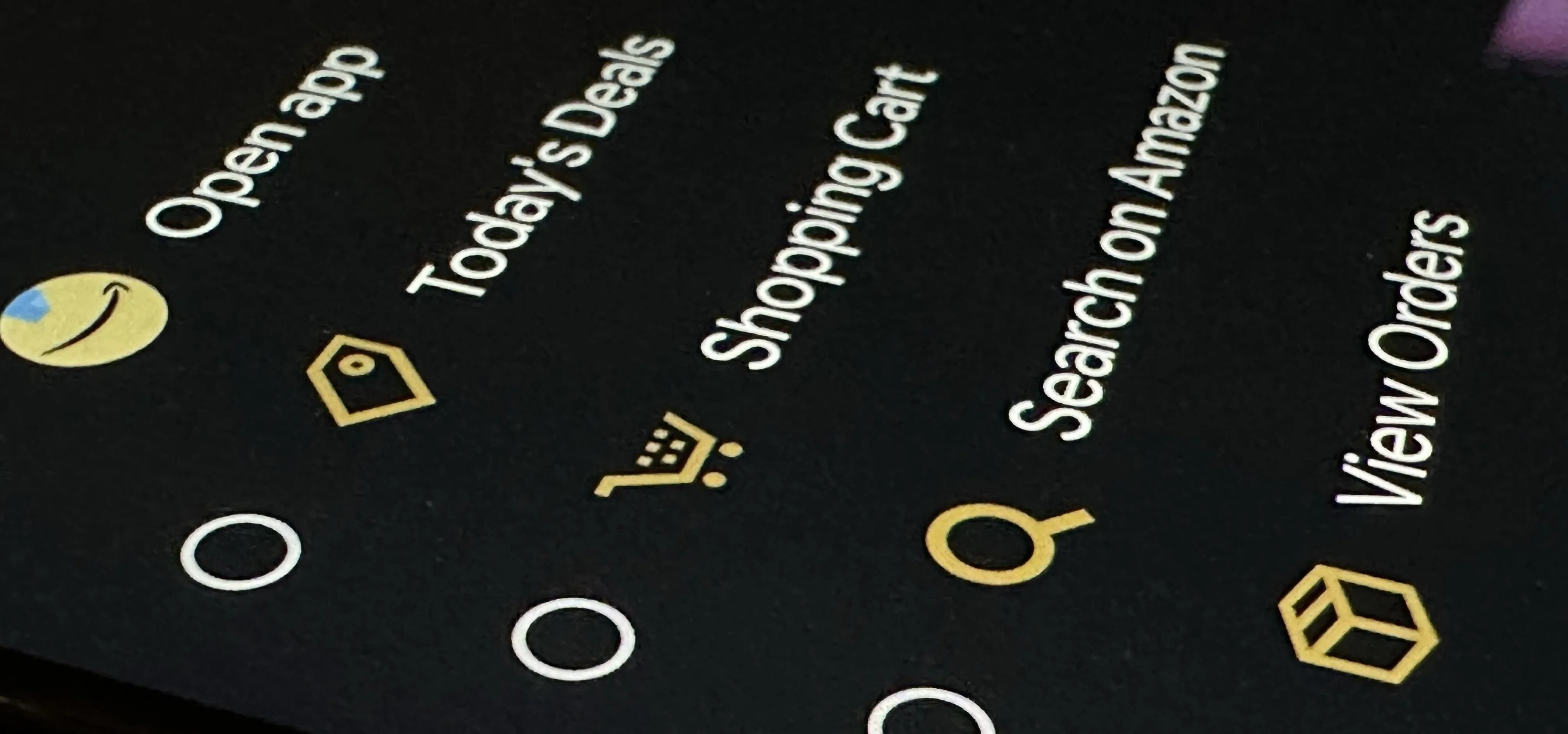
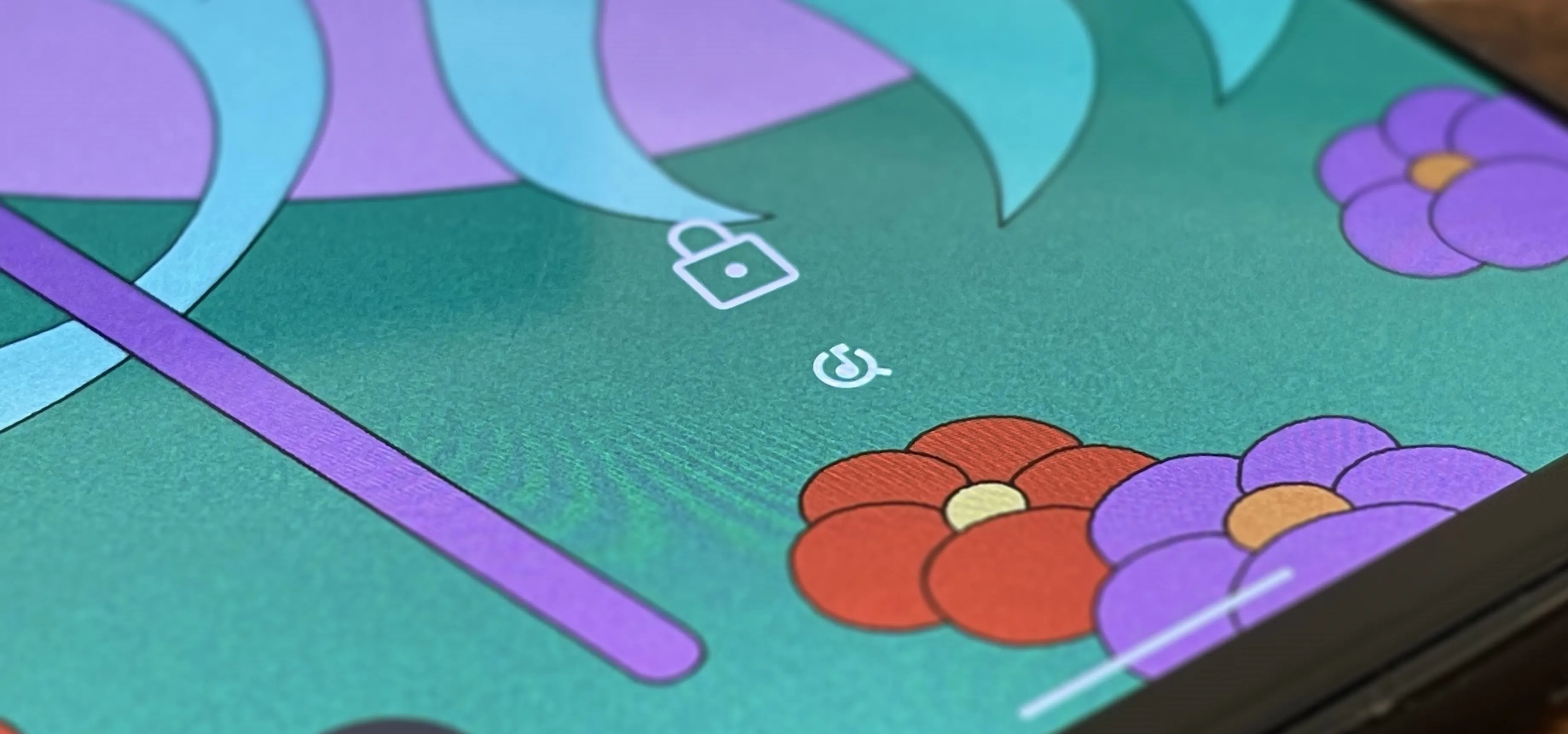











Comments
Be the first, drop a comment!