When Google first launched the Pixel 4, it was and still is the only phone in existence that uses a radar system for motion gestures. Yes, that radar — the same kind of motion-sensing technology used in the military for years — is available on our phones. The Pixel 4 did come with a gesture to let you change songs without touching the phone itself, but you can now pause your music just the same.
To use the new Motion Sense gesture on your Pixel 4, it's as simple as diving into your system settings and turning it on. Go into Settings –> System –> Motion Sense –> Pause music. Next, flip the "Pause music" toggle on, then you can start using the feature right away. As the animation on the settings page shows, you can literally tap the air above your phone when playing music to pause or play songs.






You'll know when Motion Sense is active by the glowing bar at the top center part of your screen. It will respond with visual feedback based on which gesture you are using at the time. Hands-free music control can no doubt come in handy once you start using it more often, so fire up your favorite music app and give it a try!
Cover photo and screenshots by Stephen Perkins/Gadget Hacks







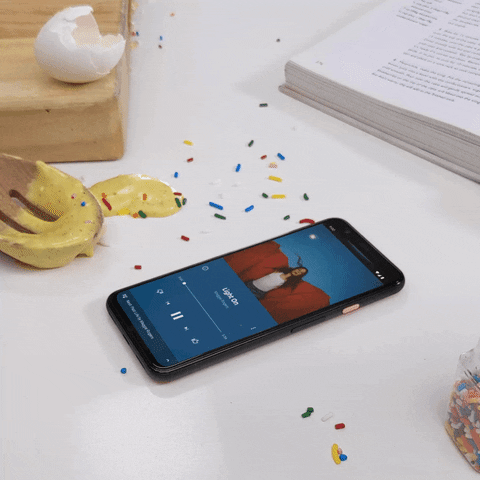
















Comments
Be the first, drop a comment!