Most of us have had a cloud-connected address book for years now. The result of this is an ever-growing contact list that will continue to get harder to navigate and manage. With the increased size of our contact lists, it becomes more important to sort contacts in a way that works best for us.
Last names are more specific than first names. In my contact list, I have many Joes and Chrises. An easy way to combat the batch of Joes displayed when I go the 'J' in my address book is to instead sort by the last name. Alternatively, maybe your primary device is a work phone and you think of people by their last name. Or maybe you're an OG like my granny and simply prefer to organize your address book by the last name. Either way, it's pretty simple to do.
Sorting Contacts by Last Name
Open the Contacts app, then tap on the hamburger button (three lines) in the top-left corner, then choose "Settings." Now, tap on the "Sort by" button, then a popup will appear and you will have the option to choose how to sort your contacts list. Select "Last Name."
When you return to the Contacts app, your contacts will now be sorted by each person's last name. If a contact does not have a last name in the information, their first name will be indexed instead. So, Joe will still show up under the "J" category until you add his last name.
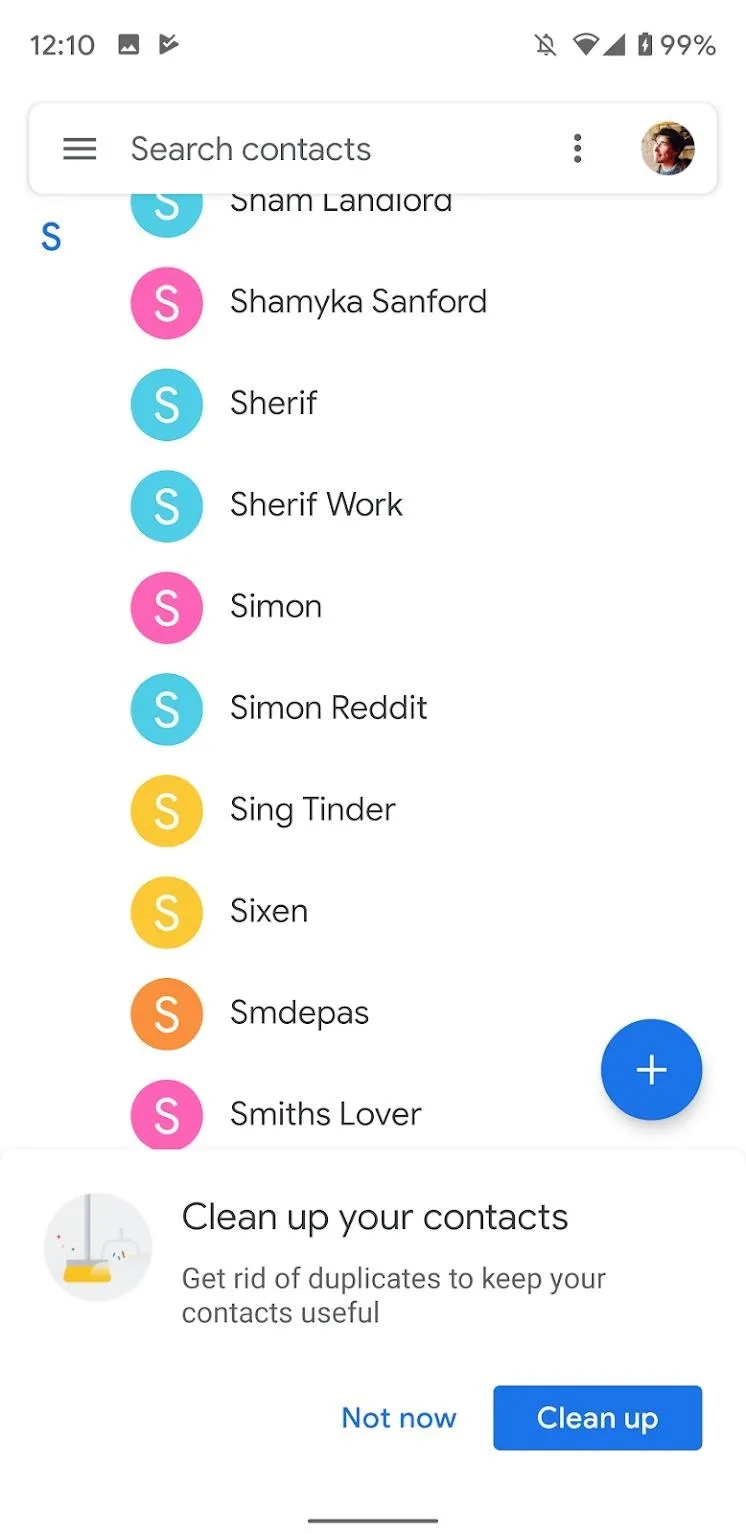
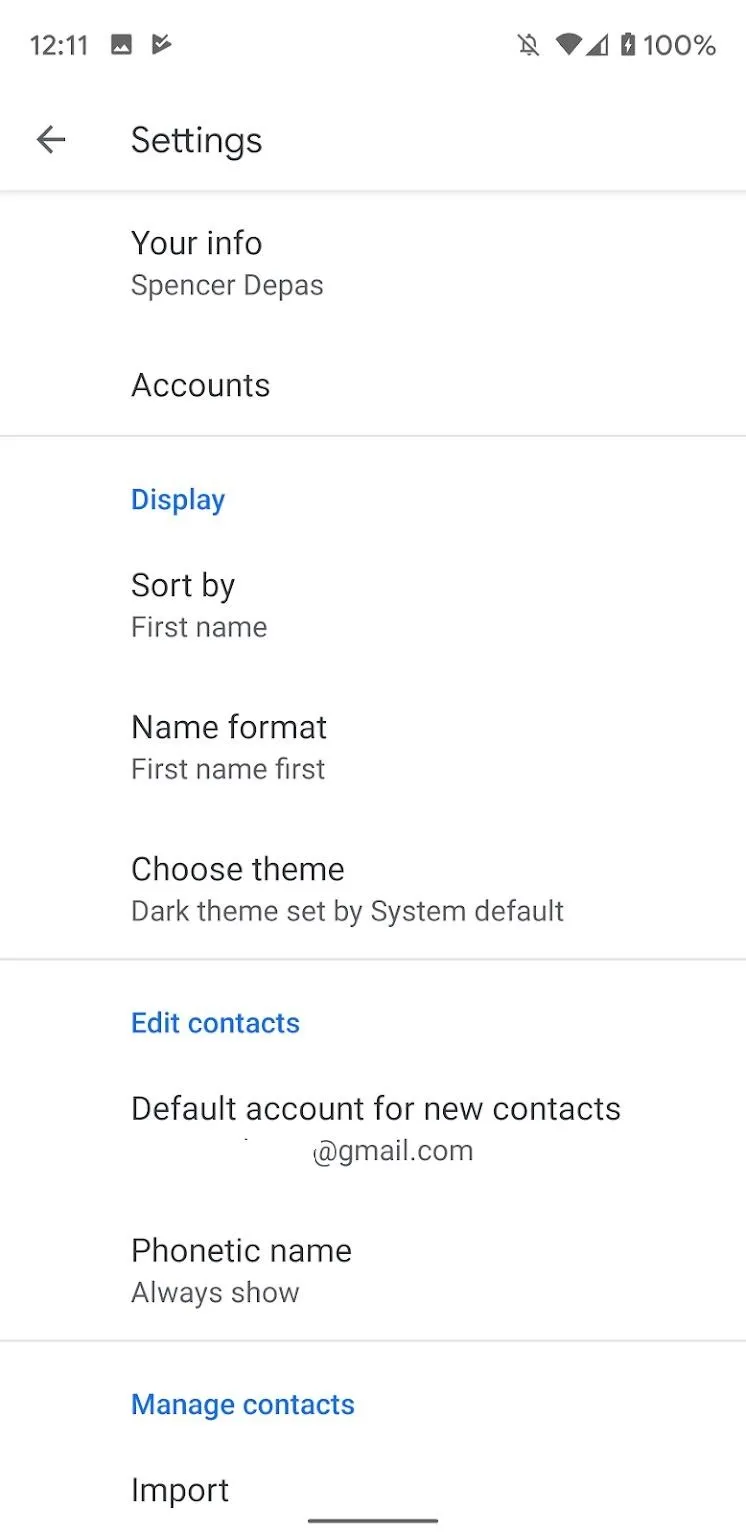
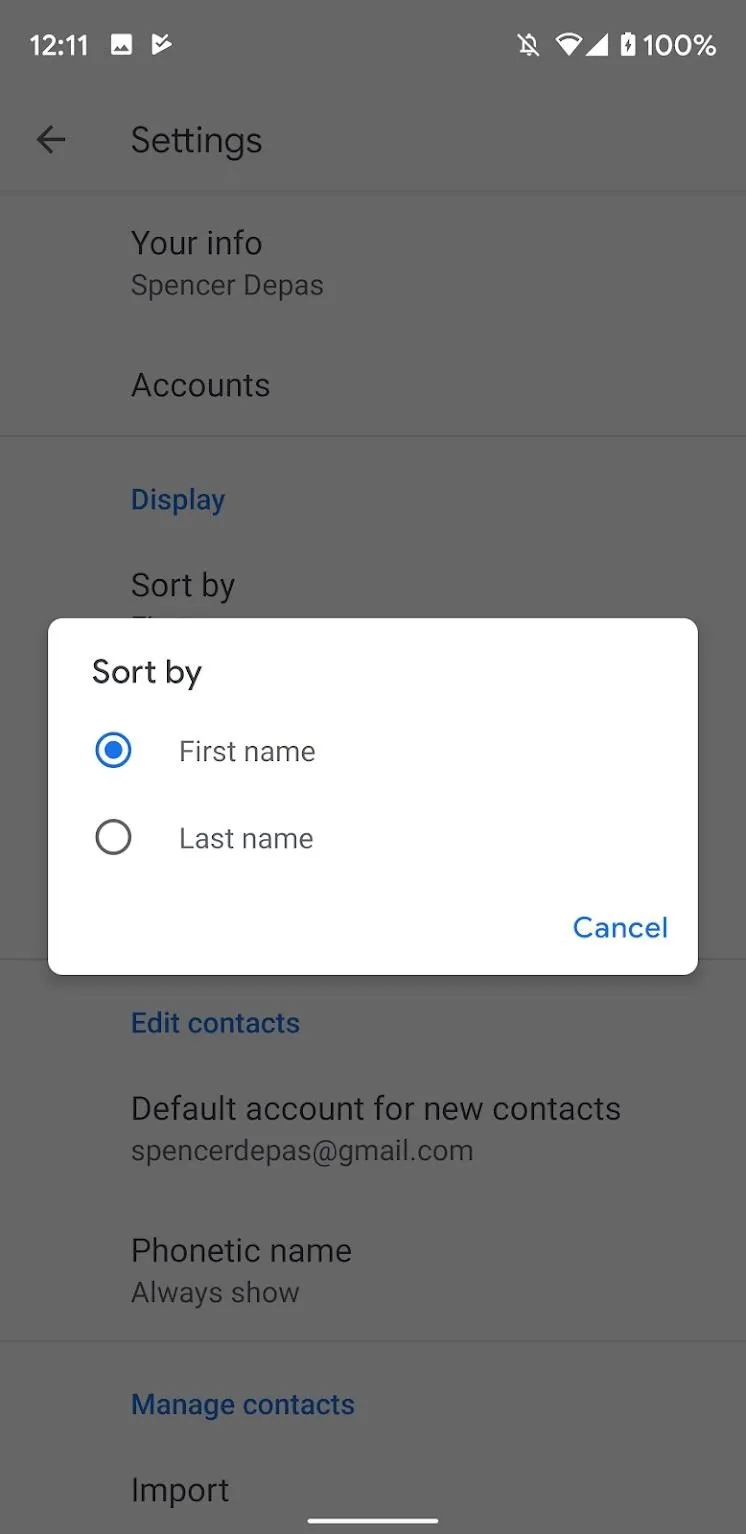
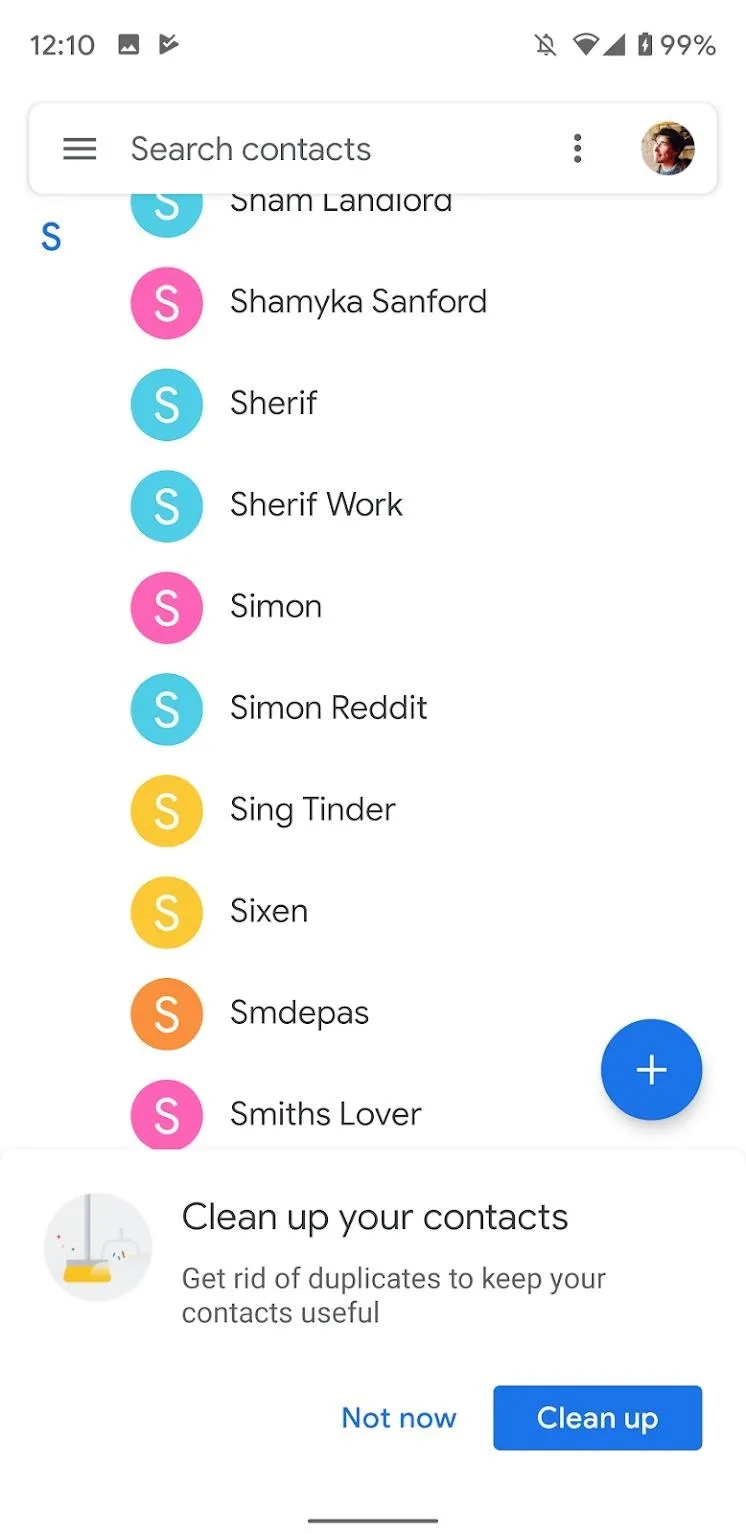
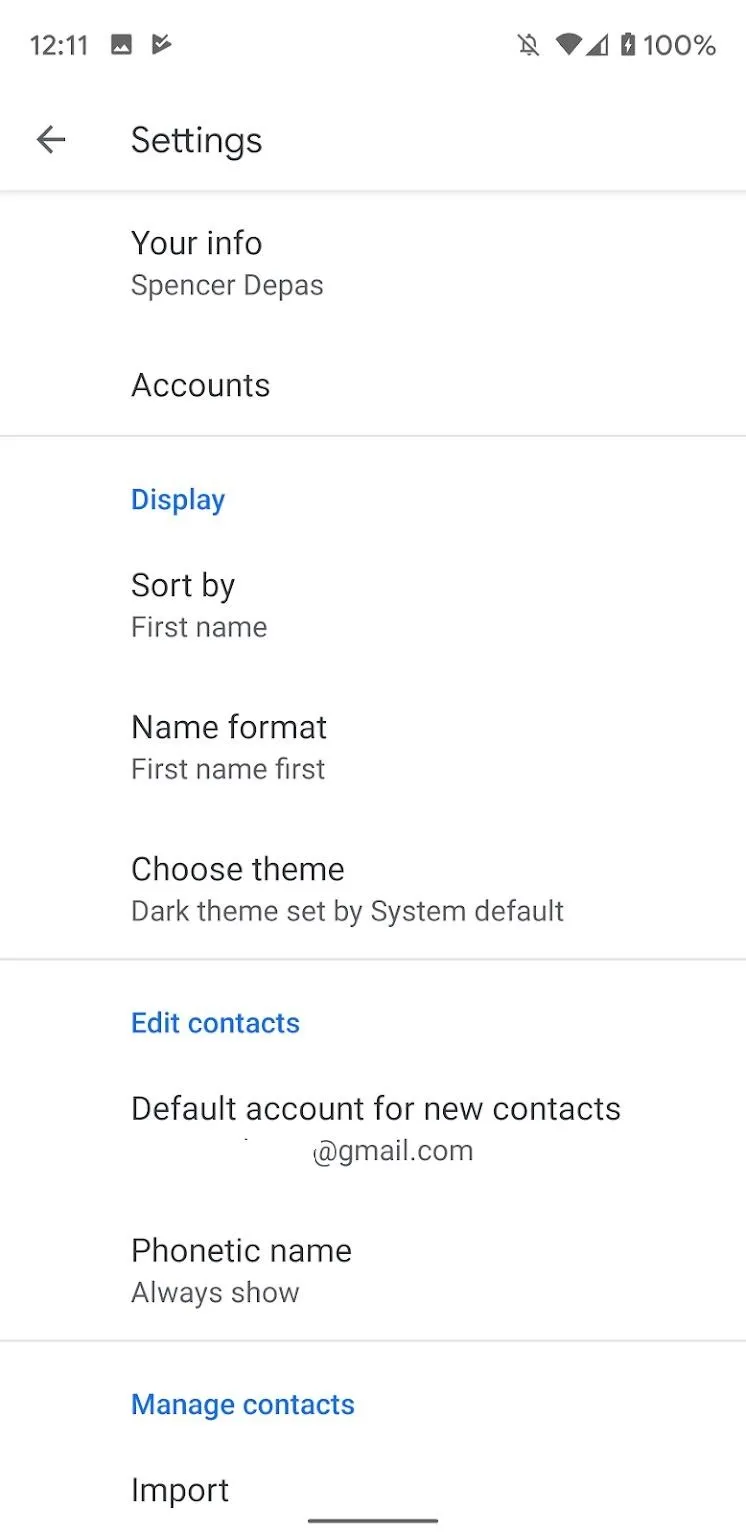
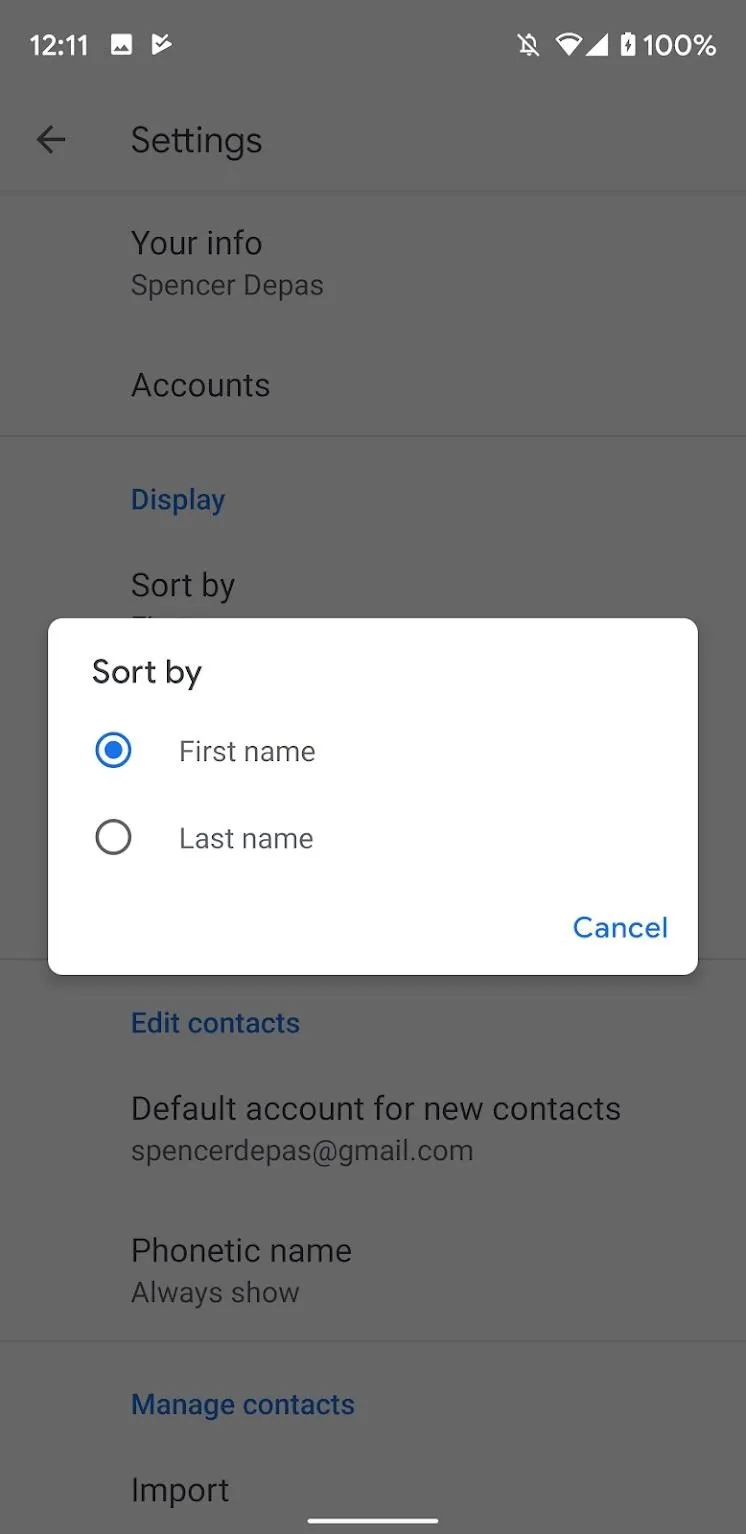
Cover image and screenshots by Spencer Depas/Gadget Hacks





















Comments
Be the first, drop a comment!