One thing about the small round little Pixel Buds — they might get lost easily if you have a terrible habit of misplacing stuff. Or worse, imagine someone taking a liking to them a little too much and stealing them when you aren't looking. Google thought ahead about these issues, so just like your smartphone, you can track your wireless earbuds from anywhere with ease.
Set Up the Location History Feature
Before you can find your Pixel Buds from anywhere, you'll need to make sure location tracking is ready to go for your Google account. Head into your system settings on your phone, go to your Google account settings, then "Manage your Google Account." Tap the "Data & personalization" tab, then press "Location History."
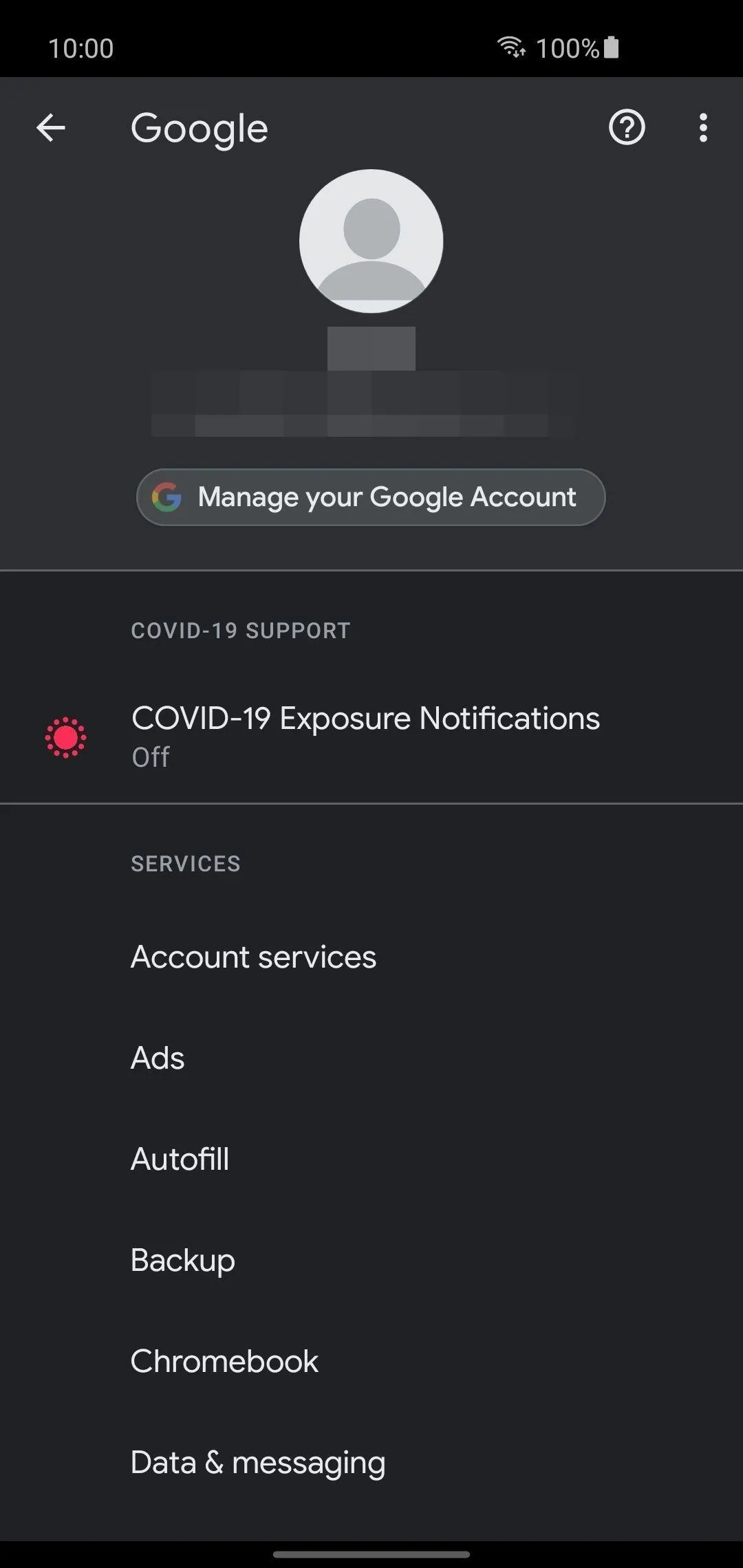
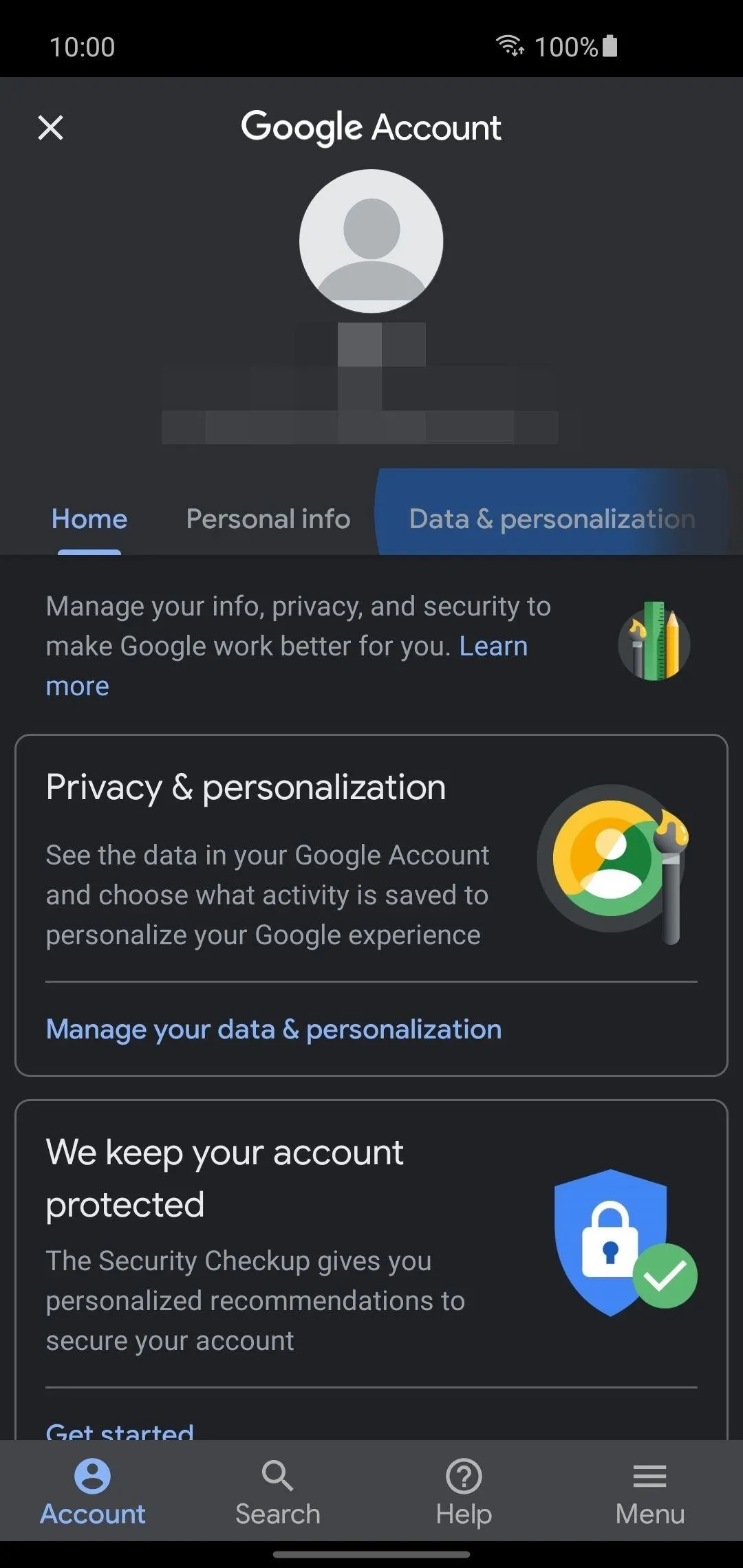
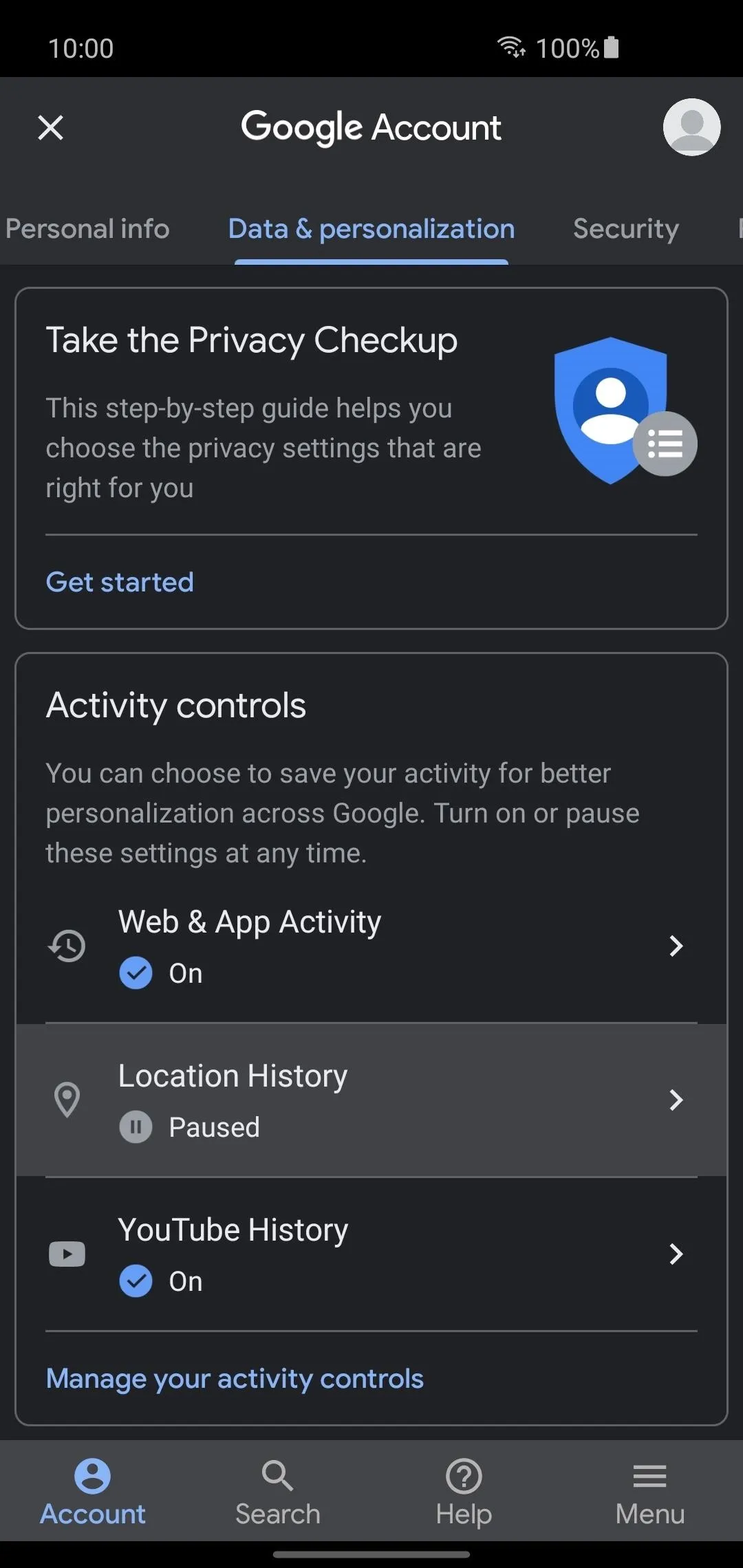
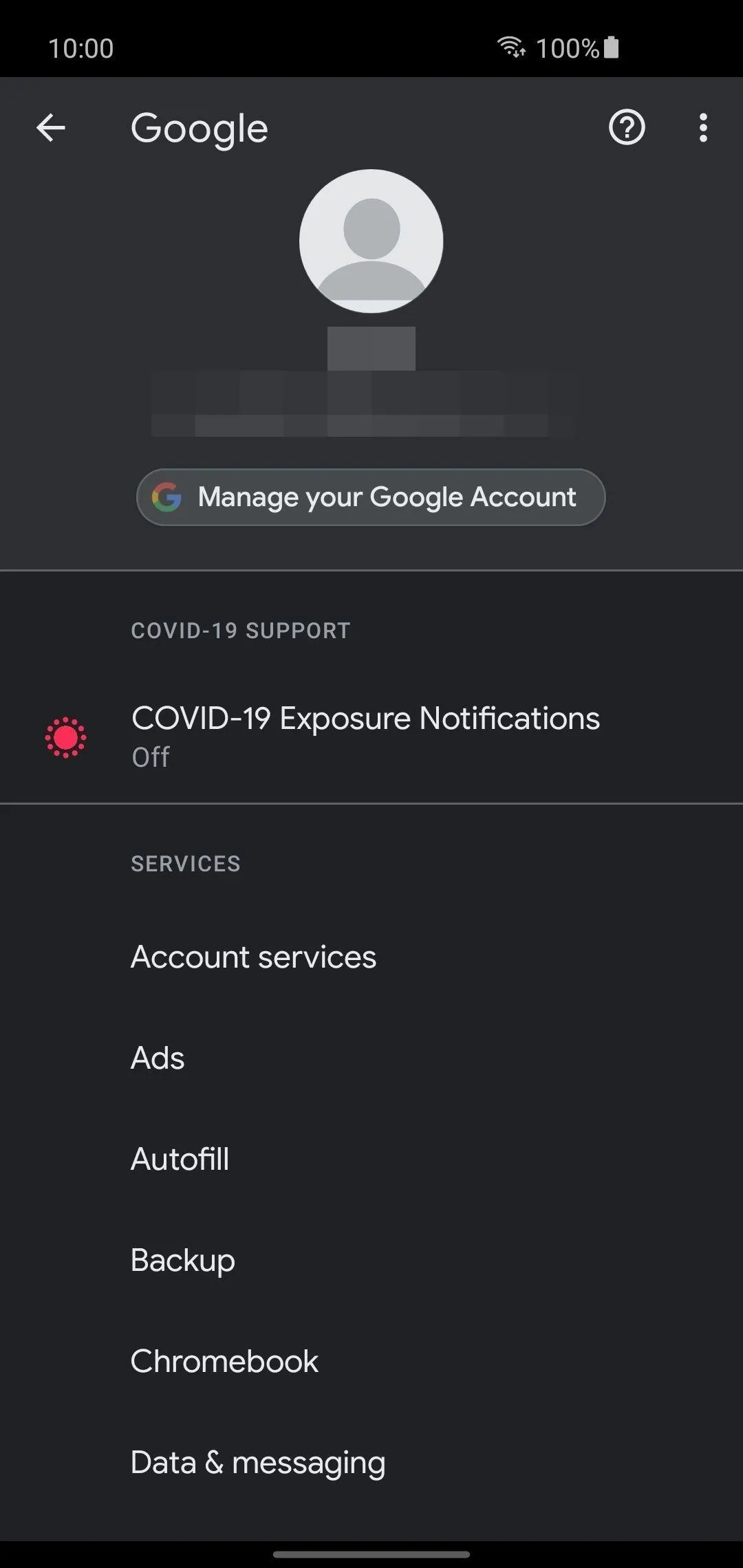
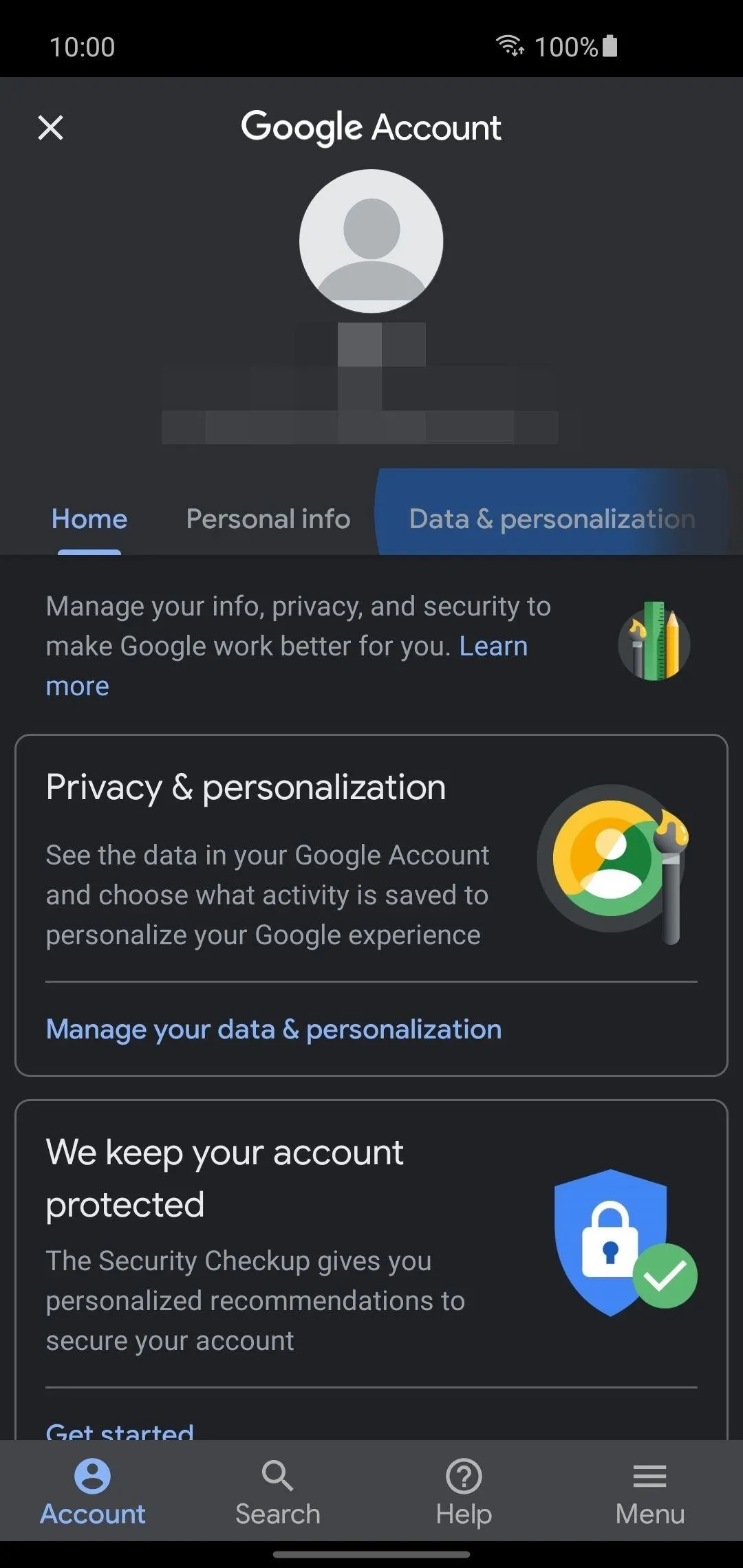
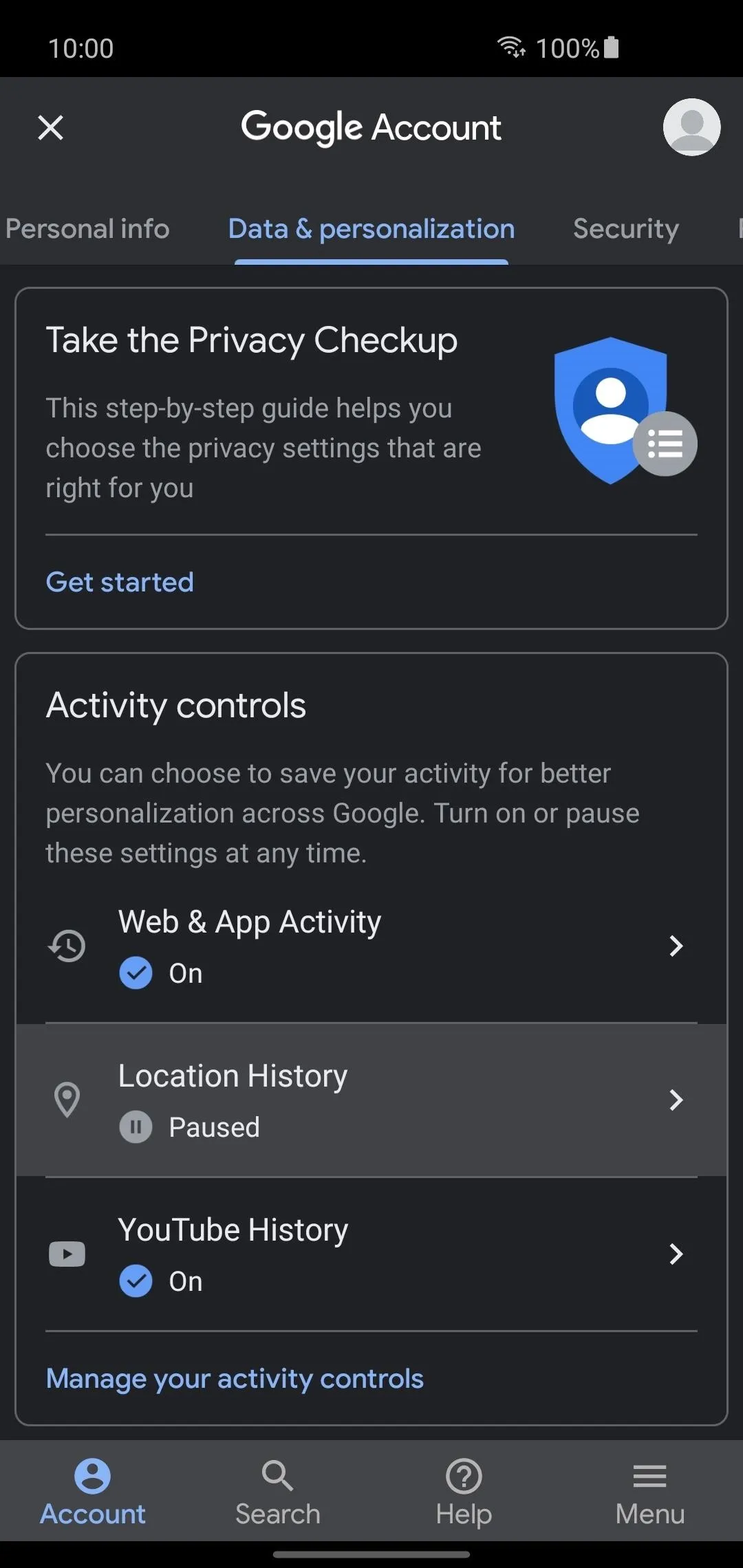
If the feature is set to "Paused," you'll want to hit the button next to "Location History" to move onto the next screen. Feel free to read the details about what the feature does so you understand what it means for your personal data, then scroll down and press "Turn on" to enable it.
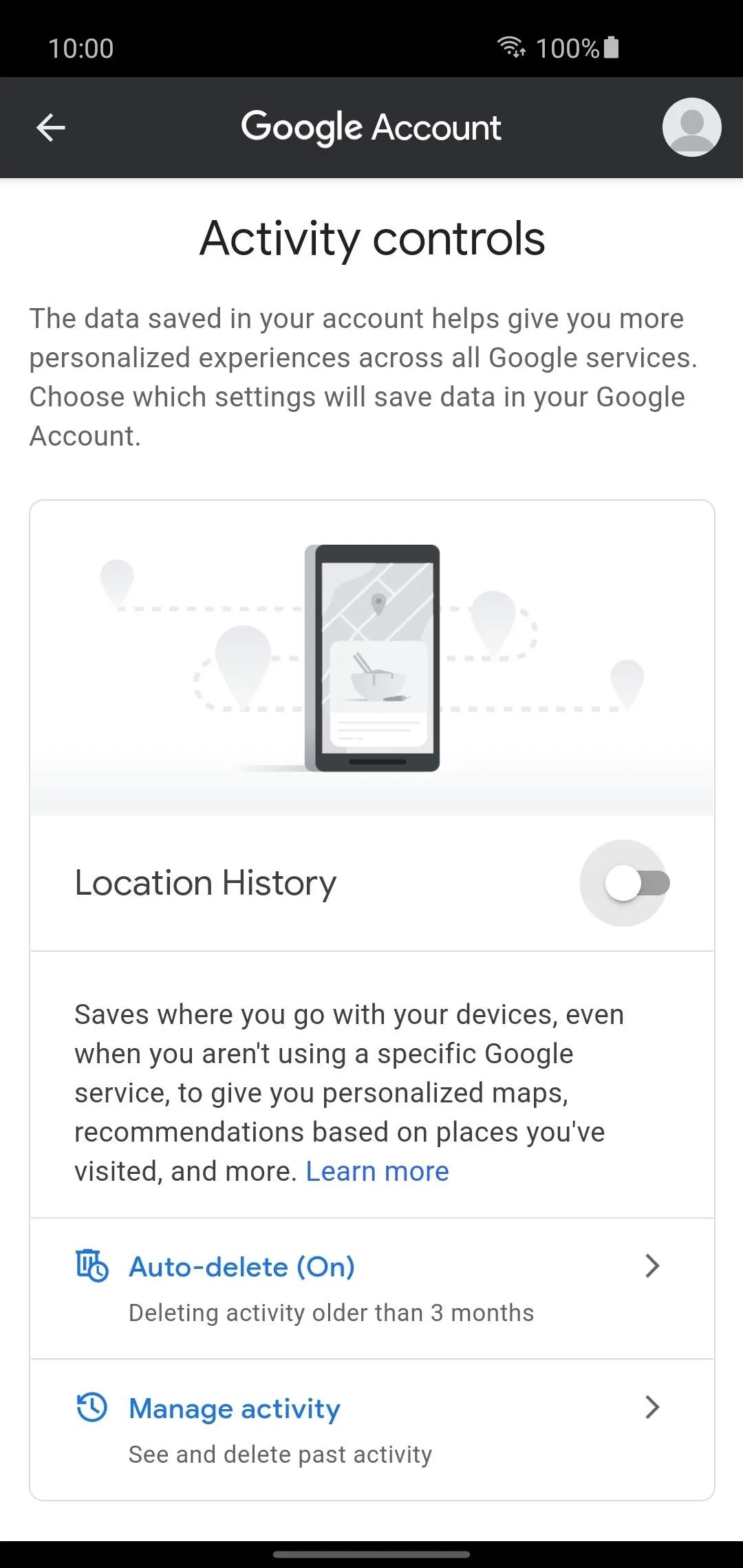
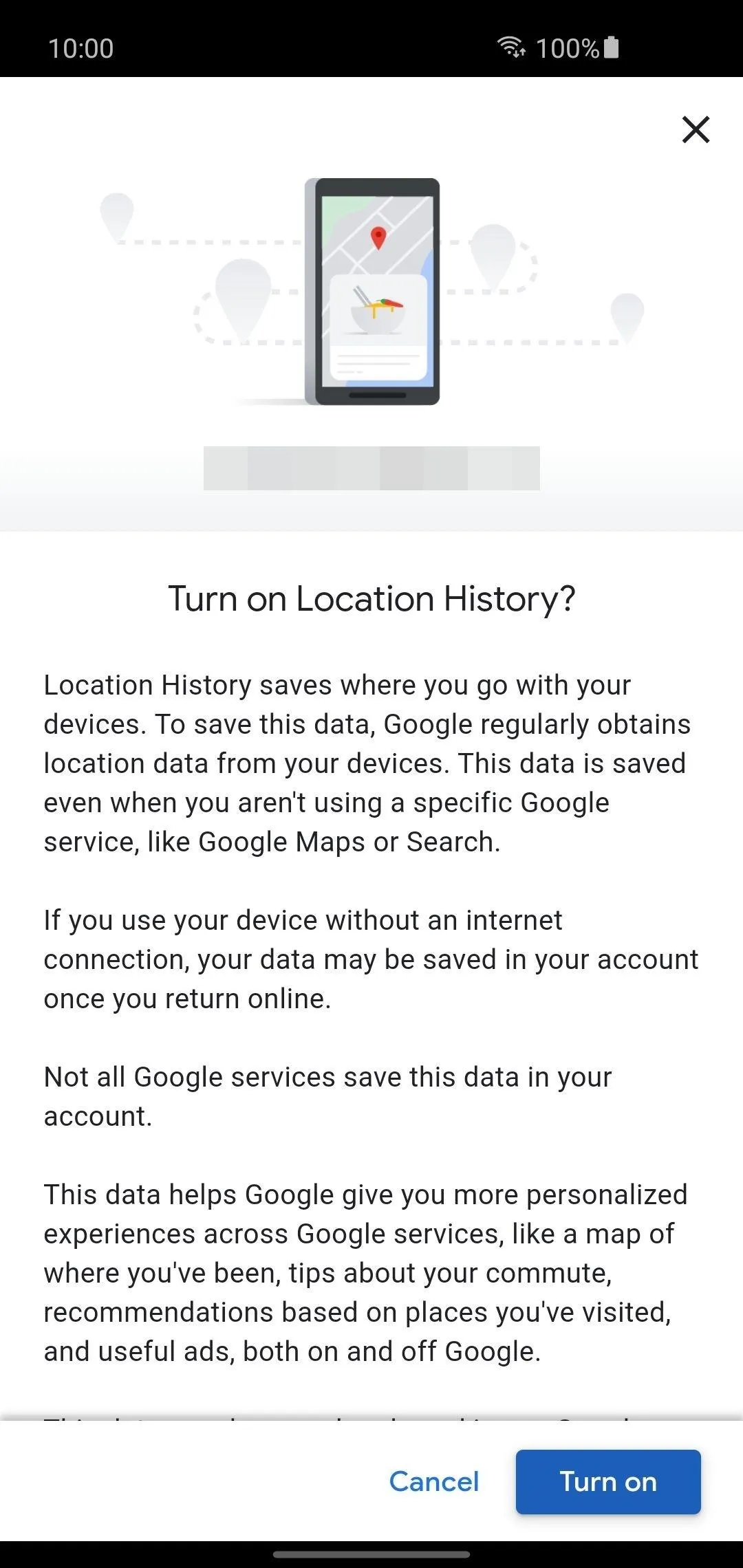
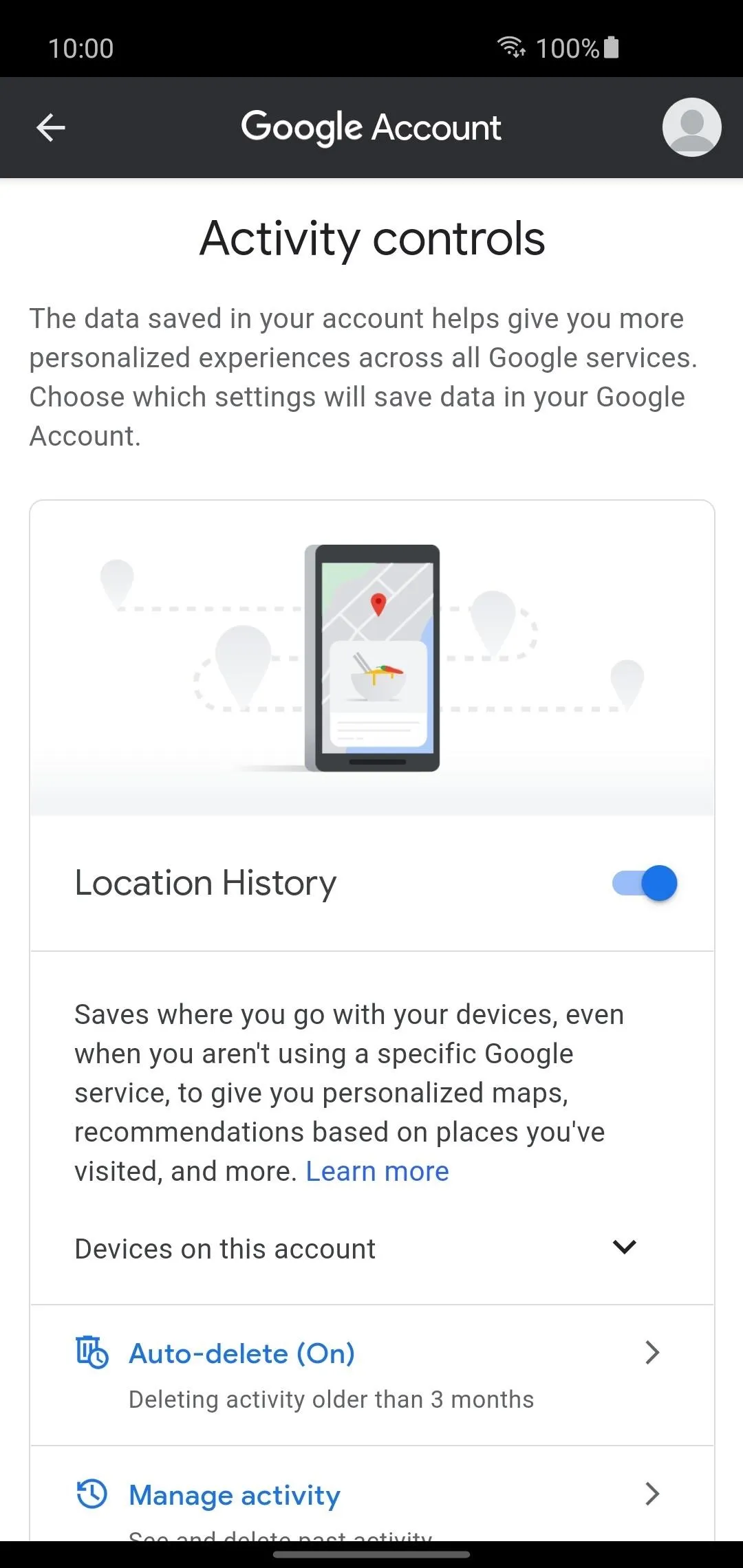
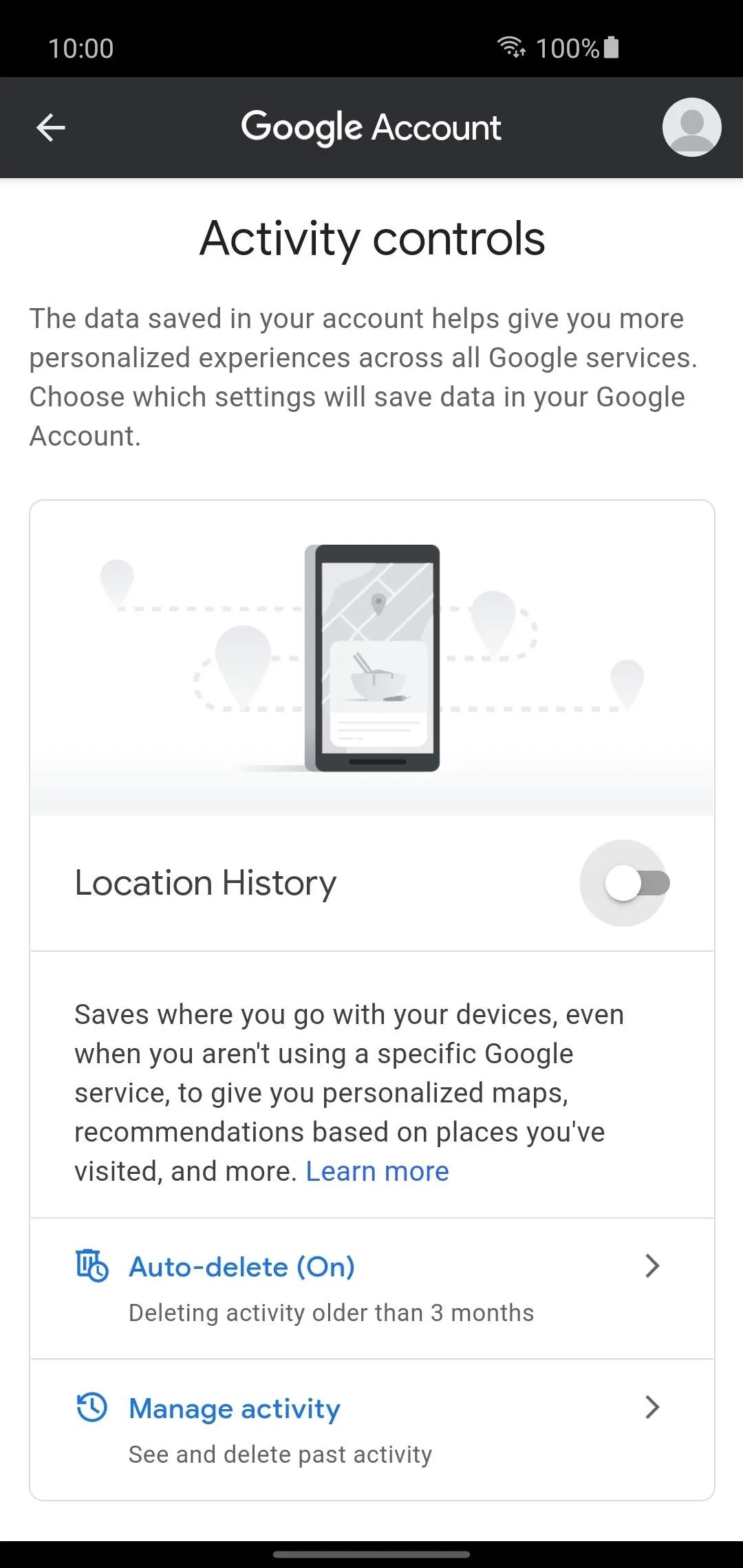
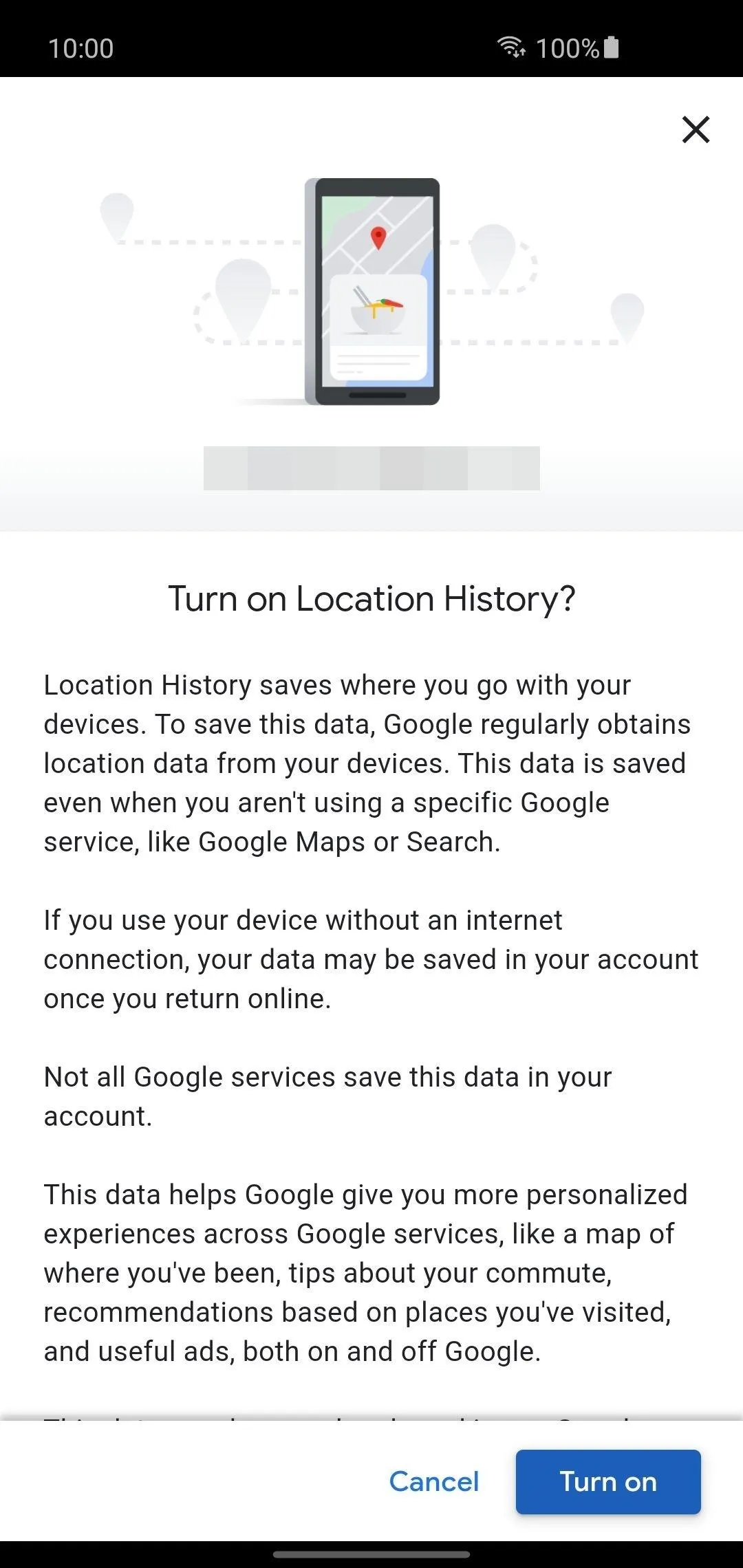
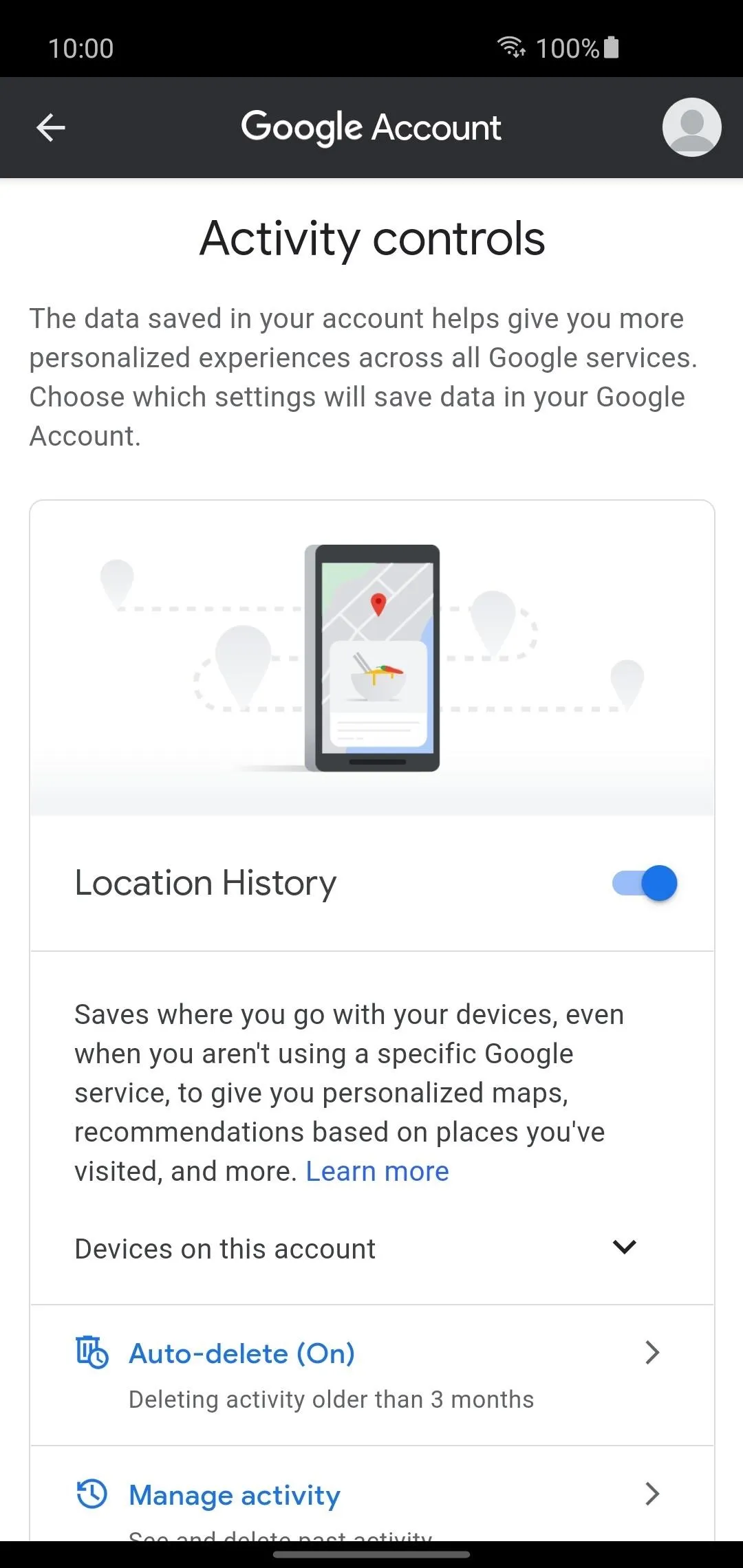
Turn on Your Location Setting
The only way you can track your Pixel Buds is through your phone's location when connected to one another. Ensure your phone's location setting is enabled by hitting the "Location" icon from the pulldown quick settings menu.
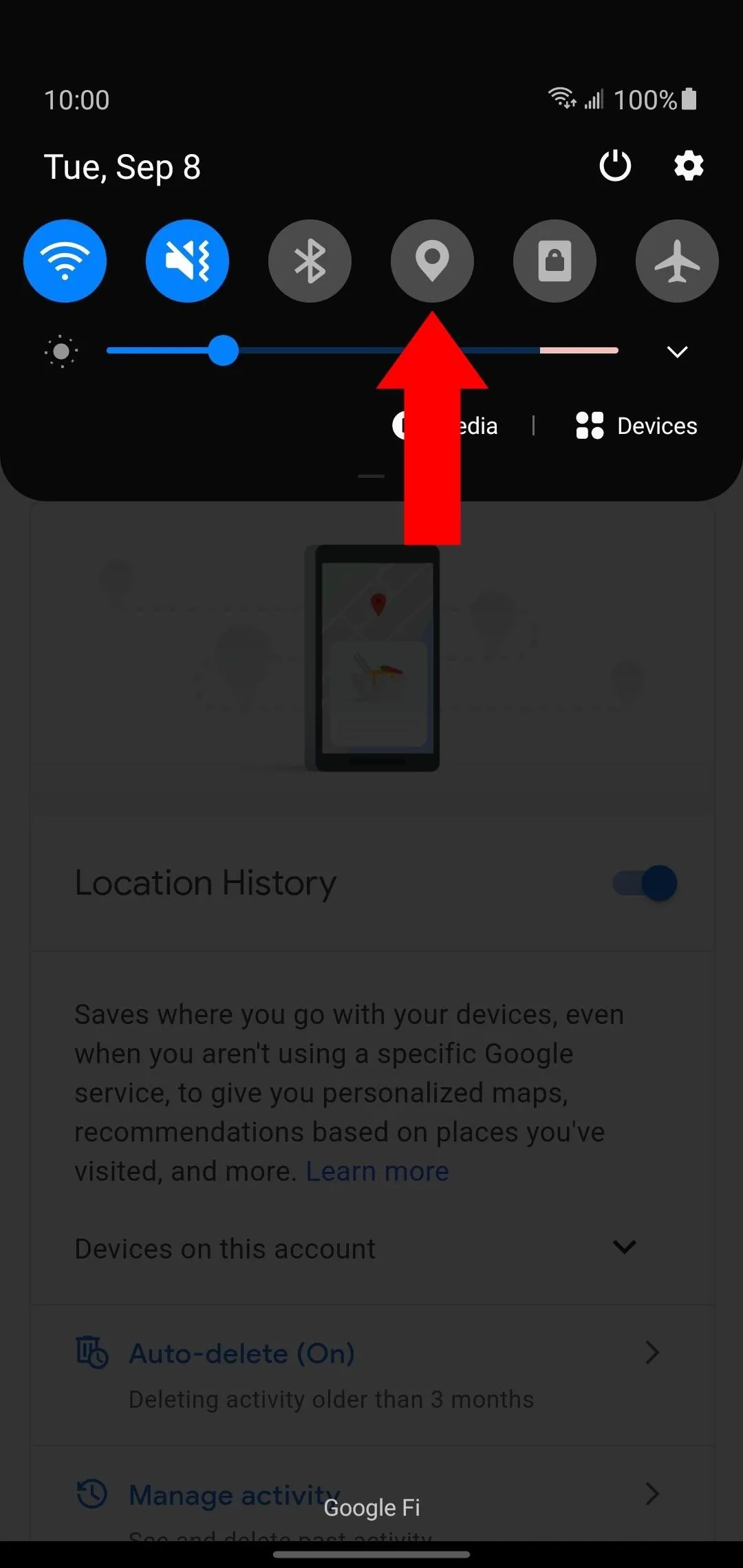
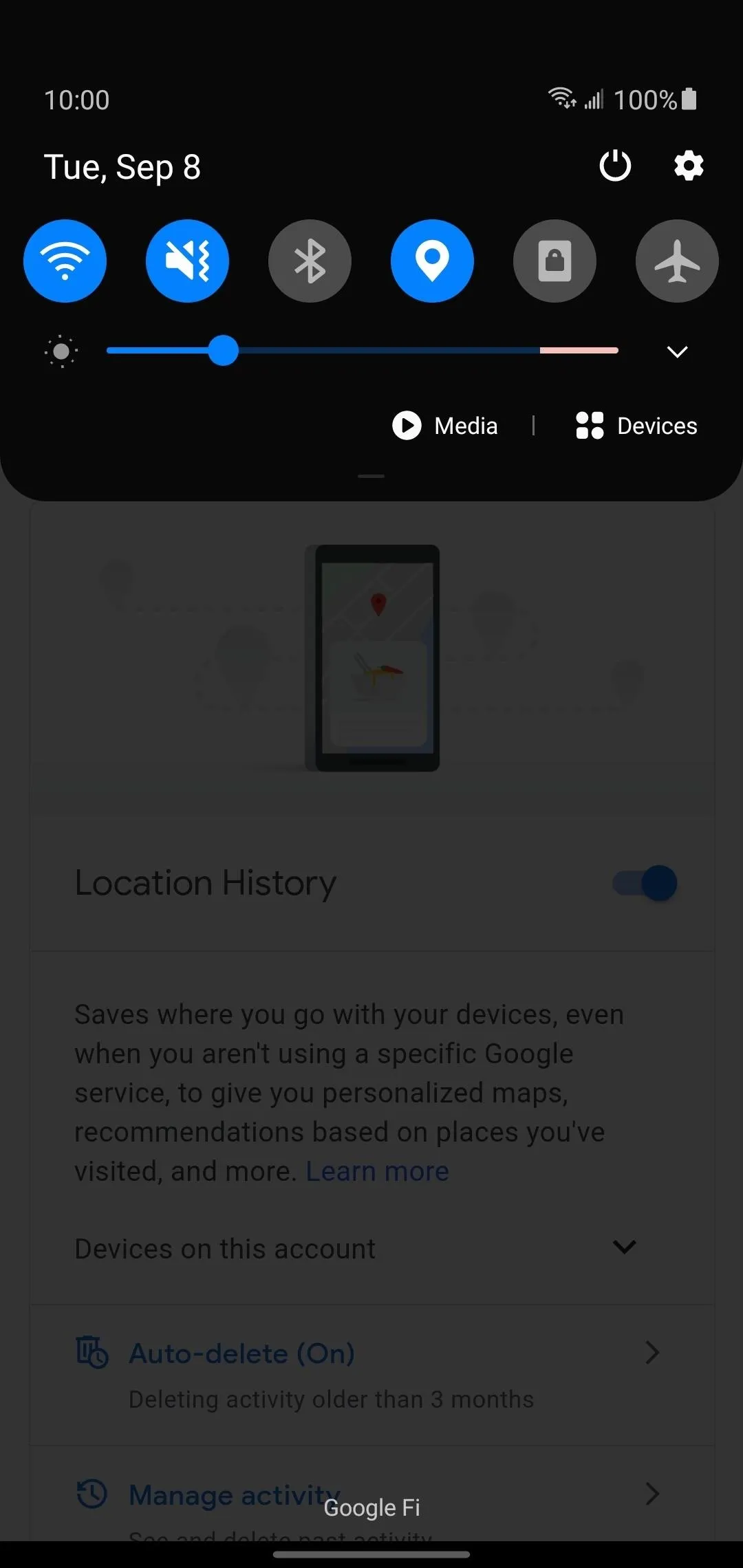
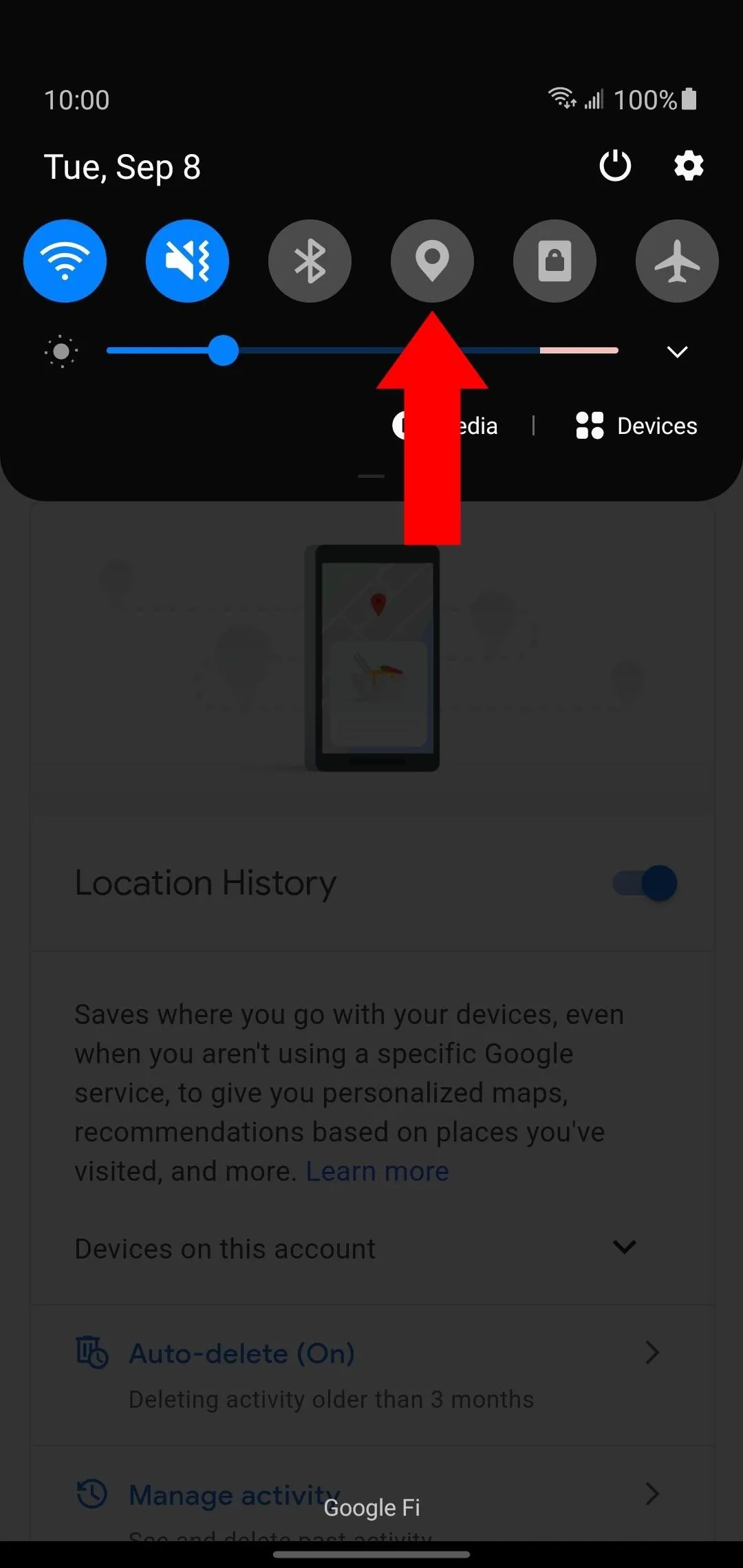
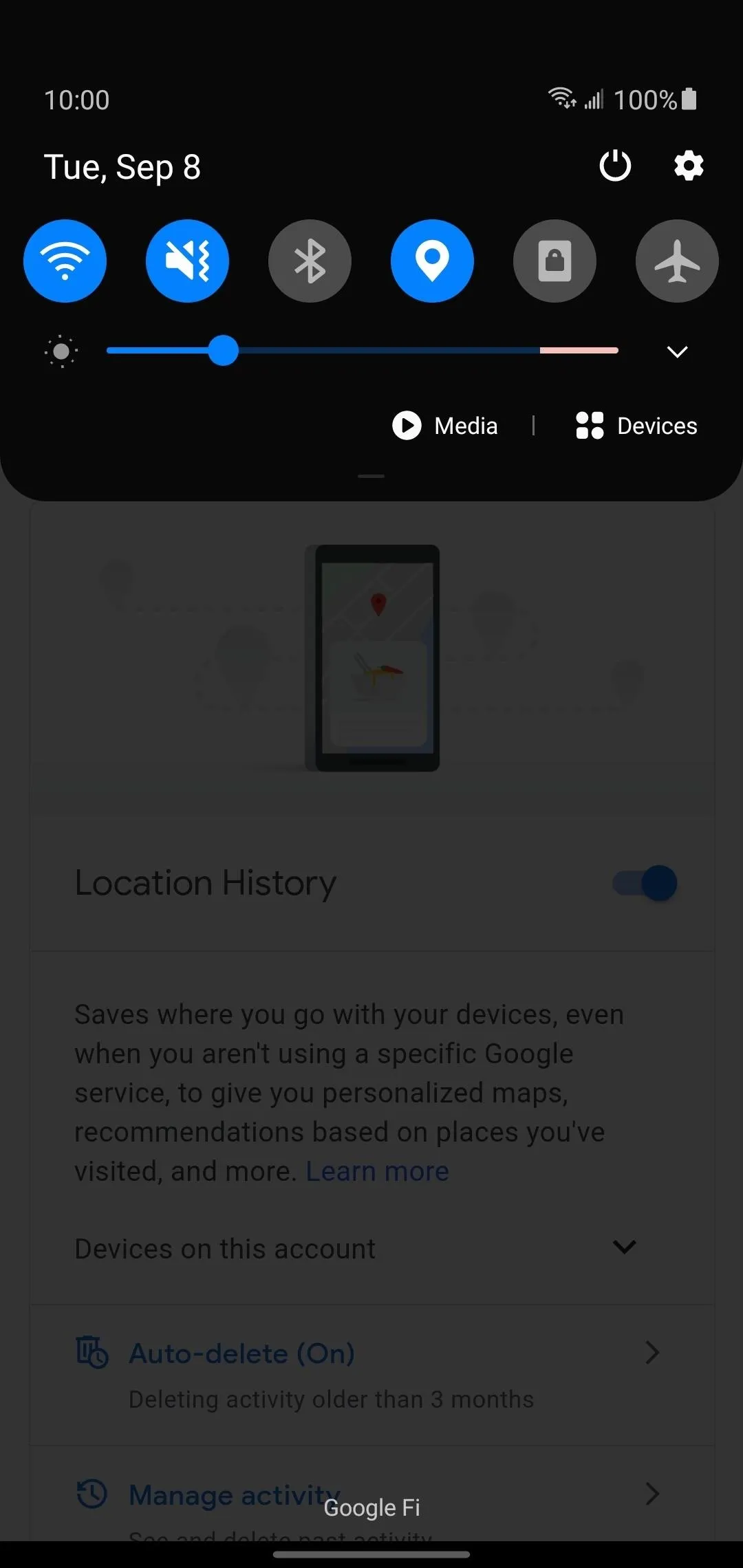
Or you can go into your system settings, find the "Location" section, then flip the switch to the on position to activate it.
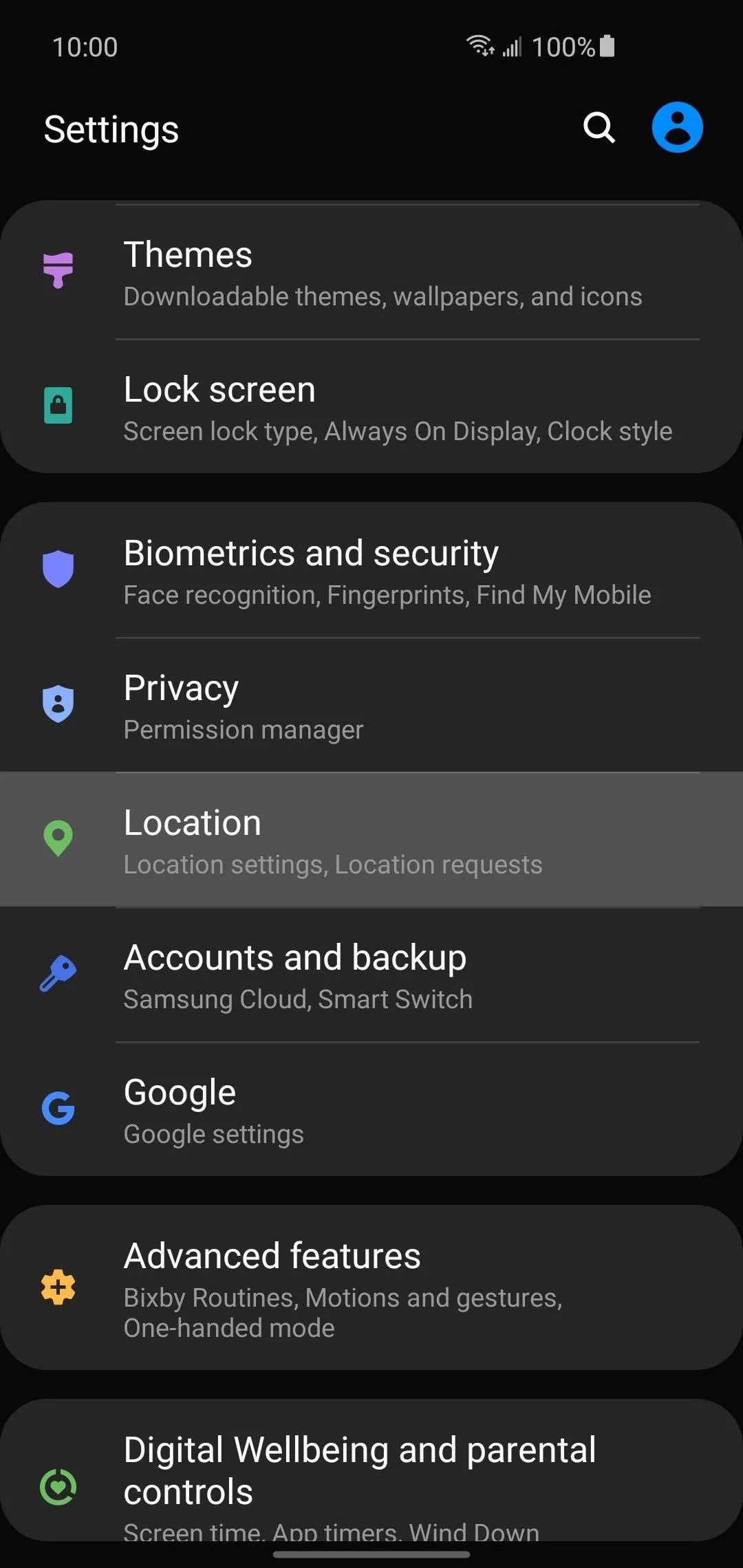
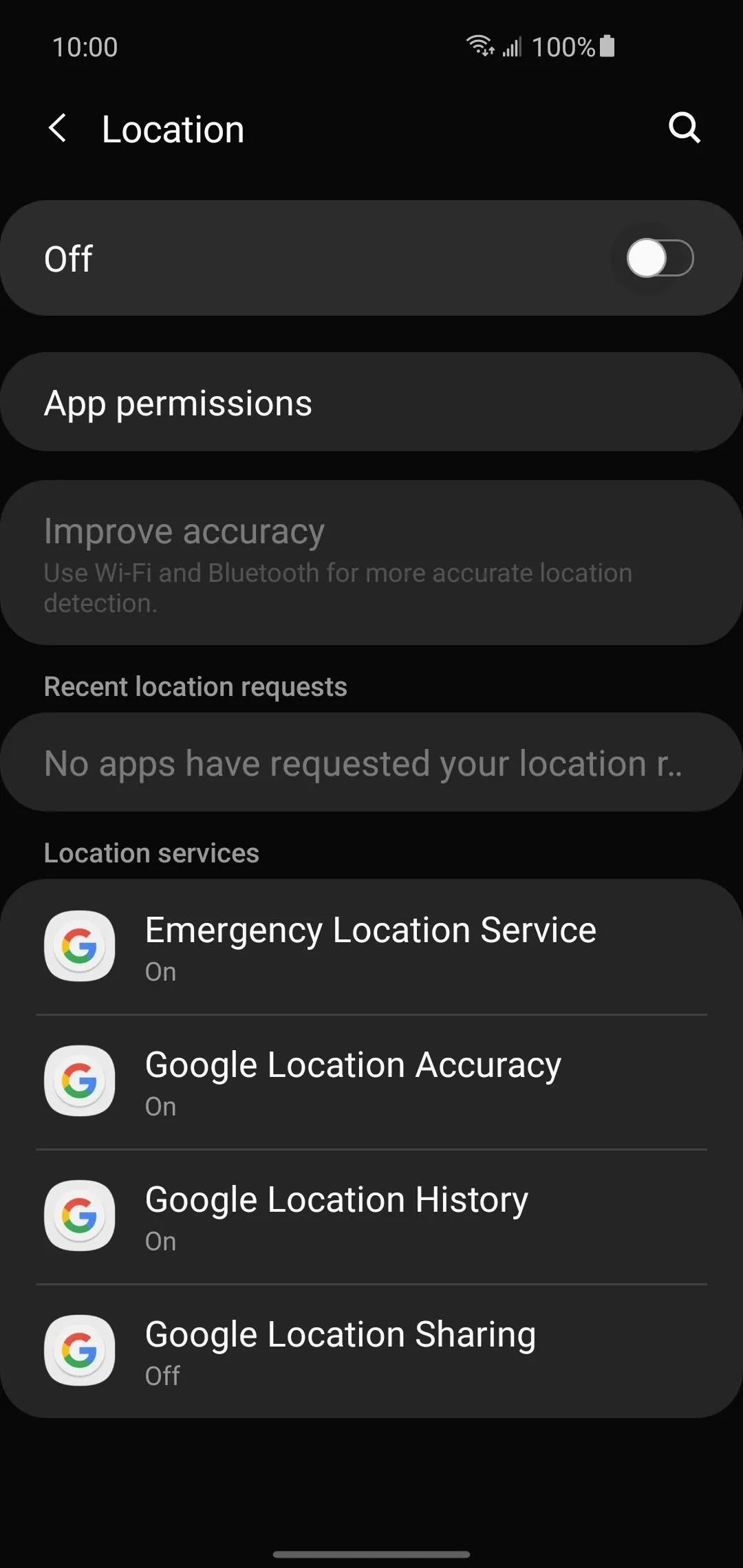
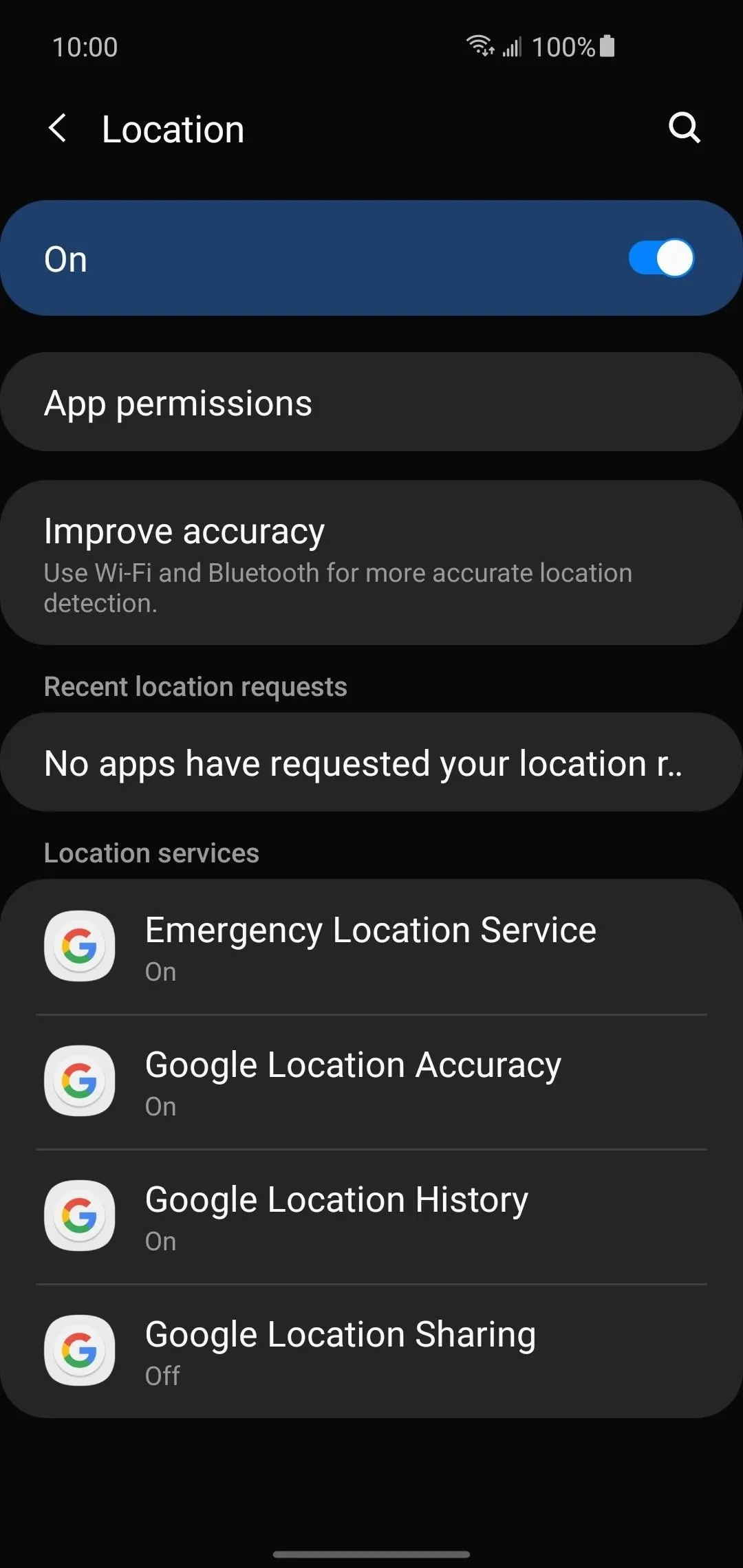
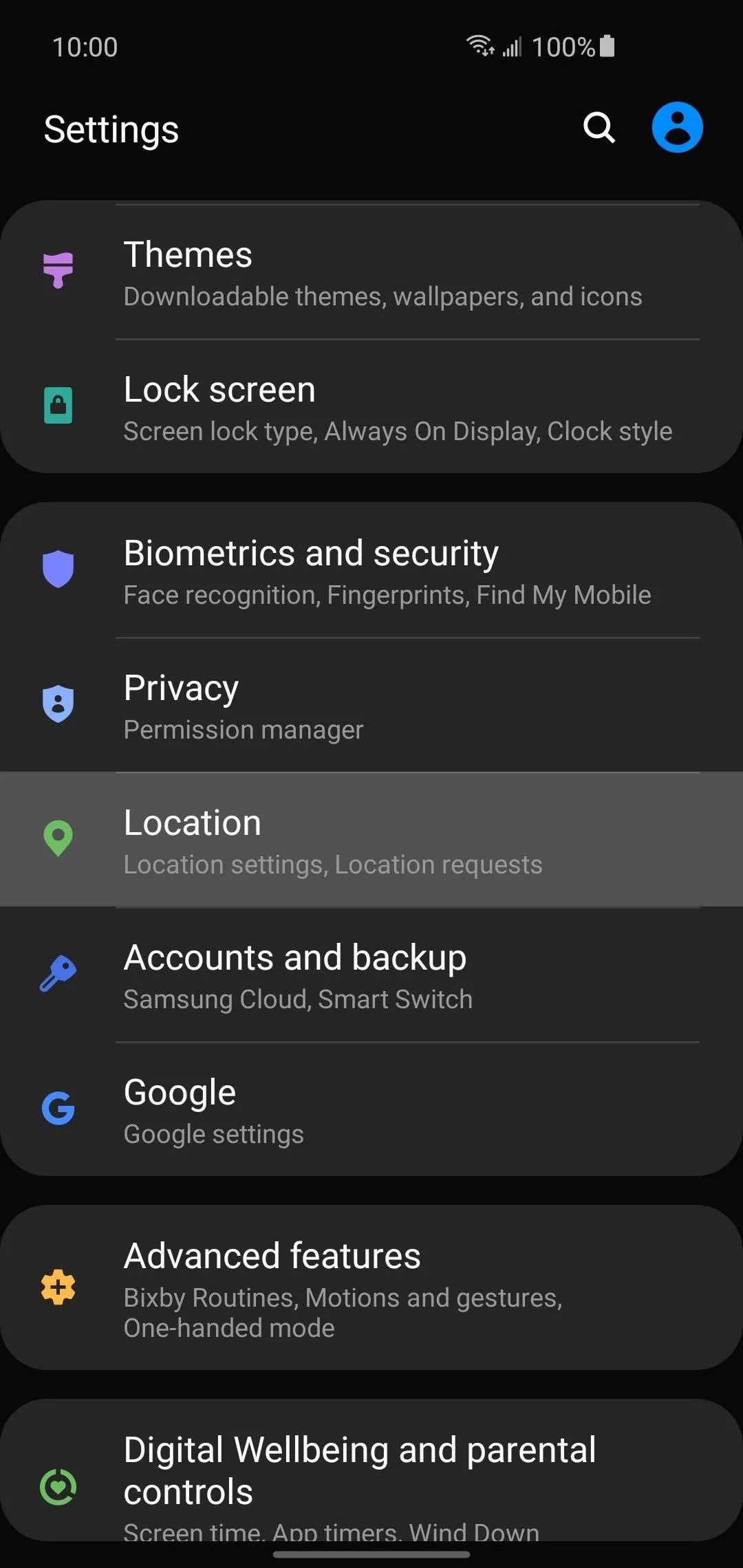
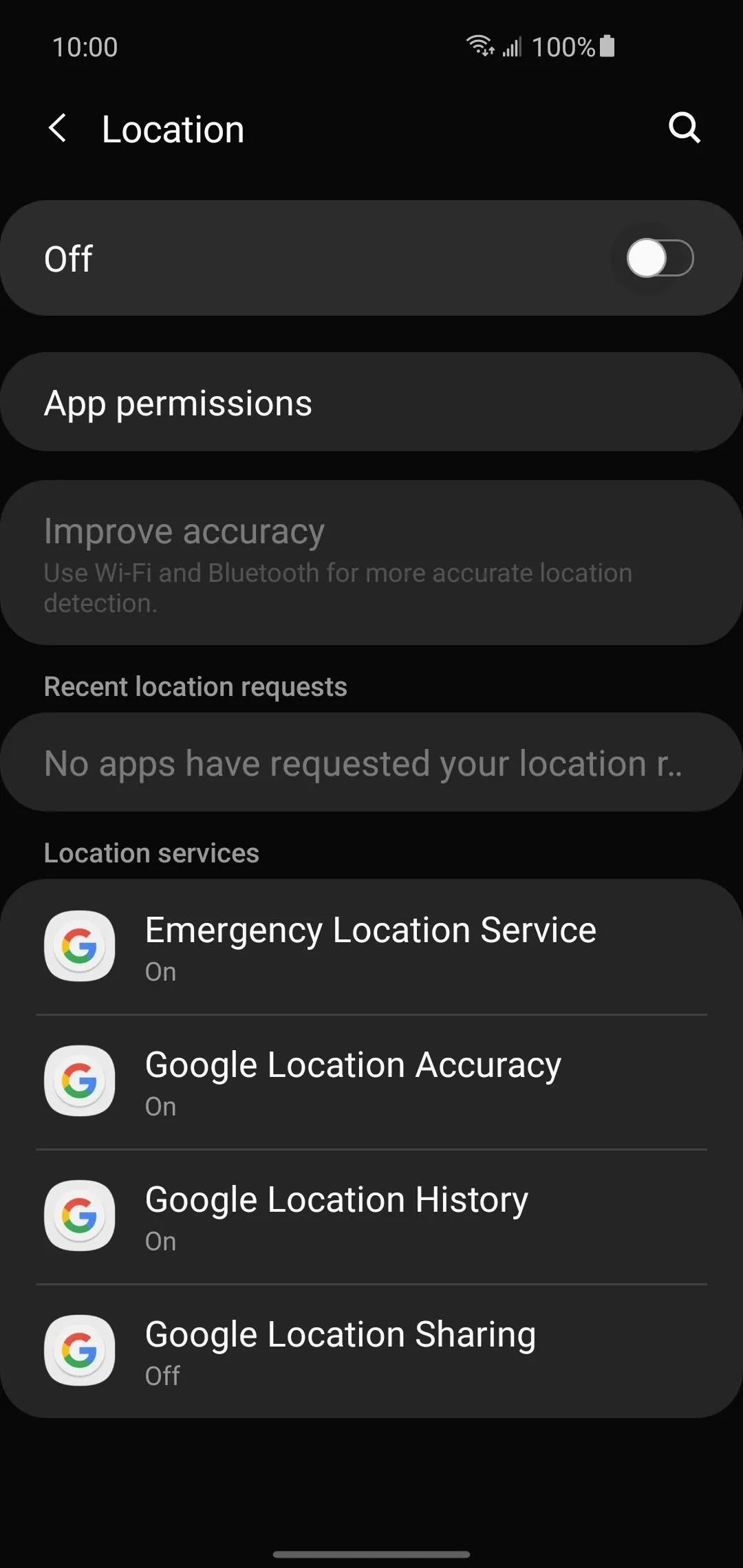
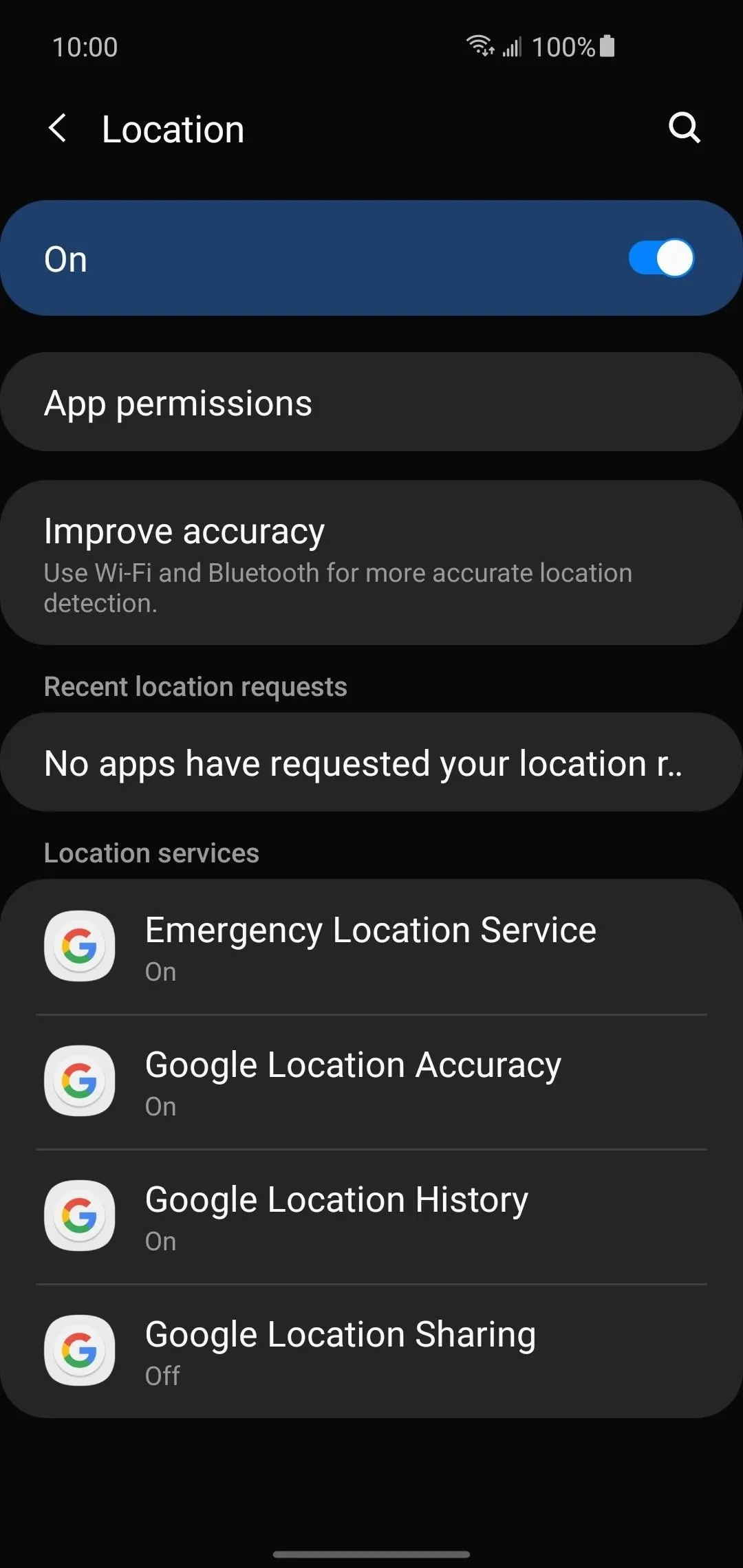
Install the Google Find My Device App
Now that your location settings are enabled and ready to track your Pixel Buds, you'll need a way to actually locate them. The Find My Device app will give you everything you need for monitoring the location of your Pixel Buds. Hit up the link below and get that installed on your phone so you can keep tabs on them right away.
- Play Store Link: Google Find My Device (free)
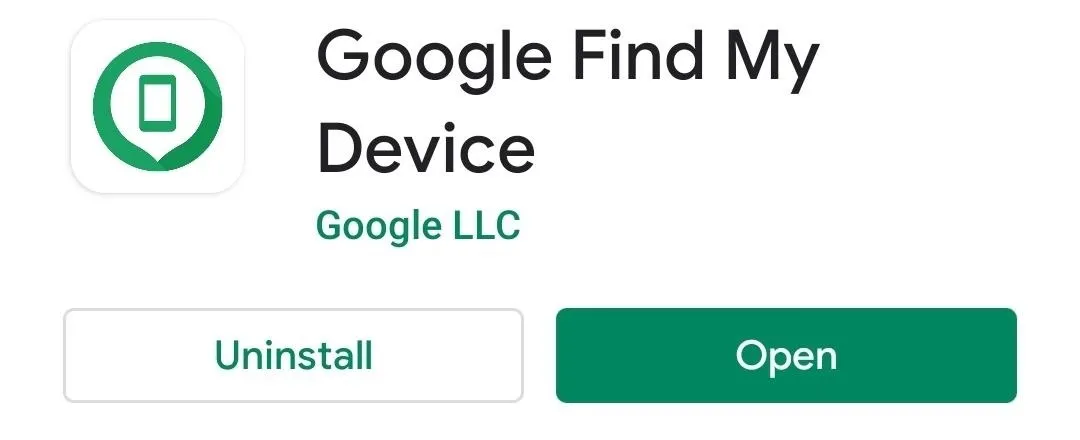
Locate Your Pixel Buds
Open the Find My Device app to the main screen, then sign in to your Google Account with the Pixel Buds and press the "Continue as" button. Once you're signed in, you need to allow the location permission, then you'll see a map with your devices listed across the top. Locate the Pixel Buds icon and tap it once to view its current status as of this second.
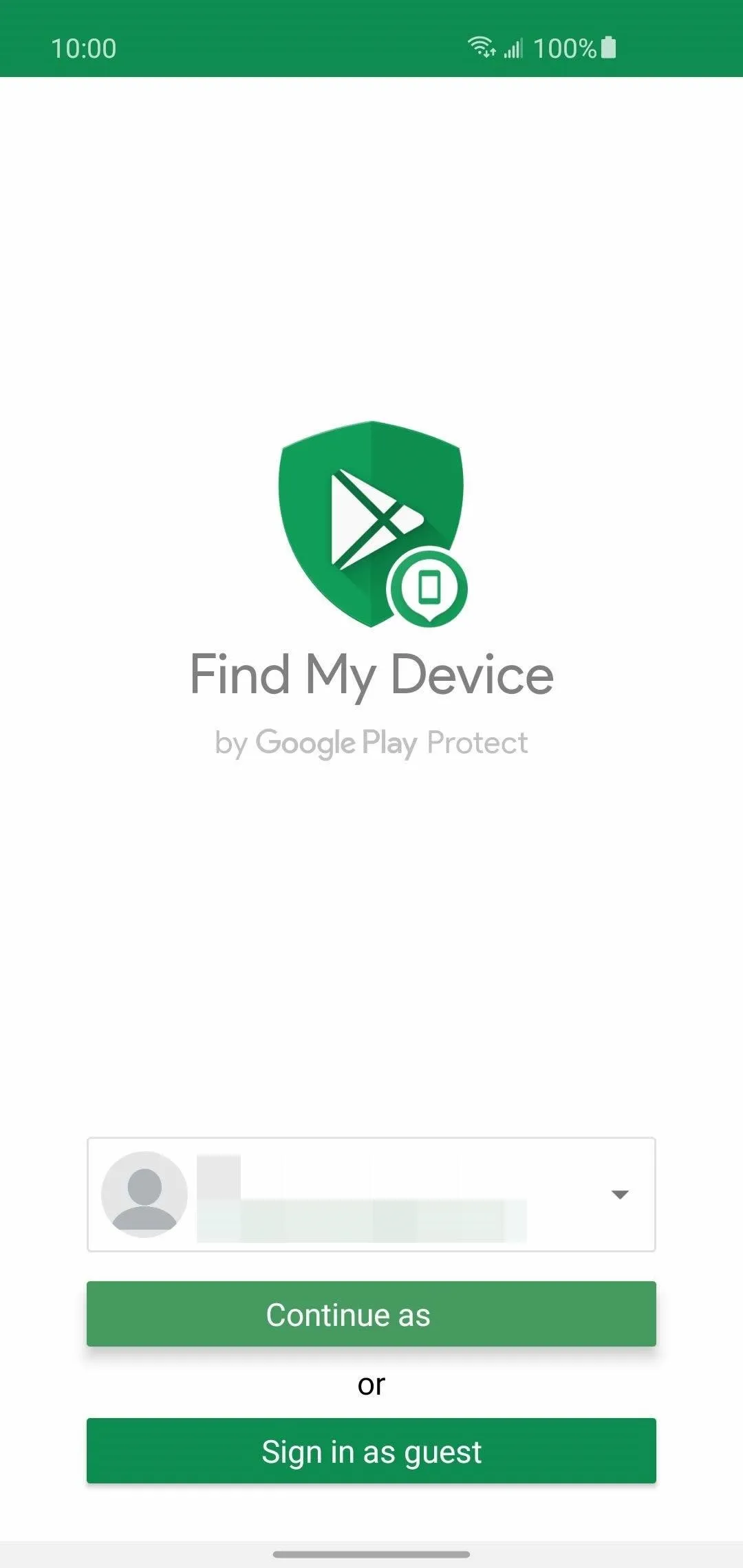
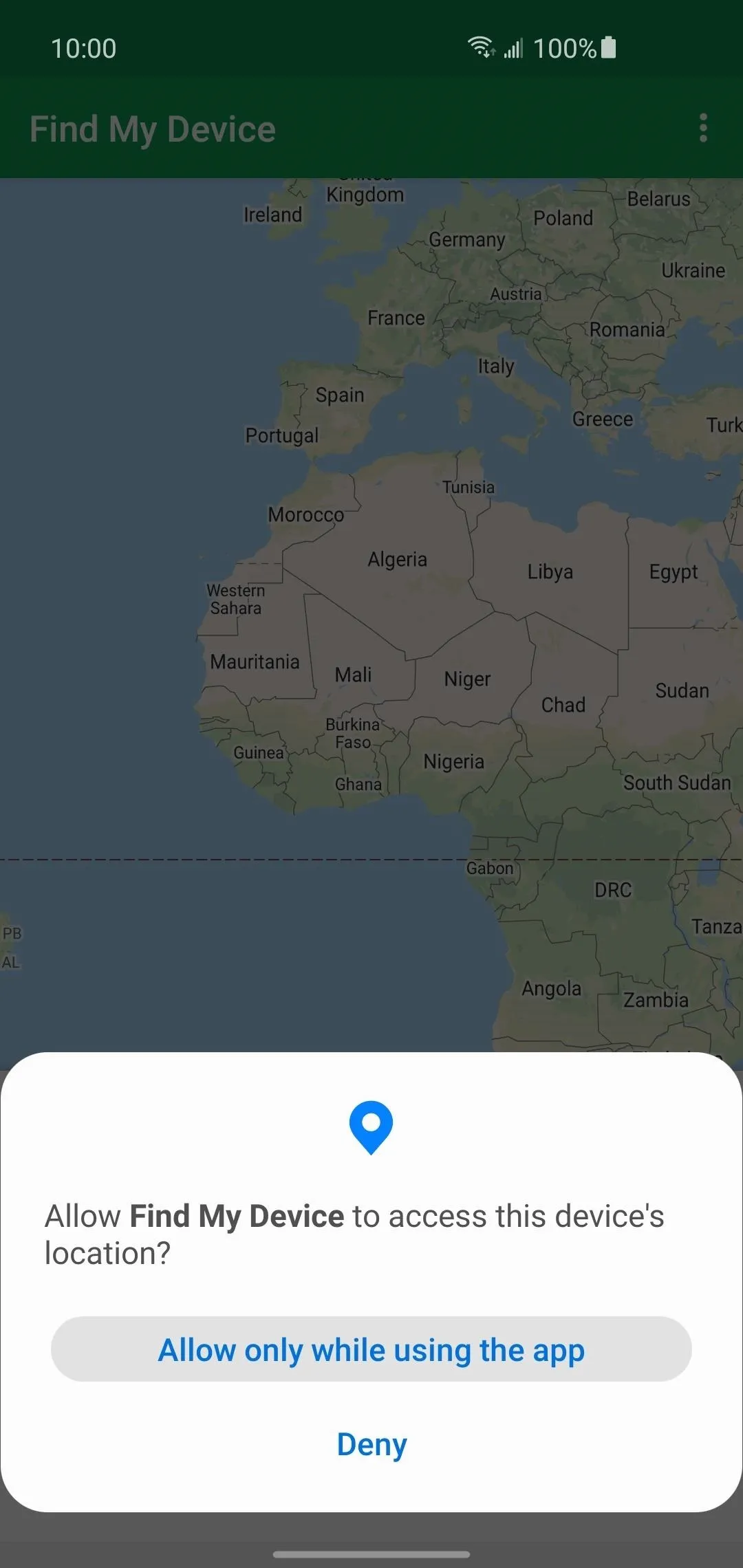
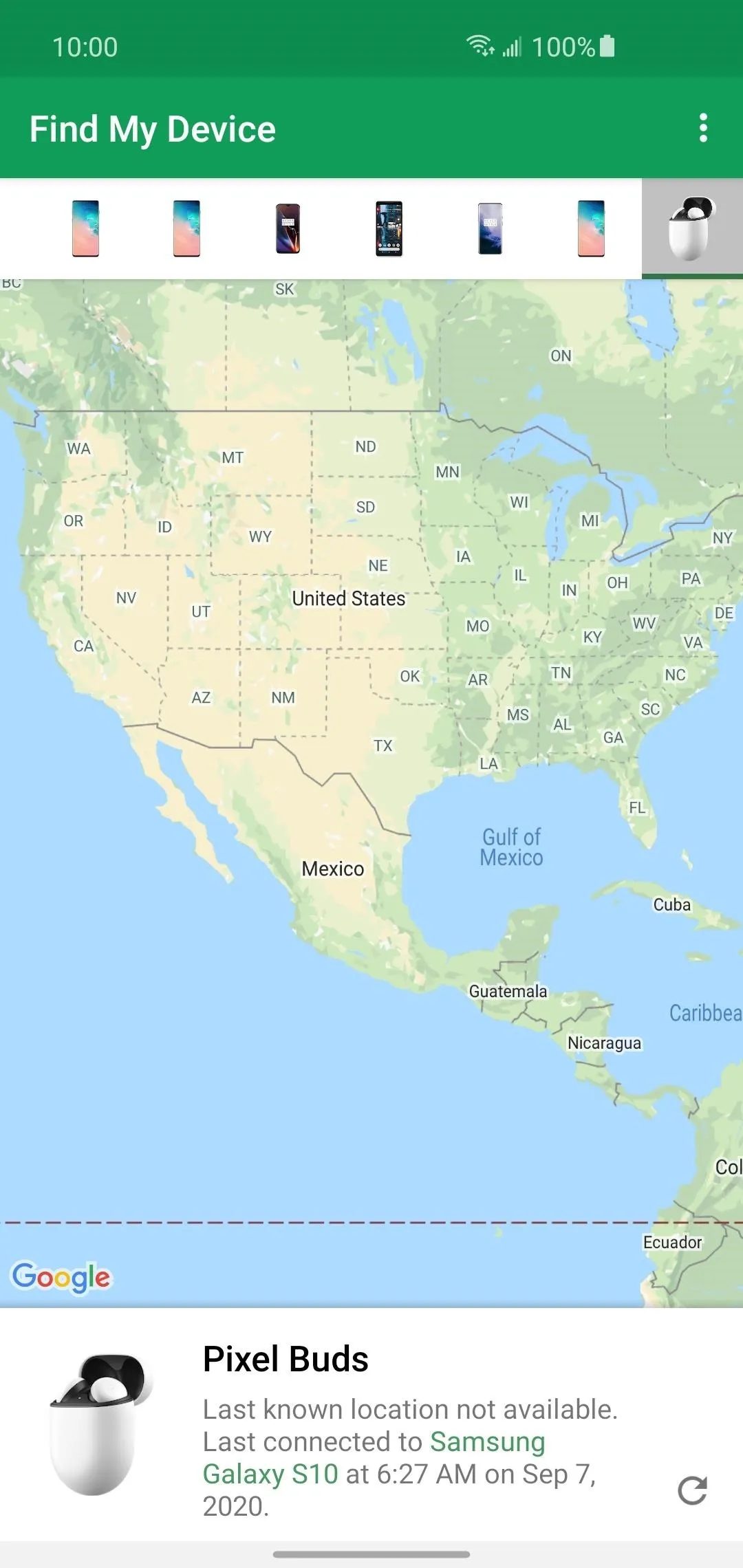
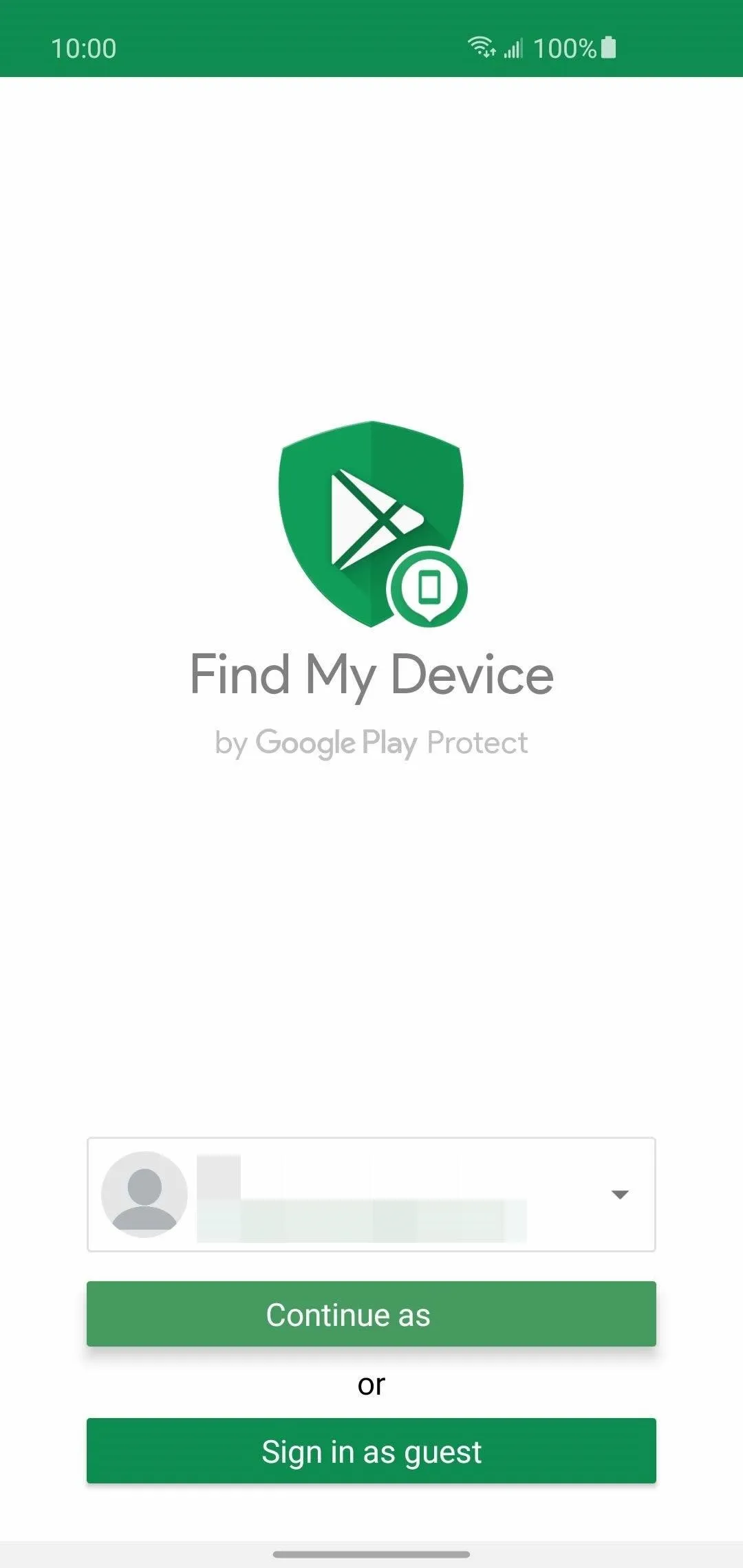
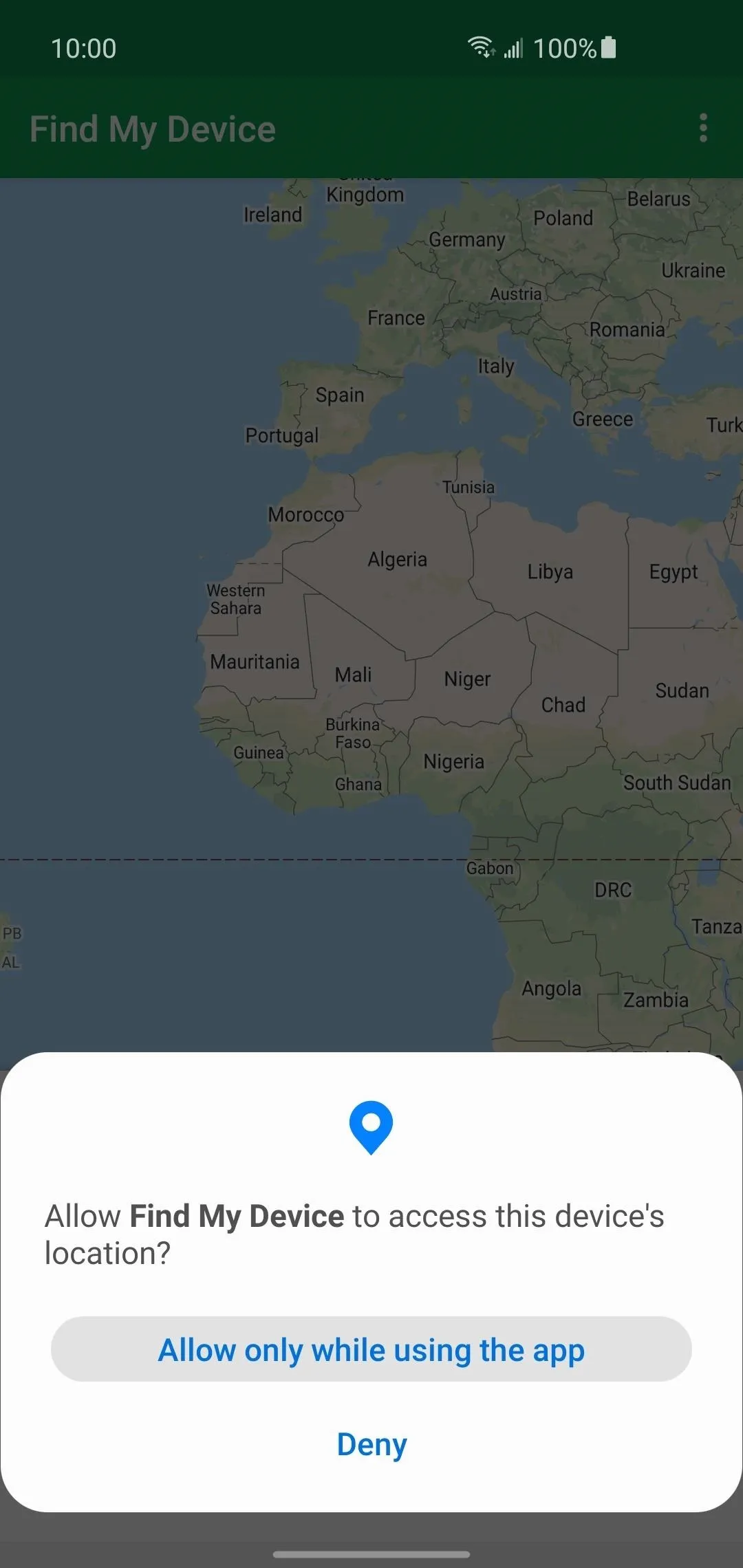
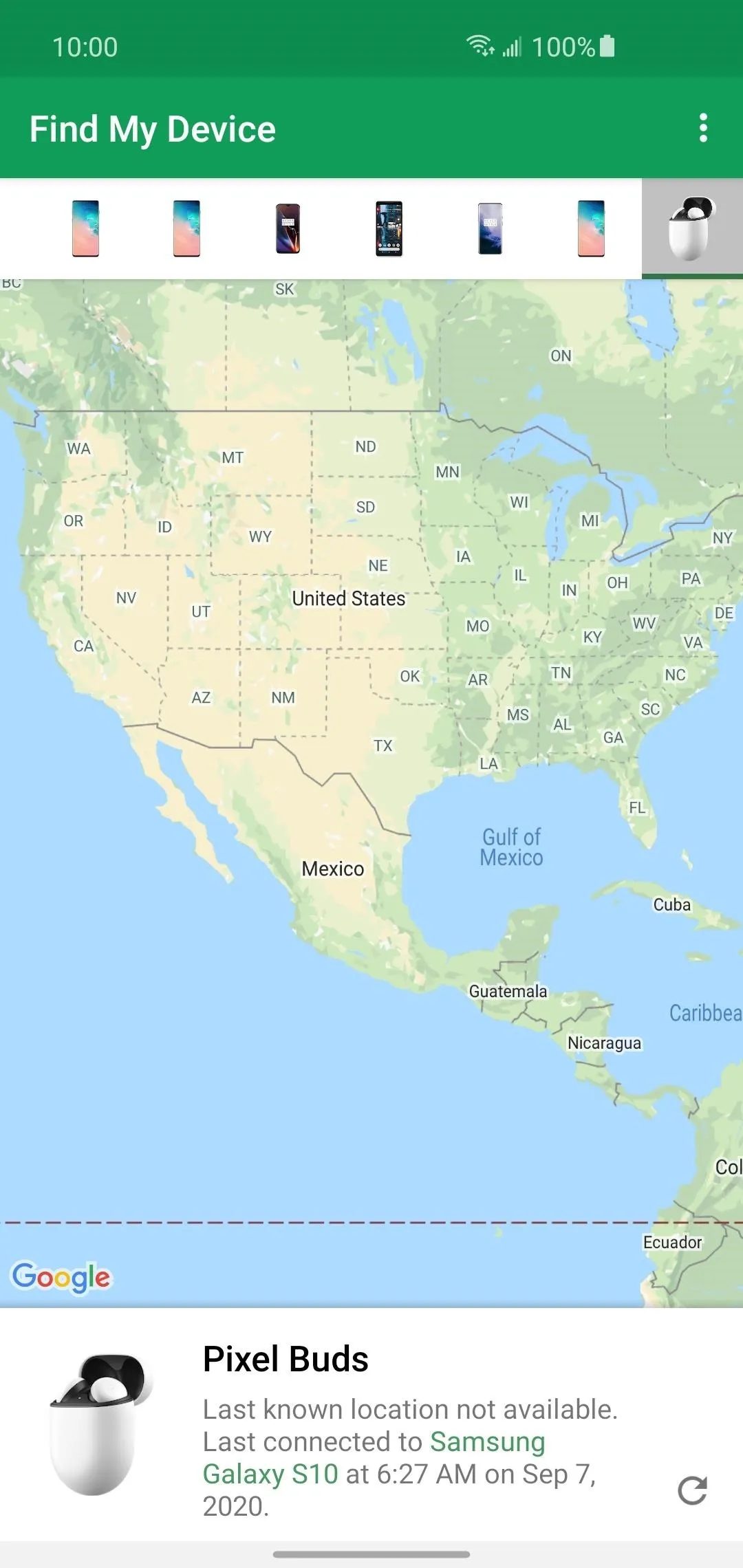
Once you connect your Pixel Buds to your phone again, the data will be updated in real-time with your GPS location information. If you lose them somewhere or someone tries to steal them, they're attached to your Google account now. This means you can theoretically track them from anywhere, just as long as they remain linked to your account from here on out.
Cover image and screenshots by Stephen Perkins/Gadget Hacks
























Comments
Be the first, drop a comment!