There was a period when Google knew they were switching to gesture navigation, but felt users weren't quite ready for it. The result was Android 9's two-button nav bar that you could both tap and swipe. Android 10 has since brought full-on gestures, and that's the version the Pixel 4 shipped with, so it never had that quirky, fun two-button setup. But you can bring it back, so to speak.
With a simple Magisk module, you can add the old pill-and-back-button navigation to Android 10 on the Pixel 4. The pill works both as a traditional, tappable home button and a drag handle for the upward swipe of the multitasking gesture. The back button is just a back button, but that also means you can use the edge swipe gesture to open side navigation drawers in apps again!
Requirement
Download PieNav
XDA's Mishaal Rahman created the Magisk module that makes this possible. Head over to the thread linked below to download the PieNav ZIP from the bottom of the first post. If you haven't already, you can sign up for an XDA account here.
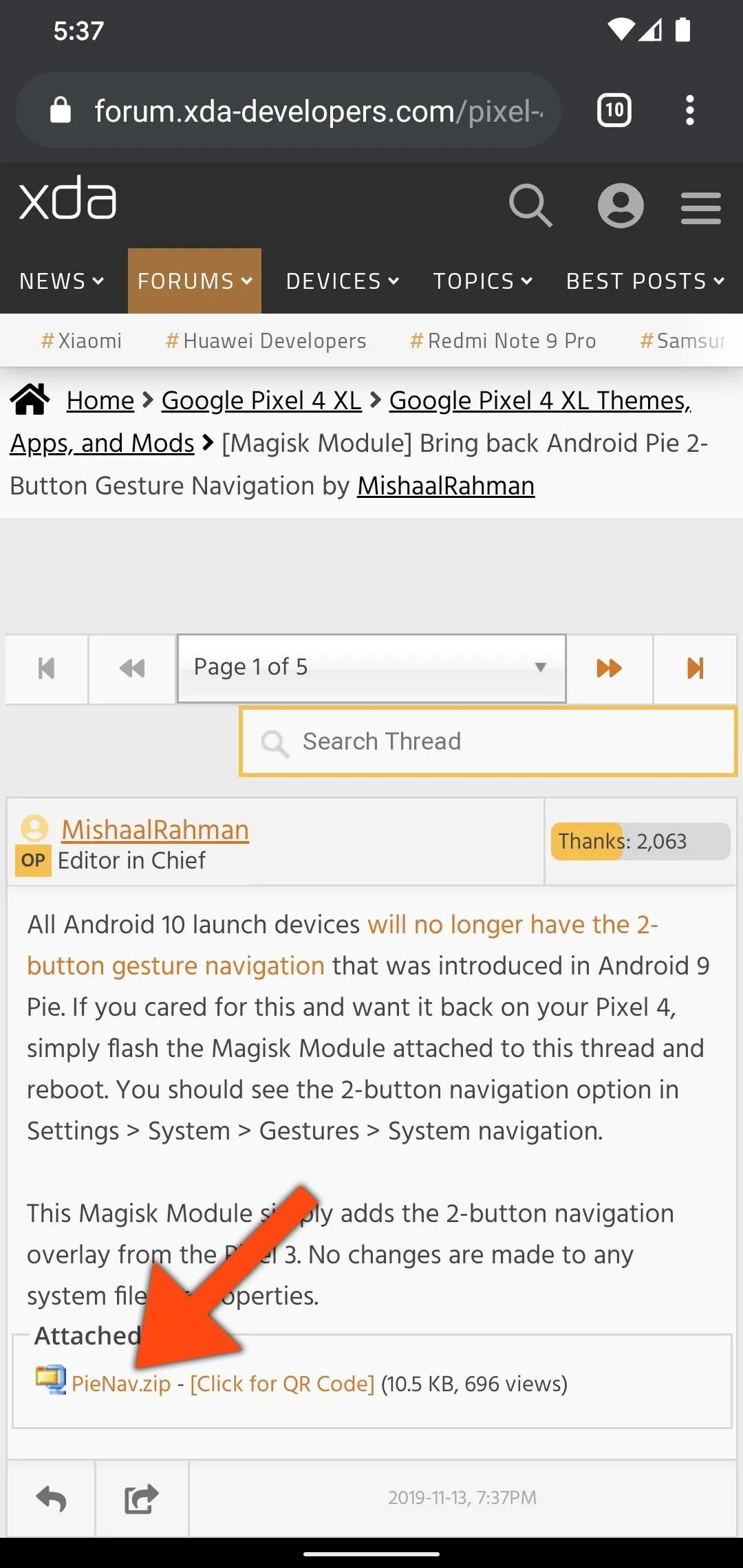
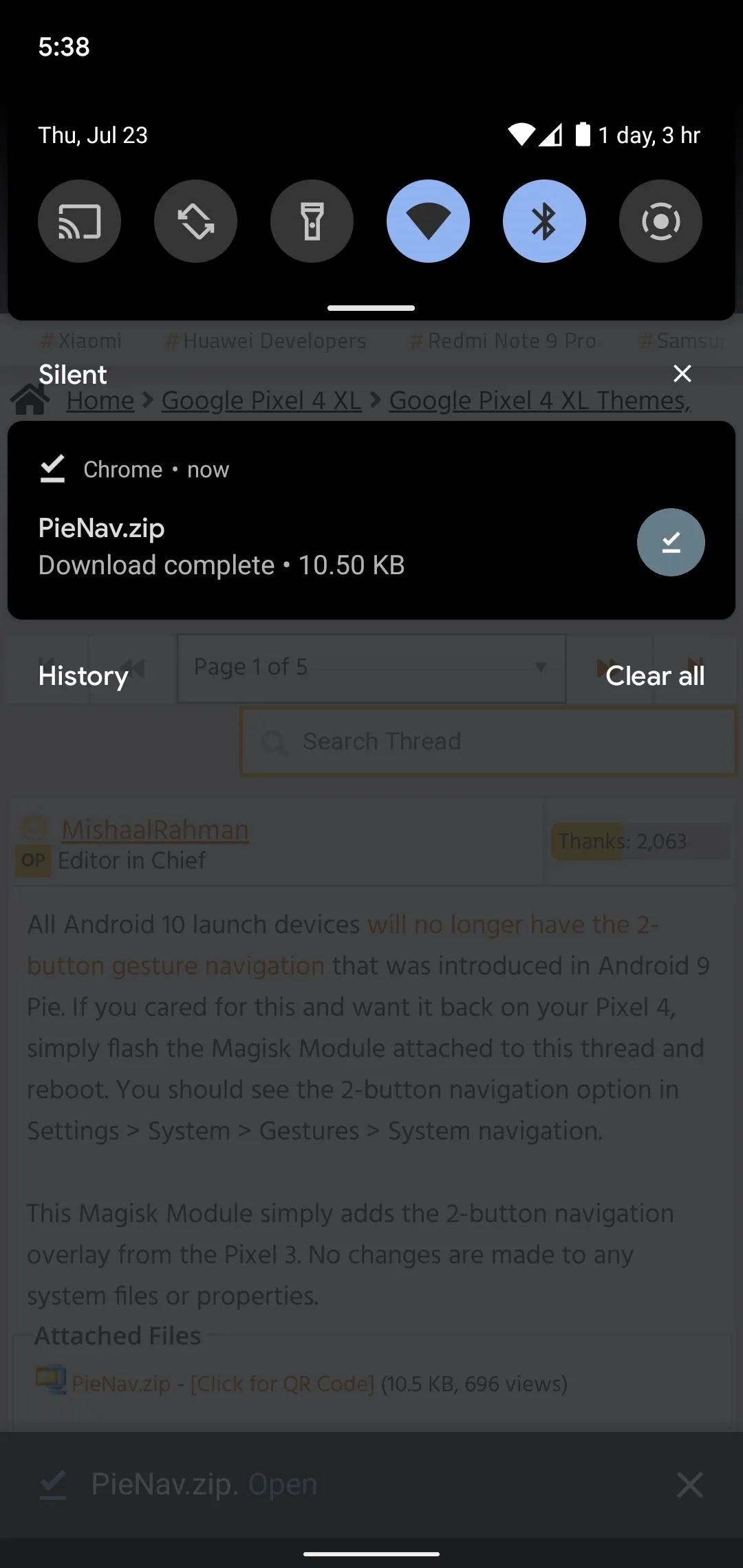
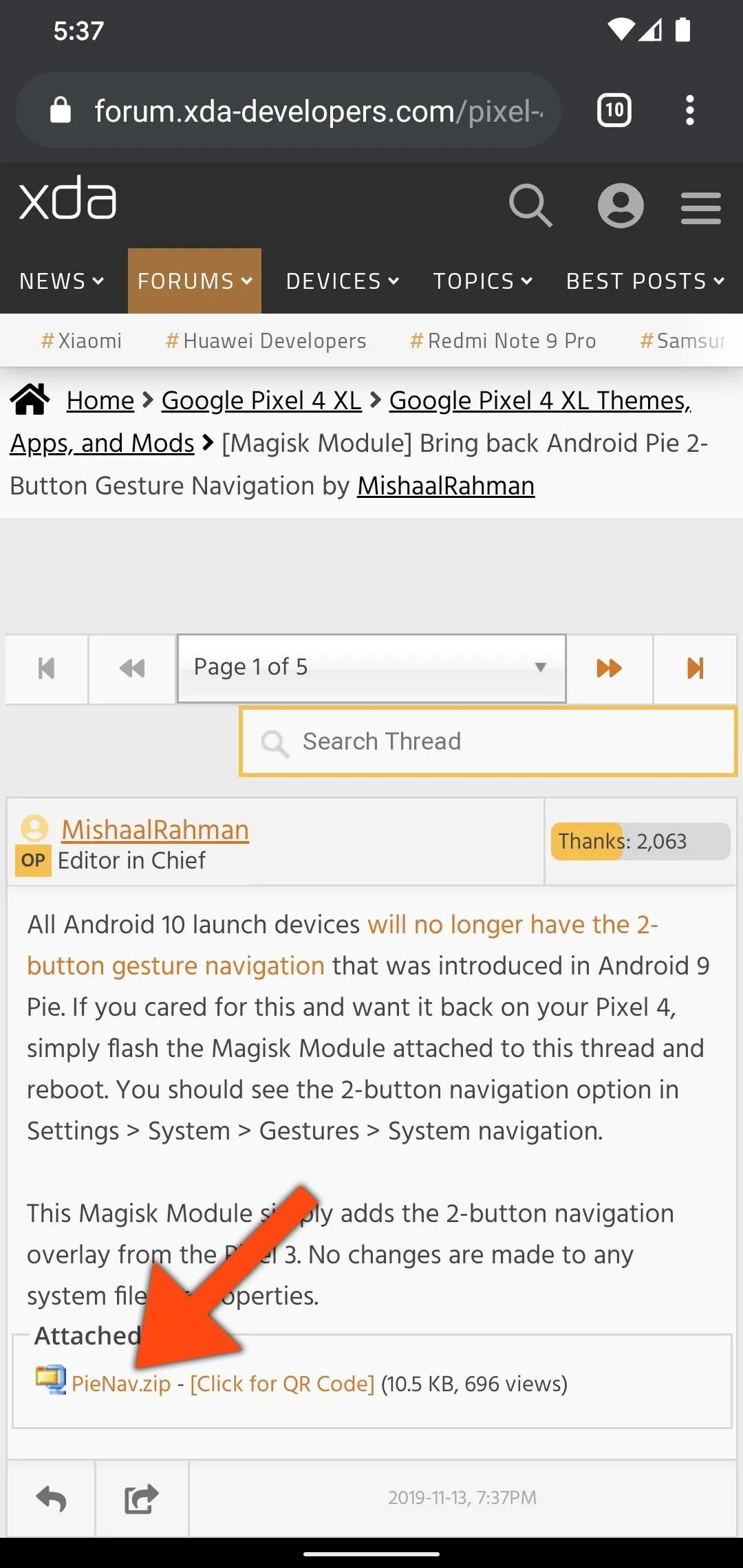
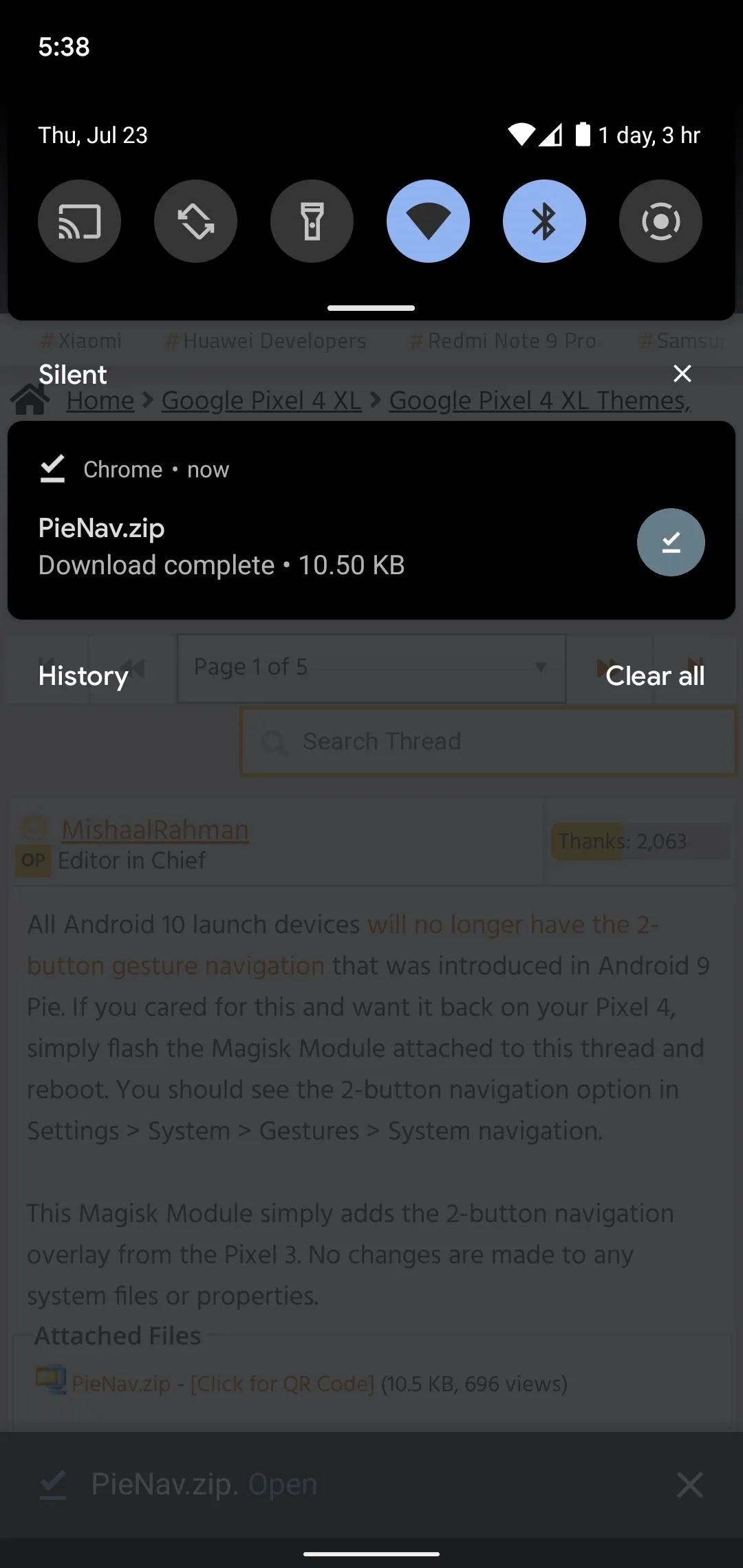
Install the Module
Now, open your Magisk Manager app, select "Modules," and choose "Install from storage." Navigate to your Download folder to open the "Pixel42ButtonNavv1.0.zip" file, then hit "Install" and choose "Reboot" when that's done.
Switch to 2-Button Navigation
Once your phone restarts, navigate to Settings –> System –> Gestures –> System navigation. You will now see a new option, sandwiched between "Gesture navigation" and "3-button navigation." Select "2-button navigation" enable it.
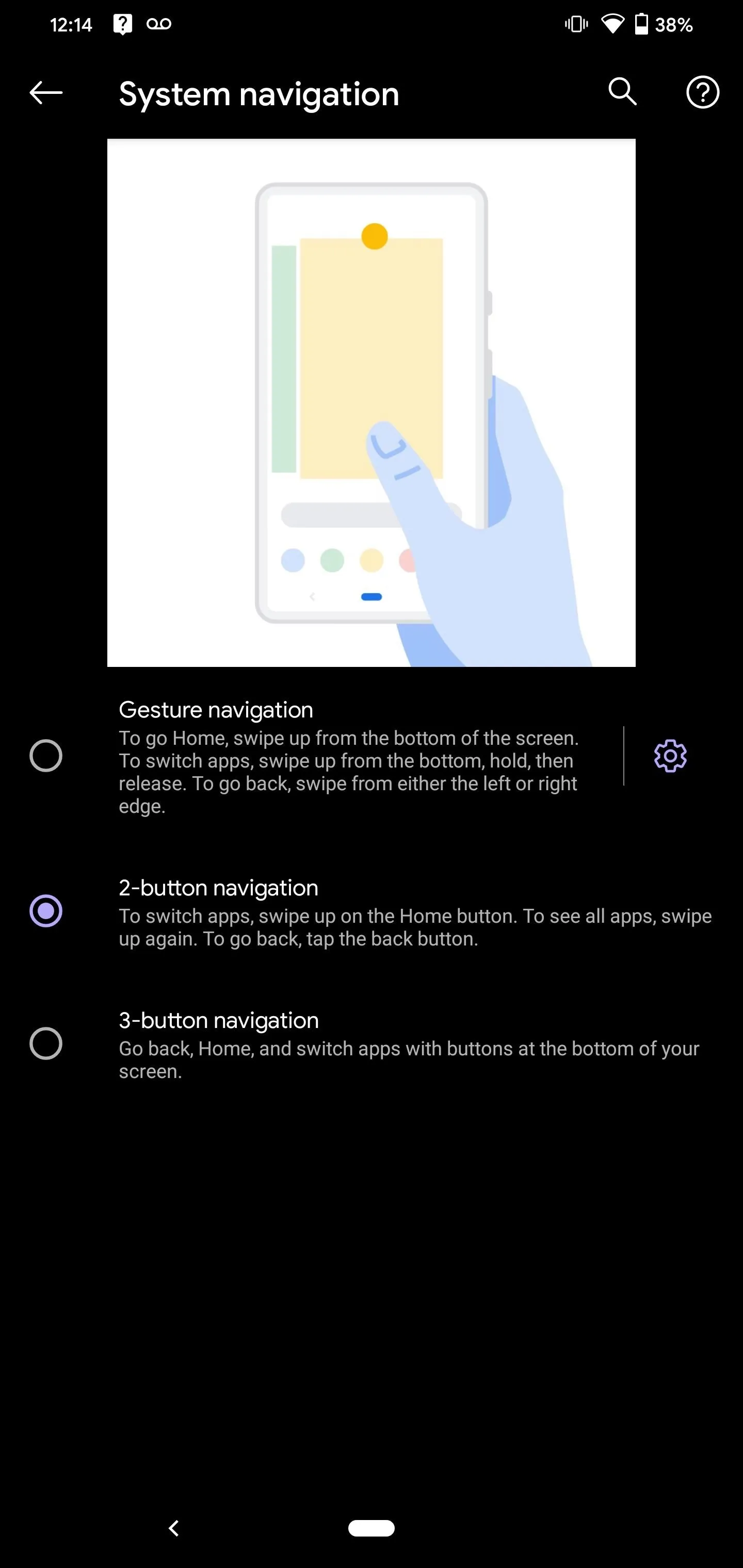
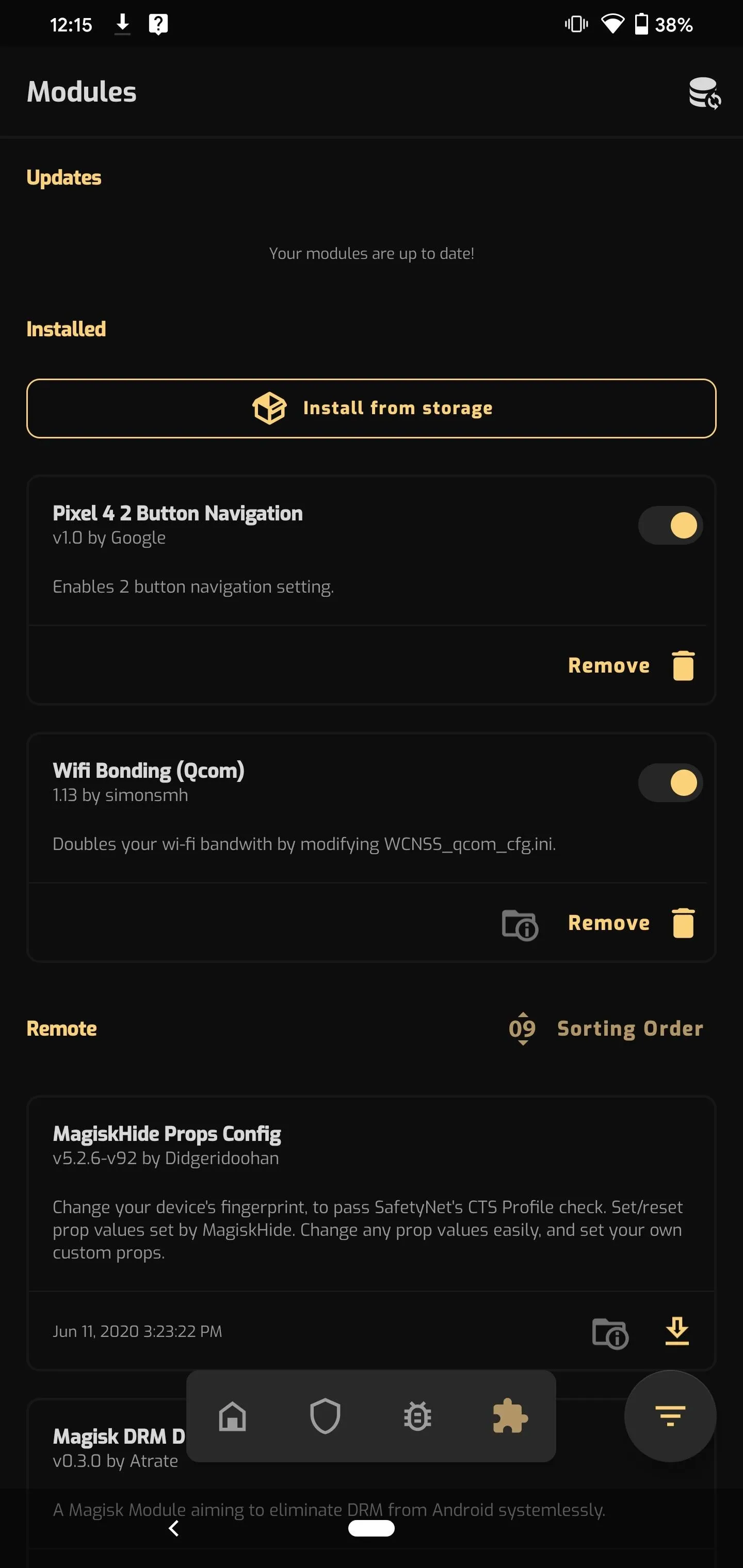
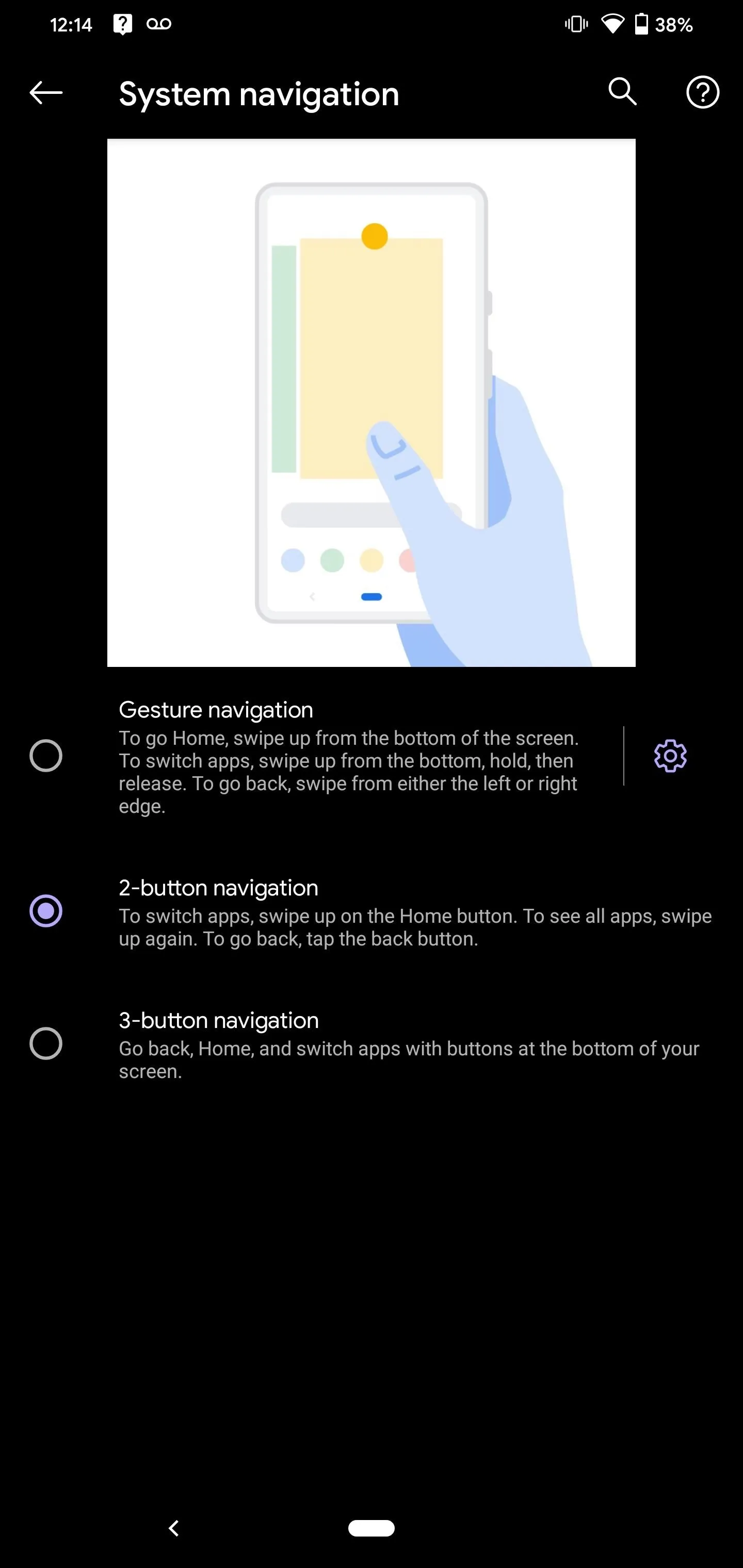
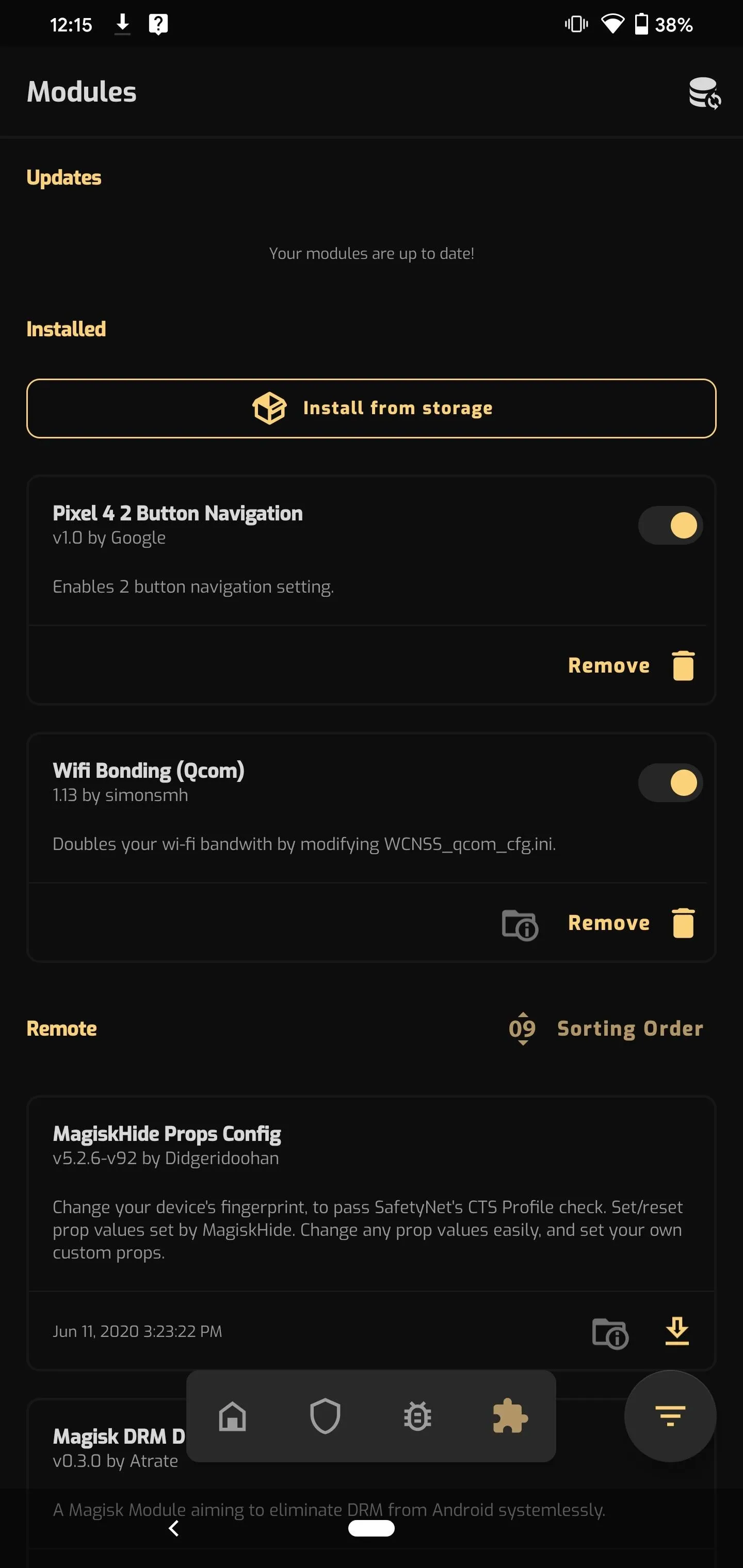
If you're new to two-button navigation, you can read all about how it works and watch some demo GIFs at the link below.
Cover image and screenshots by Jon Knight/Gadget Hacks























Comments
Be the first, drop a comment!